Lexmark X7675 Support Question
Find answers below for this question about Lexmark X7675.Need a Lexmark X7675 manual? We have 3 online manuals for this item!
Question posted by Sowik on August 21st, 2014
How To Connect Lexmark X7675 To Wireless Network
The person who posted this question about this Lexmark product did not include a detailed explanation. Please use the "Request More Information" button to the right if more details would help you to answer this question.
Current Answers
There are currently no answers that have been posted for this question.
Be the first to post an answer! Remember that you can earn up to 1,100 points for every answer you submit. The better the quality of your answer, the better chance it has to be accepted.
Be the first to post an answer! Remember that you can earn up to 1,100 points for every answer you submit. The better the quality of your answer, the better chance it has to be accepted.
Related Lexmark X7675 Manual Pages
Network Guide - Page 6


..., N9UF Box, FreeBox, or Club Internet.
In Windows Vista
a Click . b Click Run.
Adding the printer to use the network shown, select Connect to a wireless network and is ready for installing a configured printer on most wireless networks. b Select the network you are prompted to the printer. Note: If the Welcome screen does not appear after a minute, click the CD icon on...
Network Guide - Page 7


... you have configured your printer depending on a wireless network
7 The procedures below assume that you access your printer depending on the printer, such as part of connection. Using the printer wirelessly
If the printer is no need to remove the USB cable connecting the printer to choose a wireless network, select Choose Another Network. 6 Select Don't use wireless. 7 Follow the on...
Network Guide - Page 8


... the list. 3 Click Tools ΠLexmark Wireless Setup Utility. 4 Follow the instructions on the back of connection. The Printer Browser appears. d Select your printer for Ethernet 1 Attach one active network connection (Ethernet or wireless) at the same time. See related topics on a wireless network
8
Note: The printer supports one active local connection (USB) and one end of...
Network Guide - Page 9


... it is currently set up locally (using USB connection) 1 From the Finder desktop, double-click the printer folder. 2 Double-click Lexmark Wireless Setup Assistant. 3 Follow the on your printer for your USB cable to an Ethernet network. If the printer is connected to reach both Ethernet and wireless at a time. Note: The wireless interface of the following:
In Windows Vista...
Network Guide - Page 10


...; Applications ΠUtilities ΠPrint Center or Printer Setup
Utility, depending on a wireless network
10 Remove the wireless queue if you want to switch back to an Ethernet network.
Printer currently set up for wireless 1 Attach one end of a USB cable to
accessing the printer over an Ethernet connection. Add the printer
In Mac OS X version 10.5 1 From the menu...
Network Guide - Page 12


... then click OK. Note: Do not connect the installation or network cables until instructed to -computer (ad hoc) network;
In Mac OS X version 10.4 and earlier a From the Finder desktop, click Go ΠApplications. Configuring the printer for an ad hoc wireless network will configure the printer for future reference.
Note: Lexmark recommends that you use the installation...
Network Guide - Page 14


... the same, then run the Lexmark Wireless Setup Utility again to use the printer, then you do not know the IP address of the wireless access point: 1 Do one of numbers separated by the computer. MAKE SURE THAT THE COMPUTER IS NOT CONNECTED TO A VIRTUAL PRIVATE NETWORK (VPN)
Most Virtual Private Networks allow split tunneling due to...
Network Guide - Page 15


... printer is the letter of the following :
MAKE SURE YOUR COMPUTER IS CONNECTED TO YOUR WIRELESS ACCESS POINT (WIRELESS ROUTER)
• See if you want to download, and then follow the instructions on a wireless network
...THE PRINTER IS ON THE SAME WIRELESS NETWORK AS THE
COMPUTER Print a network setup page. If the software still does not install correctly, visit our Web site at www.lexmark.com ...
Network Guide - Page 18


... KEYS
If you experiment with Printer Port in the Description column. 6 Click OK, and then try printing again. SELECT THE WIRELESS PORT
If you may be unable to print again.
These are using WEP security
A valid WEP key is not positioned too closely to the network for wireless networking but cannot connect to these devices. Try...
Network Guide - Page 19


... network settings;
Troubleshooting a printer on page 29. or • Exactly 64 hexadecimal characters. Hexadecimal characters are case-sensitive.
In Windows XP and earlier 1 Click Start. 2 Click All Programs or Programs ΠAccessories ΠCommand Prompt.
In Windows XP and earlier 1 Click Start. 2 Click Control Panel. 3 Click Network Connection.
Using a wireless network...
Network Guide - Page 20


... status indicator should be temporary interference from the list. 3 Click Tools ΠLexmark Wireless Setup Utility. TRY ADJUSTING EXTERNAL ANTENNAS
Antennas usually work best if they are A-F, a-f, and 0-9. Hexadecimal characters are pointing straight up for wireless networking but cannot connect to use your network resources without your access point, then you must change them on all...
Network Guide - Page 21


...; The "Router" entry is : • From 8 to use Network Diagnostics to set a new network name, you . b Double-click Network Utility. RUN THE WIRELESS SETUP AGAIN
1 From the Finder desktop, double-click the printer folder.
2 Double-click Lexmark Wireless Setup Assistant.
3 Follow the instructions on a wireless network
21 Hexadecimal characters are A-F, a-f, and 0-9.
The AirPort status...
Network Guide - Page 34


... finding IP address of computer (Mac) 30 finding IP address of printer 30 IP addresses 30 no wireless network 11 notices 32
P
password 26 printer cannot connect to wireless network 15 printer connection types
switching between 8, 9 printer does not print
wireless 17 printer does not print wirelessly 17 printer software
reinstalling 14 removing 14 printer to be configured does not appear in list of...
User's Guide - Page 21
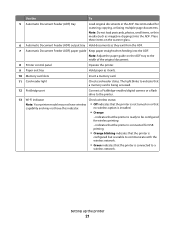
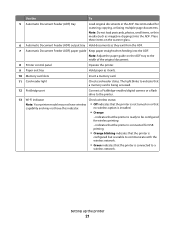
...camera or a flash drive to a
wireless network.
Recommended for USB printing
• Orange blinking indicates that the printer is
configured but is unable to communicate with the wireless network.
• Green indicates that the printer is connected to the printer.
13 Wi-Fi indicator
Check wireless status:
Note: Your printer model may not have wireless • Off indicates that the...
User's Guide - Page 49
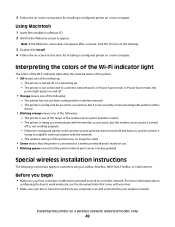
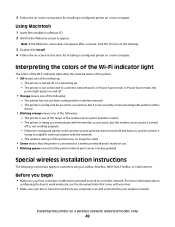
..., AliceBox, N9UF Box, FreeBox, or Club Internet. Either the configured printer or the wireless access point has been turned off or is on and connected to a wireless network and is in Power Saver mode.
Installing the printer on a wireless network (selected models only)
49 The printer is not connected to your computer is powering up. -
Note: If the Welcome screen...
User's Guide - Page 55
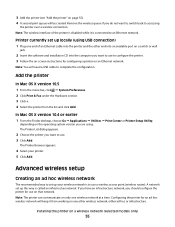
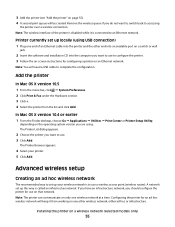
... the list and click Add.
Advanced wireless setup
Creating an ad hoc wireless network
The recommended way to accessing
the printer over a wireless connection.
Remove the wireless queue if you should configure the printer for an ad hoc wireless network will keep it is connected to an Ethernet network. The Printer List dialog appears.
2 Choose the printer you want to switch back to...
User's Guide - Page 146
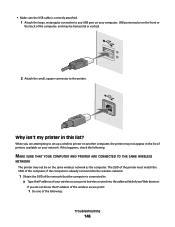
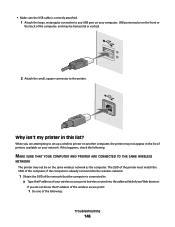
..., and may be on the same wireless network as the computer. The SSID of the printer must match the SSID of the computer, if the computer is already connected to the wireless network.
1 Obtain the SSID of the following :
MAKE SURE THAT YOUR COMPUTER AND PRINTER ARE CONNECTED TO THE SAME WIRELESS
NETWORK The printer may not appear in this happens...
User's Guide - Page 155


... Panel. 3 Click Network Connection. c Right-click the connection, and then click Repair. or the access point having manually changed the wireless network settings on your settings may not include the word "wireless" in its name.
Some reasons your access point, then you must run the printer wireless setup again.
RUN THE WIRELESS SETUP AGAIN
If your wireless settings have changed...
User's Guide - Page 178
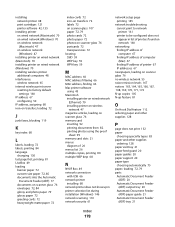
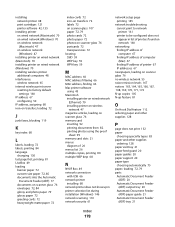
... wireless network 47
magazine articles, loading on scanner glass 76 memory card
inserting 92 printing documents from 82 printing photos using the proof
sheet 99 memory card slots 21 menus
diagram of 26 menus list 26 multiple copies, printing 80 multiple WEP keys 68
N
N9UF Box 49 network connection
with USB 66 network printer
installing 68 network printer...
Fax Guide - Page 9
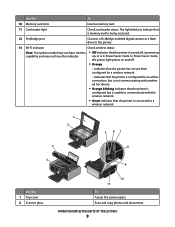
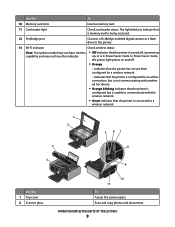
Use the
To
10 Memory card slots
Insert a memory card.
11 Card reader light
Check card reader status. indicates that the printer is configured for a wireless network.
- up, or is connected to a
wireless network.
1 2
3
WI F I PRINTING
5 67 8
4
Use the 1 Top cover 2 Scanner glass
9
WI F I PRINTING
10 11
To Access the scanner glass. Scan and copy photos and...
Similar Questions
Where Do You Enter Ssid To Connect Lexmark X7675 To Wireless Network
(Posted by lavoiCri 10 years ago)

