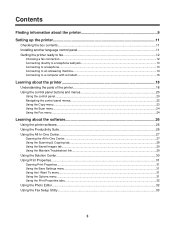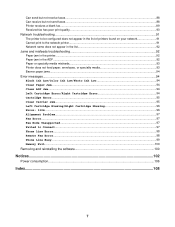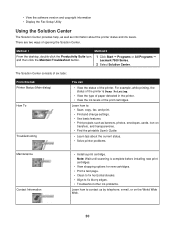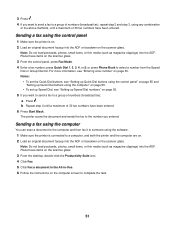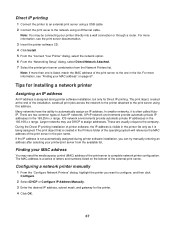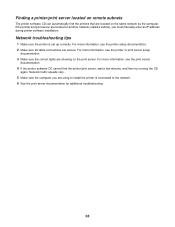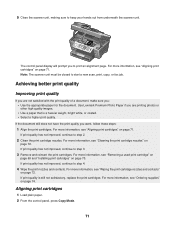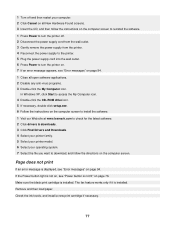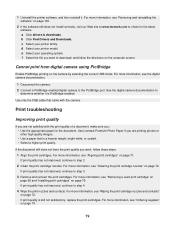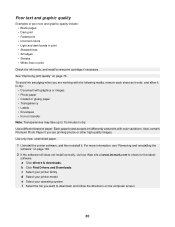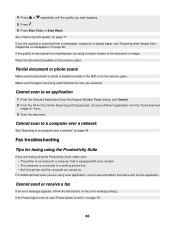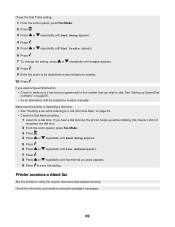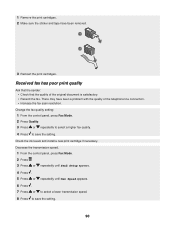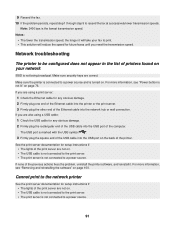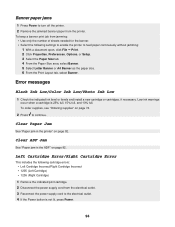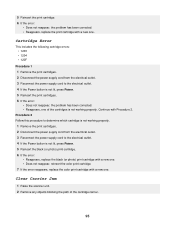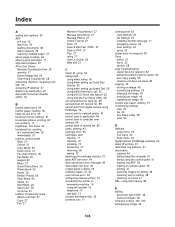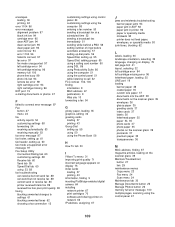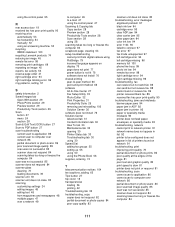Lexmark X7350 Support Question
Find answers below for this question about Lexmark X7350.Need a Lexmark X7350 manual? We have 2 online manuals for this item!
Question posted by eightklapp on July 8th, 2012
Trouble Shooting Button
Current Answers
Answer #1: Posted by LexmarkListens on July 10th, 2012 5:05 PM
1 Open printer cover
2 Remove cartridges
3 Close printer cover
4 Remove power adapter (black box where the power cord is plugged in at the back of the printer) and put it back after 30 seconds
5 Wait for a prompt on your printer screen to install cartridges
6 Install cartridges. Press firmly to establish a good seal with the printer.
Lexmark Listens
Phone:
USA: 1-800-539-6275
Canada: (877) 856-5540
UK: 0800 121 4726
South Africa: 0800 981 435
Related Lexmark X7350 Manual Pages
Similar Questions
i am trying to add my ipad to this printer.
can't find manual