Lexmark X7350 Support Question
Find answers below for this question about Lexmark X7350.Need a Lexmark X7350 manual? We have 2 online manuals for this item!
Question posted by carl3596 on June 12th, 2013
Start Up
The person who posted this question about this Lexmark product did not include a detailed explanation. Please use the "Request More Information" button to the right if more details would help you to answer this question.
Current Answers
There are currently no answers that have been posted for this question.
Be the first to post an answer! Remember that you can earn up to 1,100 points for every answer you submit. The better the quality of your answer, the better chance it has to be accepted.
Be the first to post an answer! Remember that you can earn up to 1,100 points for every answer you submit. The better the quality of your answer, the better chance it has to be accepted.
Related Lexmark X7350 Manual Pages
User's Guide - Page 9
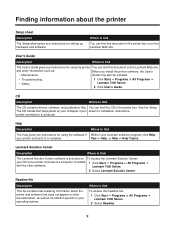
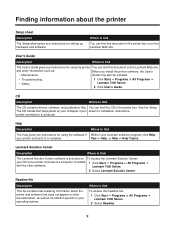
....
See the Setup The CD installs the Help system on your computer if your printer connects to find
The Help gives you install the printer software, the User's
• Maintenance
Guide may also be installed.
• Troubleshooting
1 Click Start Œ Programs or All Programs Œ
• Safety
Lexmark 7300 Series.
2 Click User's Guide...
User's Guide - Page 22
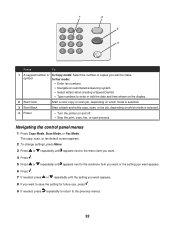
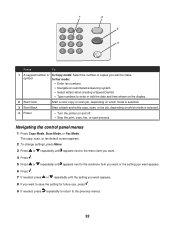
... or edit the date and time shown on the display.
2 Start Color
Start a color copy or scan job, depending on which mode is selected.
3 Start Black
Start a black-and-white copy, scan, or fax job, depending on which mode is selected.
4 Power
• Turn the printer on and off. • Stop the print, copy, fax...
User's Guide - Page 23
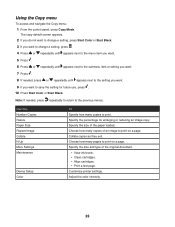
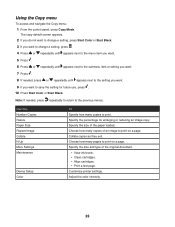
... you want.
9 If you want to print on a page. Collate copies as they exit. Customize printer settings. Using the Copy menu
To access and navigate the Copy menu: 1 From the control panel,... Copy Mode. The copy default screen appears. 2 If you do not want to change a setting, press Start Color or Start Black. 3 If you want to change a setting, press . 4 Press or repeatedly until appears next to...
User's Guide - Page 24


.... • Clean cartridges. • Align cartridges. • Print a test page. Customize printer settings.
The scan default screen appears. 2 Press or repeatedly until the scan destination you want appears... The fax default screen appears. 2 If you do not want to change a setting, press Start Color or Start Black. 4 If you want to change a setting, press . 4 Press or repeatedly until ...
User's Guide - Page 25
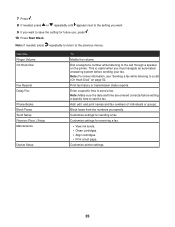
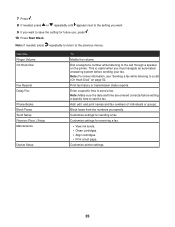
...For more information, see "Sending a fax while listening to the call (On Hook Dial)" on the printer. Add, edit, and print names and fax numbers of individuals or groups. This is useful when you ... . 8 If needed , press repeatedly to return to save the setting for future use, press . 10 Press Start Black. Note: If needed , press or repeatedly until appears next to the setting you want. 9 If you ...
User's Guide - Page 26
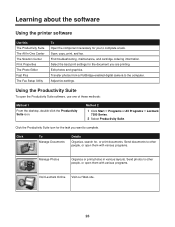
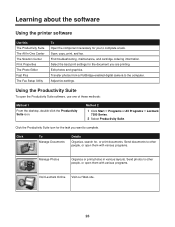
Learning about the software
Using the printer software
Use this The Productivity Suite The All-In-One Center The Solution ... Suite software, use one of these methods:
Method 1
From the desktop, double-click the Productivity Suite icon. Method 2
1 Click Start ΠPrograms or All Programs ΠLexmark 7300 Series.
2 Select Productivity Suite. Select the best print settings for you want ...
User's Guide - Page 27
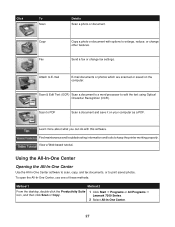
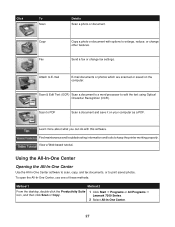
Attach to keep the printer working properly. Find maintenance and troubleshooting information and tools to E-mail
E-mail documents or photos which are scanned or saved... methods:
Method 1
Method 2
From the desktop, double-click the Productivity Suite icon, and then click Scan or Copy.
1 Click Start ΠPrograms or All Programs ΠLexmark 7300 Series.
2 Select All-In-One Center.
27
User's Guide - Page 30
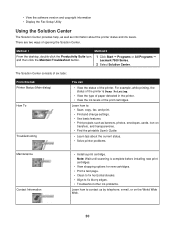
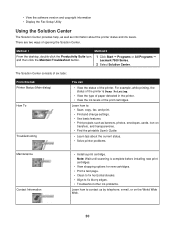
...Printer... Guide.
• Learn tips about the printer status and ink levels. • View the...printer.
Note: Wait until scanning is Busy Printing.
• View the type of paper detected in the printer. • View the ink levels of the printer...such as information about the current status. • Solve printer problems.
Maintenance Contact Information
• Install a print cartridge....
User's Guide - Page 32


.... Using the Photo Editor
Use the Photo Editor software to edit graphics or photos. 1 Click Start Œ Programs or All Programs Œ Lexmark 7300 Series. 2 Select Photo Editor. 3 Click...• Select a Quality/Speed setting. • Select a Paper Type. • Customize how the printer prints several copies of a single print job:
collated or normal. • Choose Automatic Image Sharpening....
User's Guide - Page 47
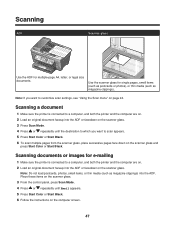
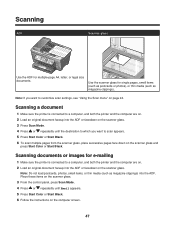
... ADF for e-mailing
1 Make sure the printer is connected to a computer, and both the printer and the computer are on. 2 Load an original document faceup into the ADF or facedown on the scanner glass. 3 Press Scan Mode. 4 Press or repeatedly until Email appears. 5 Press Start Color or Start Black. 6 Follow the instructions on the...
User's Guide - Page 49
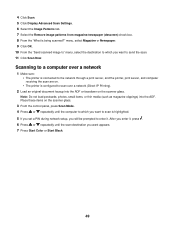
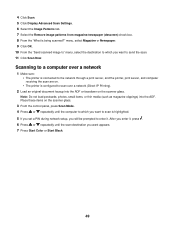
...1 Make sure: • The printer is connected to the network through a print server, and the printer, print server, and computer receiving the scan are on. • The printer is configured to scan over a ...or repeatedly until the computer to which you want to which you want appears. 7 Press Start Color or Start Black.
49 menu, select Magazine or Newspaper. 9 Click OK. 10 From the "Send ...
User's Guide - Page 51
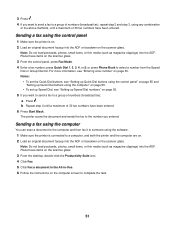
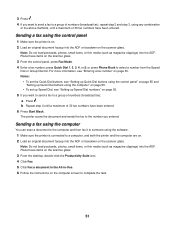
...in-One. 6 Follow the instructions on the scanner glass. Sending a fax using the software. 1 Make sure the printer is on. 2 Load an original document faceup into the ADF. press Quick Dial 1, 2, 3, 4, or 5;... scanner glass.
b Repeat step 4 until a maximum of 30 fax numbers have been entered. 6 Press Start Black. or press Phone Book to the number you entered. 3 Press . 4 If you want to ...
User's Guide - Page 52
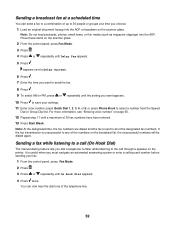
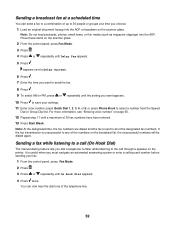
...a calling card number before sending your settings.
11 Enter a fax number; Place these items on the printer. It is useful when you want to select a number from the Speed Dial or Group Dial list. ... are dialed and the fax is unsuccessful to any of 30 fax numbers have been entered.
13 Press Start Black. Sending a broadcast fax at a scheduled time
You can now hear the dial tone of the ...
User's Guide - Page 53
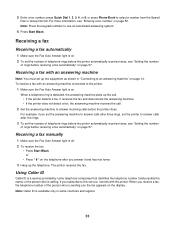
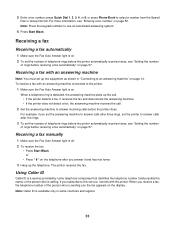
...answering machine connected to answer calls after three rings, set the number of telephone rings before the printer automatically receives faxes, see "Setting the number of the person who is available only in "Connecting...
1 Make sure the Fax Auto Answer light is off. 2 To receive the fax:
• Press Start Black or
• Press * 9 * on the telephone after five rings.
3 To set up the...
User's Guide - Page 77
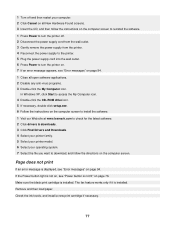
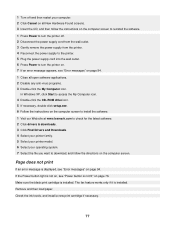
...if necessary.
77 Make sure the black print cartridge is installed.
In Windows XP, click Start to access the My Computer icon. 4 Double-click the CD-ROM drive icon. 5...latest software. 2 Click drivers & downloads. 3 Click Find Drivers and Downloads. 4 Select your printer family. 5 Select your printer model. 6 Select your computer. 2 Click Cancel on all open software applications. 2 Disable any...
User's Guide - Page 78


.... 1 Click:
• In Windows XP Pro: Start Œ Settings Œ Printers and Faxes. • In Windows XP Home: Start Œ Control Panel Œ Printers and Faxes. • In Windows 2000: Start Œ Settings Œ Printers. • In Windows 98/Me: Start Œ Settings Œ Printers. 2 Double-click the name of your printer. 3 Click Printer. • Make sure no check mark...
User's Guide - Page 82
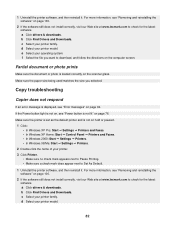
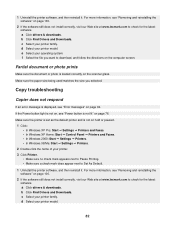
... Faxes. • In Windows XP Home: Start Œ Control Panel Œ Printers and Faxes. • In Windows 2000: Start Œ Settings Œ Printers. • In Windows 98/Me: Start Œ Settings Œ Printers. 2 Double-click the name of your printer model.
82 b Click Find Drivers and Downloads. d Select your printer. 3 Click Printer. • Make sure no check mark appears...
User's Guide - Page 84
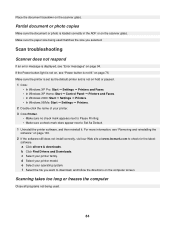
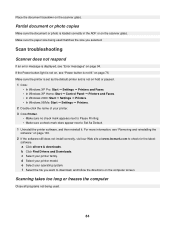
... hold or paused.
1 Click: • In Windows XP Pro: Start Œ Settings Œ Printers and Faxes. • In Windows XP Home: Start Œ Control Panel Œ Printers and Faxes. • In Windows 2000: Start Œ Settings Œ Printers. • In Windows 98/Me: Start Œ Settings Œ Printers.
2 Double-click the name of your operating system.
For more...
User's Guide - Page 85
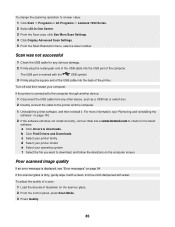
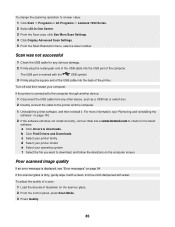
... control panel, press Scan Mode. 3 Press Quality.
85 b Click Find Drivers and Downloads. e Select your printer model.
To adjust the quality of a scan:
1 Load the document facedown on page 100.
2 If the... such as a USB hub or switch box. 2 Directly connect the cable to a lower value: 1 Click Start ΠPrograms or All Programs ΠLexmark 7300 Series. 2 Select All-In-One Center. 3 From ...
User's Guide - Page 86
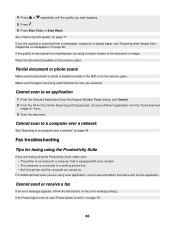
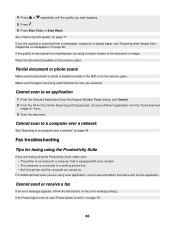
...to a computer over a network
See "Scanning to a working phone line. • Both the printer and the computer are turned on.
If you are copying or scanning from the "Send scanned
... or Start Black. For additional help when you selected. 4 Press or repeatedly until the quality you are faxing using the Productivity Suite, make sure: • The printer is connected to a computer that came ...
Similar Questions
Where Is The Ip Address Found On The Lexmark X7350 Printer?
i am trying to add my ipad to this printer.
i am trying to add my ipad to this printer.
(Posted by cynthia7315 9 years ago)
Wireless Print Server
Sir, my question is why wireless print server is needed to start printer installation
Sir, my question is why wireless print server is needed to start printer installation
(Posted by mwasimiqbal 12 years ago)
My Printer New Work For Two Weeks And Start Not Printing By Giving Sign The
MY PRINTER NEW WORK FOR TWO WEEKS AND START NOT PRINTING BY GIVING SIGN ON MY SCREEN NO COMMUNICATI...
MY PRINTER NEW WORK FOR TWO WEEKS AND START NOT PRINTING BY GIVING SIGN ON MY SCREEN NO COMMUNICATI...
(Posted by DOUSA 12 years ago)

