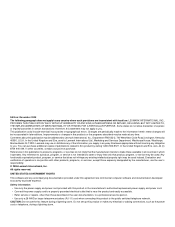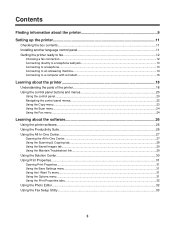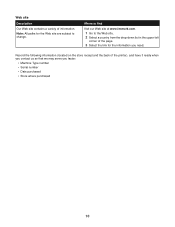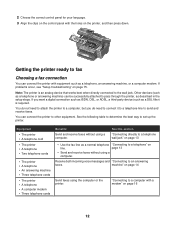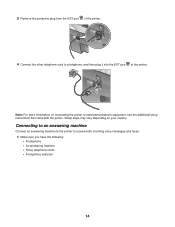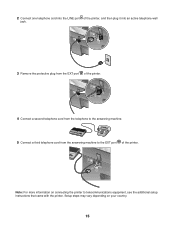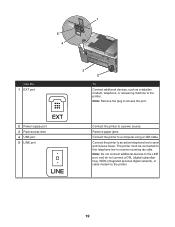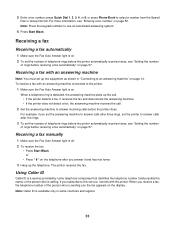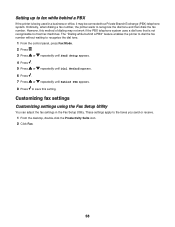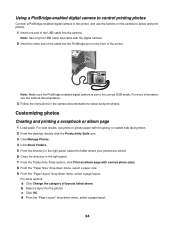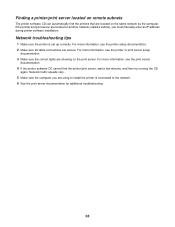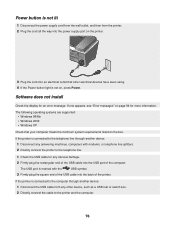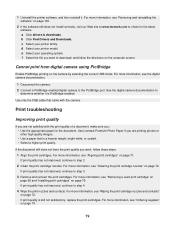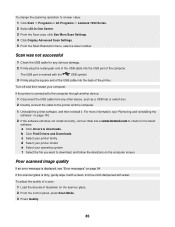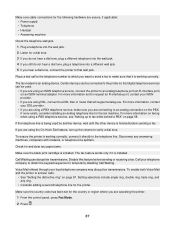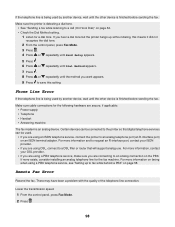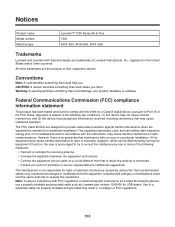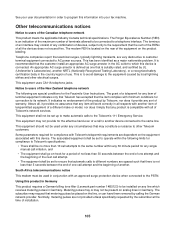Lexmark X7350 Support Question
Find answers below for this question about Lexmark X7350.Need a Lexmark X7350 manual? We have 2 online manuals for this item!
Question posted by aurorasmith9 on January 17th, 2013
2nd Hand Machine, Do Not Even Know How To Switch It On, No Cables
Current Answers
Answer #1: Posted by LexmarkListens on January 17th, 2013 11:57 PM
Just enter these part numbers:
Power supply: 21D0945
Power cord: 11B6501
USB Cable: 43H5856
Lexmark Listens
Phone:
USA: 1-800-539-6275
Canada: (877) 856-5540
UK: 0800 121 4726
South Africa: 0800 981 435
Answer #2: Posted by prateekk007 on January 17th, 2013 1:23 PM
Please click on the below mentioned link and you can download the manual:
Please reply if you have any further questions.Thanks & Regards
Prateek K
Related Lexmark X7350 Manual Pages
Similar Questions
i am trying to add my ipad to this printer.
hi i just want to know where can i get a free ocp?(t) file for my x9350 scanner. its to scan from pr...
How do I manage to go back to printer mode from copier mode?