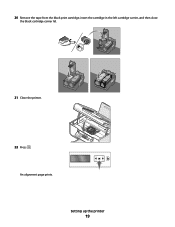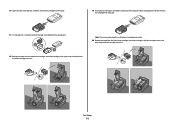Lexmark X6675 Support Question
Find answers below for this question about Lexmark X6675.Need a Lexmark X6675 manual? We have 3 online manuals for this item!
Question posted by cmdroy on August 25th, 2014
Lexmark Support What Is Left Cartridge Incorrect On X6675
The person who posted this question about this Lexmark product did not include a detailed explanation. Please use the "Request More Information" button to the right if more details would help you to answer this question.
Current Answers
Related Lexmark X6675 Manual Pages
Similar Questions
I Installed New Ink Cartridges In X6675. Shows No Cartridges Installed.
What can be done to correct problem?
What can be done to correct problem?
(Posted by givey 8 years ago)
How To Install Ink Cartridge In Lexmark Printer X6675
(Posted by frag8jay6 10 years ago)
My X 7350 Printer Was Working Before, Now It Displays Left Cartridge Incorrect.
lexmark x7350 is now displaying left cartridge incorrect. How do i solve this problem?
lexmark x7350 is now displaying left cartridge incorrect. How do i solve this problem?
(Posted by godwillmgb24 11 years ago)
How Can L Fix A Problem That Says Left Cartridge Incorrect ?
First of all my printer did not install some files in my computer.l tried uninstalling, user's guide...
First of all my printer did not install some files in my computer.l tried uninstalling, user's guide...
(Posted by highresolutioncc 12 years ago)