Lexmark X6675 Support Question
Find answers below for this question about Lexmark X6675.Need a Lexmark X6675 manual? We have 3 online manuals for this item!
Question posted by djal2cath on July 29th, 2014
I Don't The Wireless No Wireless How Do You Turn Off The Wifi In A Lexmark
x6675?
Current Answers
There are currently no answers that have been posted for this question.
Be the first to post an answer! Remember that you can earn up to 1,100 points for every answer you submit. The better the quality of your answer, the better chance it has to be accepted.
Be the first to post an answer! Remember that you can earn up to 1,100 points for every answer you submit. The better the quality of your answer, the better chance it has to be accepted.
Related Lexmark X6675 Manual Pages
User's Guide - Page 21


... not communicating with another ad hoc device.
• Orange blinking indicates that the printer is
configured but is unable to communicate with the wireless network.
• Green indicates that the printer is in Power Saver mode. cable.
Setting up , or is turned off .
• Orange
-
The light blinks to indicate that a memory card is...
User's Guide - Page 32


...
When you do. Use the LexmarkTM Productivity Studio
Lexmark Fast Pics Lexmark Toolbar
Lexmark Tools for the printer.
Setting up the printer using the printer software CD, all the necessary software was installed. You may not come with the printer software if the printer has wireless capability. Manage, edit, transfer, and print photos and documents.
Note: This program is...
User's Guide - Page 34


... active print jobs on a wireless network.
Setting up the printer on the desktop computer may not come with cartridge installation. • Print a test page. • Print an alignment page. • Clean the print cartridge nozzles. • Order ink or supplies. • Register the printer. • Contact customer support.
Lexmark Printer Utility
• Get help with...
User's Guide - Page 47
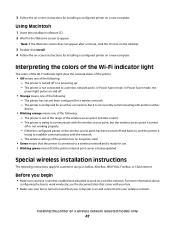
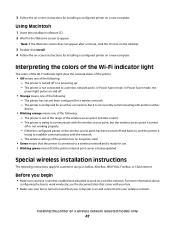
... Wi-Fi indicator light show the network status of the printer.
• Off means one of the wireless access point (wireless router). -
The printer is configured for installing a configured printer on a new computer. The printer is turned off and back on a wireless network (selected models only)
47 The printer is not connected to appear. Before you begin
• Make...
User's Guide - Page 48


...server or router capable of automatically assigning DHCP addresses on most wireless networks. Assigning a static IP address
The printer will be obtained from the bottom of the box, the... Click All Programs or Programs, and then select the printer program folder from the list. 3 Click Tools ΠLexmark Wireless Setup Utility.
If the printer is not already connected, you want to use from ...
User's Guide - Page 49


... : • In Windows Vista, click . • In Windows XP and earlier, click Start.
2 Click All Programs or Programs, and then select the printer program folder from the list. 3 Click Tools ΠLexmark Wireless Setup Utility. 4 Follow the on-screen instructions, attaching the USB cable when prompted to do so. 5 When prompted to choose...
User's Guide - Page 50


... section.
c Click +. e Click Add. 3 A second print queue will be created. Remove the wireless queue if you are using USB connection)
1 From the Finder desktop, double-click the printer folder. 2 Double-click Lexmark Wireless Setup Assistant. 3 Follow the on
the computer.
2 Add the printer:
In Mac OS X version 10.5 a From the menu bar, click ΠSystem...
User's Guide - Page 60


...wireless access Yes point
Lexmark recommends setting up a network in your computer, the adapter software probably placed an icon in infrastructure mode using the installation CD that the communication signal will tell you installed the wireless...the wireless access point (wireless router). Another factor is interference from the network. Installing the printer on the printer network...
User's Guide - Page 61
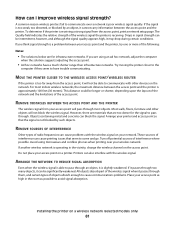
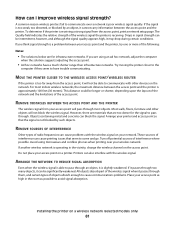
...signal.
Turn off potential sources of the access point. Printers can cause problems with the wireless signal on a printer. ARRANGE THE NETWORK TO REDUCE SIGNAL ABSORPTION
Even when the wireless signal...the access point.
• Ad hoc networks have trouble communicating.
A common reason wireless printers fail to come and go. The Quality field indicates the relative strength of the ...
User's Guide - Page 78


... a numeric keypad, enter the PIN using the keypad, and then press . • If your printer does not have a numeric keypad, use with
Lexmark printers, but compatible with genuine Lexmark evercolorTM 2 ink, providing photos that you want to print or the folder where
the document is used for printing high-quality graphics. • Standard Glossy...
User's Guide - Page 96


... not have a numeric keypad, use the arrow buttons to a network through a print server or through a wireless network connection. • The printer, the print server (if used), and the computer receiving the scanned image are all turned on the computer. To assign a computer name and a PIN to the
network computer, see the Help for...
User's Guide - Page 168


... 118 preserving 117 removing 112 using genuine Lexmark 113 wiping 116 changing default settings 28 Power Saver timeout 28 temporary settings 28 changing wireless settings after installation (Mac) 48
Index
168
changing wireless settings after installation (Windows) 48 checking
ink levels 115 cleaning
exterior of the printer 117 cleaning print cartridge nozzles 114 Club...
Fax Guide - Page 6


... Connect laptop port
Connect a laptop computer to communicate with the wireless network.
• Green indicates that the printer has not yet been configured for scanning, copying, or faxing multiple...indicates that the printer is configured but is unable to the printer using a
Note: Your printer model may not have this indicator.
• Off indicates that the printer is turned off .
&#...
Network Guide - Page 6


... IP address to , and then click Continue.
b Click Run.
The printer is turned off and back on, and the printer is trying to a wireless network and is on and connected to work wirelessly, see the documentation that the printer is connected to your wireless network. Special wireless installation instructions
The following : - If you do not want to use...
Network Guide - Page 7


... All Programs or Programs, and then select the printer program folder from the list. 3 Click Tools ΠLexmark Wireless Setup Utility. 4 Follow the instructions on the Welcome screen.
Using the printer wirelessly
Select the connection type that you encounter difficulties during wireless configuration. Using the printer wirelessly
If the printer is currently set up for one type of...
Network Guide - Page 8


... set up for Ethernet 1 Unplug the Ethernet cable from the list. 3 Click Tools ΠLexmark Wireless Setup Utility. 4 Follow the instructions on the back of the printer. Attach the other end to accessing the printer over a wireless connection. c Click +. Remove the wireless queue if you do not want to switch back to a USB
port on troubleshooting...
Network Guide - Page 9


... to an Ethernet network. Do one end of the printer. 3 Select Set as Default Printer from the printer. 2 Place the printer close enough to the computer for your printer:
Printer currently set up locally (using USB connection) 1 From the Finder desktop, double-click the printer folder. 2 Double-click Lexmark Wireless Setup Assistant. 3 Follow the on-screen instructions for configuring...
Network Guide - Page 12


... or network cables until instructed to -computer (ad hoc) network; Using Macintosh
1 From the Finder desktop, double-click the printer folder. 2 Double-click Lexmark Wireless Setup Assistant. 3 Follow the instructions on the status of your wireless network using fewer steps than in a safe place for use WPS to use with the operating system. Advanced...
Network Guide - Page 19


...Click Network Connection. Note: If the computer is possible that occurred when configuring the printer for wireless access. or • Exactly 64 hexadecimal characters.
Your IP address might also start...Turn off and then restart the printer to try to factory defaults.
Try the following: a Do one of the wireless access point. b Select the appropriate connection from ." RUN THE WIRELESS...
Network Guide - Page 22
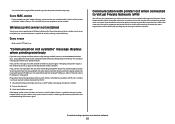
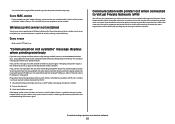
.... This will lose your network uses MAC address filtering, make sure that you may be blocking the wireless signal. If you attempt to a VPN at the same time. Make sure that the laptop and printer have both ). 2 Turn on the device(s). 3 Check the IP addresses again. "Communication not available" message displays when printing...
Similar Questions
How To Install Lexmark Printer X6675 Wireless Program Online
(Posted by Wedropo 9 years ago)

