Lexmark X6675 Support Question
Find answers below for this question about Lexmark X6675.Need a Lexmark X6675 manual? We have 3 online manuals for this item!
Question posted by gocinna on August 12th, 2014
Do You Have To Have A Cartridge For Transmission Of A Fax
The person who posted this question about this Lexmark product did not include a detailed explanation. Please use the "Request More Information" button to the right if more details would help you to answer this question.
Current Answers
There are currently no answers that have been posted for this question.
Be the first to post an answer! Remember that you can earn up to 1,100 points for every answer you submit. The better the quality of your answer, the better chance it has to be accepted.
Be the first to post an answer! Remember that you can earn up to 1,100 points for every answer you submit. The better the quality of your answer, the better chance it has to be accepted.
Related Lexmark X6675 Manual Pages
User's Guide - Page 6


...108 Setting up to fax while behind a PBX ...108
Managing faxes...108
Setting up a fax footer ...108 Printing fax activity reports...109 Printing the Fax Settings List...109 Blocking junk faxes...109 Blocking unwanted changes to fax settings...110
Maintaining the printer 111
Maintaining print cartridges...111
Installing print cartridges...111 Removing a used print cartridge ...112 Refilling print...
User's Guide - Page 13


... this publication. 7 Quick Setup sheet 8 Print cartridges 9 Stick-on overlays for your printer to work properly, you do not want to connect the printer to a computer, use the setup documentation and the printer software CD that came with a USB cable.
Note: Contents, such as a copier only or fax only
Use the following instructions if you...
User's Guide - Page 17
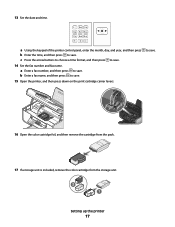
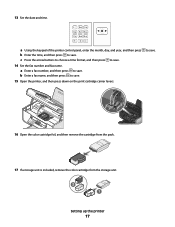
... . 14 Set the fax number and fax name. c Press the arrow buttons to choose a time format, and then press to save .
16 Open the color cartridge foil, and then remove the cartridge from the pack.
17 If a storage unit is included, remove the color cartridge from the storage unit. 2 1
Setting up the printer
17 a Using the...
User's Guide - Page 22


... machine, to access the port. Note: Remove the plug to the printer. Setting up the printer
22 Connect the printer to an active telephone line to a power source. Connect the printer to send and receive faxes. Scan and copy photos and documents.
• Access the print cartridges. • Remove paper jams.
Install, replace, or remove a print...
User's Guide - Page 27


... only when you insert a memory
• Ink Levels
device into the printer.
• Clean Cartridges • Align Cartridges • Print Test Page
Device Setup
Easy Photo
• Print •...Layout • Quality
• Reports • Ringing and Answering • Fax Printing • Dialing and Sending • Fax Blocking
Proof Sheet
• Print Last 20 • Print All •...
User's Guide - Page 34


.... • Print an alignment page. • Clean the print cartridge nozzles. • Order ink or supplies. • Register the printer. • Contact customer support.
Lexmark Wireless Setup Assistant Set up the printer
34 Pause or cancel active jobs on a wireless network. b Wait for fax jobs. • Create and edit the Speed Dial list. Setting...
User's Guide - Page 105


..., and then press to any of times the telephone rings before receiving a fax automatically.
b Press the arrow buttons until Ringing and Answering appears, and then press .
If the fax transmission is off. 3 To receive the fax, press or press * 9 * on :
a From the printer control panel, press . b Press the arrow buttons until the setting that Auto...
User's Guide - Page 111


Maintaining the printer
Maintaining print cartridges
Installing print cartridges
1 Open the printer, and then press down on the bottom of the color cartridge, insert
the cartridge in the right carrier, and then close the color cartridge carrier lid. Maintaining the printer
111 Warning-Potential Damage: Do not touch the gold contact area on the back or the metal nozzles...
User's Guide - Page 114


.... Lexmark's warranty does not cover damage caused by non-Lexmark ink or print cartridges.
Aligning print cartridges
Using the printer control panel
1 Load plain Letter-size paper. 2 From the printer control panel, press , and then press . 3 Press the arrow buttons until Align Cartridges appears, and then press .
Using Macintosh
1 Load plain Letter-size paper. 2 From...
User's Guide - Page 115


... Windows XP and earlier, click Start. 3 Click All Programs or Programs, and then select the printer program folder from the list. 4 From the printer folder, click Maintenance ΠClean Cartridges. 5 Click Print. A page prints, forcing ink through the print cartridge nozzles to clean them .
6 Print the document again to two more times, or wipe...
User's Guide - Page 116


..., and then wipe in the direction shown.
Install a new cartridge if necessary. Install a new cartridge if necessary.
Maintaining the printer
116 Using Macintosh
1 From the Finder desktop, double click the printer folder. 2 Double-click the printer utility icon.
Wiping the print cartridge nozzles and contacts
1 Remove the print cartridge(s). 2 Dampen a clean, lint-free cloth with water, and...
User's Guide - Page 117


... to two more times. 9 If print quality is still not satisfactory, replace the print cartridge(s).
CAUTION-SHOCK HAZARD: To avoid the risk of the printer
1 Make sure that the printer is dry before proceeding.
2 Remove paper from the printer except to replace, clean, or store it in an airtight container.
Cleaning the exterior of...
User's Guide - Page 118


... Declared yield value in accordance with ISO/IEC 24711. 2 Licensed Return Program Cartridge
Maintaining the printer
118
Color Cartridge2 5
Photo cartridge 31
Not applicable
1 Values obtained by continuous printing.
Declared yield value in accordance with water. Ordering supplies
Ordering print cartridges
Lexmark 5600-6600 Series models (except Lexmark 5690 and Lexmark 6690)
Item...
User's Guide - Page 124
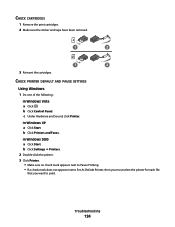
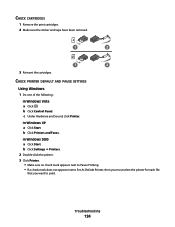
... Under Hardware and Sound, click Printer.
b Click Printers and Faxes. Troubleshooting
124 In Windows XP
a Click Start. b Click Settings Œ Printers. 2 Double-click the printer. 3 Click Printer. • Make sure no ...next to Set As Default Printer, then you must select the printer for each file
that you want to print.
CHECK CARTRIDGES
1 Remove the print cartridges. 2 Make sure the sticker...
User's Guide - Page 145


... is being used .
• If you are using an ISDN telephone service, connect the printer to that digital telephone services can disrupt fax transmissions.
CHECK FOR PAPER JAMS
Check for the fax machine. To enable both Voice Mail and the printer to the telephone line. Certain devices can be used by another device, wait until...
User's Guide - Page 146


... the setting. Check to print any faxes that have been stored in the printer.
Check the country or region on :
• The printer will answer after the preset number of...PRINTER MEMORY FULL?
1 Dial the receiving number. 2 Scan the original document one or more of telephone rings. • If you are possible causes and solutions.
CHECK INK
Check the ink levels, and install a new cartridge...
User's Guide - Page 148
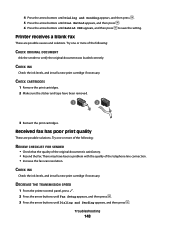
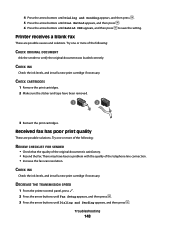
... until Dialing and Sending appears, and then press .
CHECK INK
Check the ink levels, and install a new print cartridge if necessary. DECREASE THE TRANSMISSION SPEED
1 From the printer control panel, press . 2 Press the arrow buttons until Fax Setup appears, and then press . 3 Press the arrow buttons until Behind PBX appears, and then press to...
User's Guide - Page 149
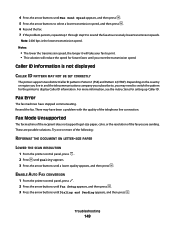
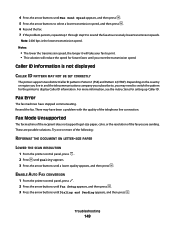
... pattern for setting up Caller ID. Try one or more information, see the instructions for the printer to resend the fax at successively lower transmission speeds. For more of the fax you may have stopped communicating. Fax Mode Unsupported
The fax machine of the recipient does not support legal-size paper, color, or the resolution of...
User's Guide - Page 170


... support 20 PictBridge port 20 power supply port 20 print cartridge carrier 20 printer control panel 20 scanner glass 20 scanner unit 20 top ...fax 108 phone line busy error message 150 phone line error 151 photo cards, loading 66 photo paper, loading 66 photos copying photos 98 loading on scanner glass 70 making borderless copies 98 printing from digital camera using
DPOF 92 printing using printer...
Fax Guide - Page 31


... INK
Check the ink levels, and install a new print cartridge if necessary. There may need to verify the original document was loaded correctly. Try one or more information, see the instructions for the printer to resend the fax at successively lower
transmission speeds.
Caller ID information is not displayed
CALLER ID PATTERN MAY NOT...
Similar Questions
How To Get Faxes Out Of Memory In Lexmark Printer X6675
(Posted by WRENCsa 10 years ago)
How To Install Ink Cartridge In Lexmark Printer X6675
(Posted by frag8jay6 10 years ago)

