Lexmark X6570 Support Question
Find answers below for this question about Lexmark X6570 - MULTIFUNCTION - COLOR.Need a Lexmark X6570 manual? We have 2 online manuals for this item!
Question posted by carolyndeas2 on February 29th, 2012
Wireless Connectivity
how do you connect to wireless w/o a usb cord?
Current Answers
There are currently no answers that have been posted for this question.
Be the first to post an answer! Remember that you can earn up to 1,100 points for every answer you submit. The better the quality of your answer, the better chance it has to be accepted.
Be the first to post an answer! Remember that you can earn up to 1,100 points for every answer you submit. The better the quality of your answer, the better chance it has to be accepted.
Related Lexmark X6570 Manual Pages
User's Guide - Page 9
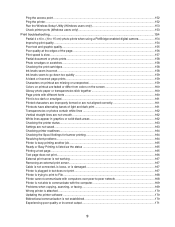
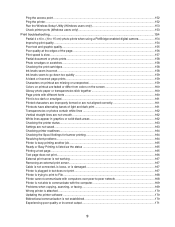
... ...152 Ping the printer ...152 Run the Wireless Setup Utility (Windows users only 153 Check printer...159 Characters on printout are missing or unexpected 159 Colors on printout are faded or differ from colors on the screen 160 Glossy photo paper or ... not working ...167 Removing an external print server...167 Cable is not connected, is loose, or is damaged 167 Printer is plugged in but does...
User's Guide - Page 18
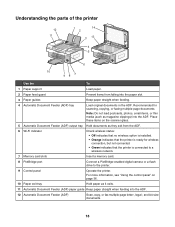
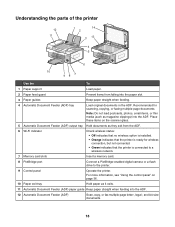
...(ADF)
Scan, copy, or fax multiple-page letter-, legal-, and A4-size documents.
18
Recommended for wireless connection, but not connected.
• Green indicates that the printer is connected to a wireless network.
7 Memory card slots
Insert a memory card.
8 PictBridge port
Connect a PictBridge-enabled digital camera or a flash drive to the printer.
9 Control panel
Operate the printer...
User's Guide - Page 19
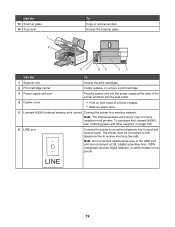
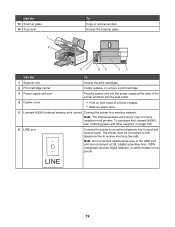
... devices to the LINE port, and do not connect a DSL (digital subscriber line), ISDN (integrated services digital network), or cable modem to a wireless network.
EXT
87
65
43
Use the
To
1 Scanner unit
Access the print cartridges.
2 Print cartridge carrier
Install, replace, or remove a print cartridge.
3 Power supply with port
Plug the power cord...
User's Guide - Page 20
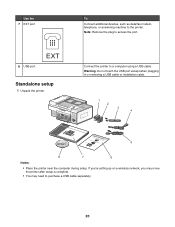
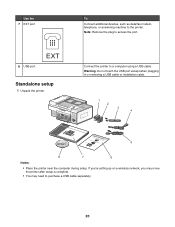
...; Place the printer near the computer during setup. If you're setting up on a wireless network, you may move the printer after setup is complete.
• You may need to a computer using a USB cable. Connect the printer to purchase a USB cable separately.
20 Use the 7 EXT port
8 USB port
EXT
Standalone setup
1 Unpack the printer.
User's Guide - Page 49
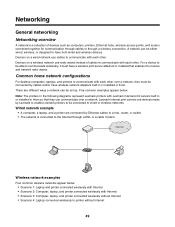
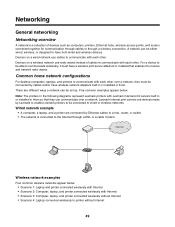
... 3: Computer, laptop, and printer connected wirelessly without Internet • Scenario 4: Laptop connected wirelessly to communicate with each other over a network. Devices on a wireless network use cables to communicate with each other. There are devices made by cables and/or have both wired and wireless devices. For a device to be able to communicate wirelessly, it to receive and...
User's Guide - Page 51
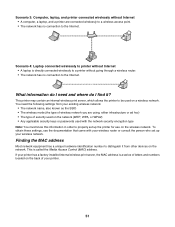
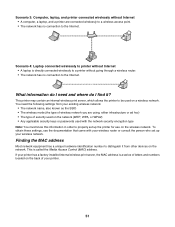
... information do I need the following settings from other devices on the back of your wireless router or consult the person who set up your existing wireless network:
• The network name, also known as the SSID • The wireless mode (the type of wireless network you are connected wirelessly to a wireless access point. • The network has no...
User's Guide - Page 52
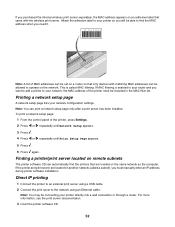
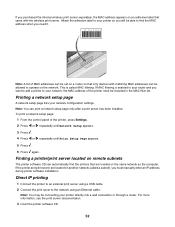
...of MAC addresses can be set on a router so that only devices with matching MAC addresses can be allowed to operate on an adhesive...add a printer to find the printers that came with the wireless print server. Finding a printer/print server located on remote... Connect the printer to an external print server using a USB cable.
2 Connect the print sever to your printer so you must be connecting ...
User's Guide - Page 56
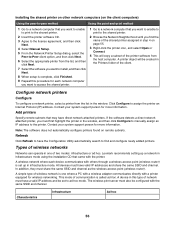
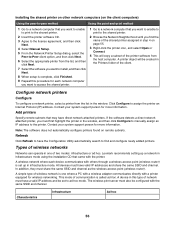
... point (wireless router). All devices must have the Configuration Utility automatically search to find the name of the shared printer assigned in step 4 on page 55.
3 Right-click the printer icon, and select Open or Connect.
4 This will be configured with the printer.
Contact your system support person for wireless networking. Lexmark recommends setting...
User's Guide - Page 57
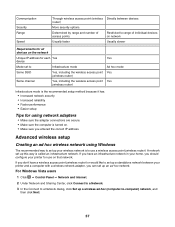
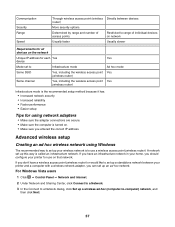
... Internet.
2 Under Network and Sharing Center, click Connect to a Network.
3 In the Connect to a Network dialog, click Set up a wireless ad-hoc (computer-to-computer) network, and then click Next.
57 If you have a wireless access point (wireless router) or would like to set up a standalone network between devices router)
More security options
Determined by range...
User's Guide - Page 58
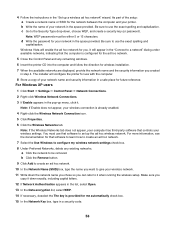
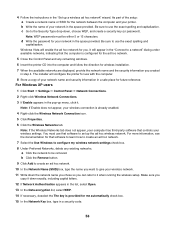
... the exact spelling and capitalization. For Windows XP users 1 Click Start ΠSettings ΠControl Panel ΠNetwork Connections. 2 Right-click Wireless Network Connections. 3 If Enable appears in a safe place for that controls your wireless connection is configured for the ad hoc network.
5 Close the Control Panel and any existing networks. Windows Vista will configure...
User's Guide - Page 178


...Remove any obstruction keeping the scanner unit open . Check to see the "Working with your wireless connection is active
Make sure that Windows is no obvious damage to see if your computer. ...card. Make sure the power cord is connected and active. For more of data. Check to see that your printer and your wireless network is properly connected to avoid corruption of the ...
User's Guide - Page 181


.... Restart computer
Turn off and then restart your computer.
Check printer default and pause settings
1 Do one of the following :
Check USB cable connection
1 Check the USB cable for any obvious damage.
2 Firmly plug the square end of the USB cable into the back of the printer.
3 Firmly plug the rectangular end of the...
User's Guide - Page 215
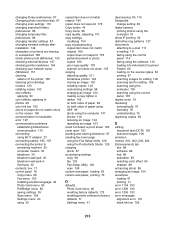
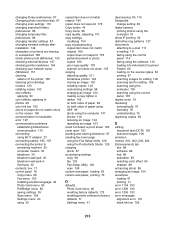
... cartridge nozzles 133 collating copies 103 color effects
applying 90 color effects, applying to photos 96 color ink low 192 colors on paper do not match colors on the screen 160 communication not available error 197 communication problems
establishing bidirectional communication 170 connecting using RJ11 adapter 27 connecting cables 165, 167 connecting the printer to answering machine 30...
User's Guide - Page 216
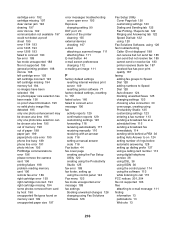
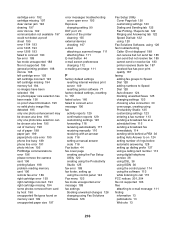
...
cleaning 135 external devices
checking 167 e-mail
attaching a scanned image 111 attaching files 111 E-mail button 44 e-mail screen preferences changing 112 e-mailing an image 111
F
factory default settings resetting internal wireless print server 149 resetting printer software 77
factory default settings, resetting to 172 faded colors 160 failed to connect error message 190...
User's Guide (Mac) - Page 6
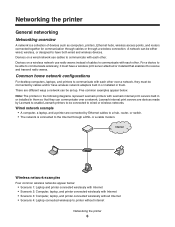
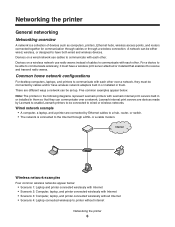
... in them so that enables it to have both wired and wireless devices. Internet
Wireless network examples
Four common wireless networks appear below . Networking the printer
General networking
Networking overview
A network is connected to the Internet through a wireless connection.
Devices on a wireless network use cables to printer without Internet
Networking the printer...
User's Guide (Mac) - Page 95


... flash drive. Related topics: • "Connecting photo storage devices" on page 88.
2 Press or repeatedly...6 Press . 7 If needed, press or repeatedly until USB drive appears.
8 Press .
9 If needed, press ...most recent month.
10 Press Start Color or Start Black.
Notes:
•...connected directly to a computer, or connected to a computer through a wireless network connection, you want appears.
User's Guide (Mac) - Page 106
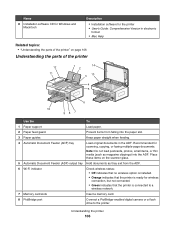
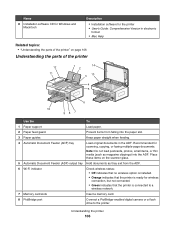
.... Name
8 Installation software CD for Windows and Macintosh
Description
• Installation software for the printer • User's Guide: Comprehensive Version in the ADF. Recommended for wireless
connection, but not connected.
• Green indicates that the printer is ready for scanning, copying, or faxing multiple-page documents.
User's Guide (Mac) - Page 150
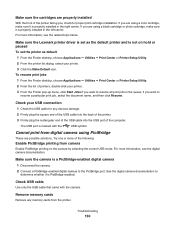
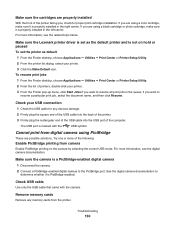
... of printers, double-click your USB connection
1 Check the USB cable for proper print cartridge installation.
Check USB cable
Use only the USB cable that came with the
USB symbol.
Try one or more... USB cable into the back of the printer.
3 Firmly plug the rectangular end of the USB cable into the USB port of the following:
Enable PictBridge printing from digital camera using a color ...
User's Guide (Mac) - Page 175


... Printer List dialog, select your printer. 3 From the Printer pop-up menu, click Start Jobs if you want to the computer through a USB connection:
1 Check the USB cable for any obvious damage.
2 Firmly plug the square end of the USB cable into the back of the printer.
3 Firmly plug the rectangular end of the...
User's Guide (Mac) - Page 215
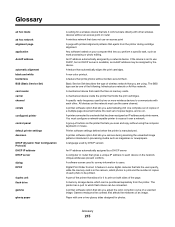
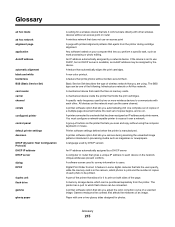
... prints photos without an access point or router
A wireless network that does not use the same channel. A mechanical device that reads the files on your computer that lets you remove during cartridge alignment. A mechanical device inside the printer that automatically aligns the print cartridges. A printer connected to access it over a network. You must use...
Similar Questions
I Need Installion Steps Using Usb Cord Connection. Thank You.
I am ready to install interpret inkjet S405 printer
I am ready to install interpret inkjet S405 printer
(Posted by tfrouthier1 9 years ago)
Lexmark X6570 Green Light But Cannot Connect With Wifi Routerf
(Posted by nikjkn 9 years ago)
How Do You Connect A Toshiba To A Lexmark X6570 Printer Wirelessly
(Posted by Bill1ch 9 years ago)
Connect To Wireless Network
I cannot get the printer to connect to the wireless internet. Help! The is a solid orange light.
I cannot get the printer to connect to the wireless internet. Help! The is a solid orange light.
(Posted by dylanborocz 12 years ago)
No Wireless Connection
I don't have a wireless connection on my printer. Can someone help me? Thank you
I don't have a wireless connection on my printer. Can someone help me? Thank you
(Posted by kthfleming 13 years ago)

