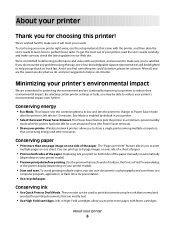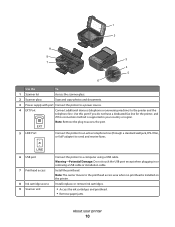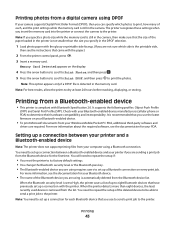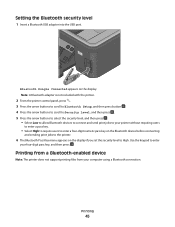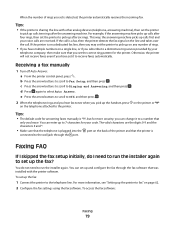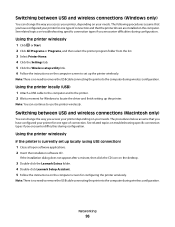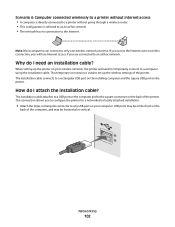Lexmark S405 Support Question
Find answers below for this question about Lexmark S405 - Interpret Color Inkjet.Need a Lexmark S405 manual? We have 2 online manuals for this item!
Question posted by tfrouthier1 on March 21st, 2015
I Need Installion Steps Using Usb Cord Connection. Thank You.
I am ready to install interpret inkjet S405 printer
Current Answers
Answer #1: Posted by Brainerd on March 21st, 2015 1:57 AM
Hi, please download and refer to the user manual here:
http://www.helpowl.com/q/Lexmark/S405/Technical-Support/need-installion-steps-using-usb-cord-connection-thank/988282
http://www.helpowl.com/q/Lexmark/S405/Technical-Support/need-installion-steps-using-usb-cord-connection-thank/988282
I hope this helps you!
Please press accept to reward my effort or post again with more details if not satisfied.
Regards, Brainerd
Answer #2: Posted by TommyKervz on March 21st, 2015 2:02 AM
Download refer to the user guide on the link http://www.helpowl.com/manuals/Lexmark/S405/10900 you can download the printer drivers on the link http://support.lexmark.com/index?page=product&locale=en&productCode=LEXMARK_INTERPRET_S405&segment=SUPPORT&userlocale=EN#1
Related Lexmark S405 Manual Pages
Similar Questions
How To Connect Lexmark Interpret S405 Wireless Printer To Desktop Computer
(Posted by tmcgrminn 10 years ago)
Continue To Get A Communication Error. Make Sure That Usb Cord Has Been Enabled.
How do I enable the USB cable
How do I enable the USB cable
(Posted by jcfishing 10 years ago)
I Dont Have A Usb Cord Or Disk And I Need To Install This This How?
\
(Posted by johnsoninfl 11 years ago)
Can't Print In Blue!
Why doesn't my Lexmark S405 print in blue? I tried everything now and still nothing. I thought the i...
Why doesn't my Lexmark S405 print in blue? I tried everything now and still nothing. I thought the i...
(Posted by biancagerhardt17 11 years ago)
Where Can I Purchase Power Cord And Usb Cord/
(Posted by lin031466 12 years ago)