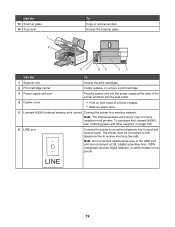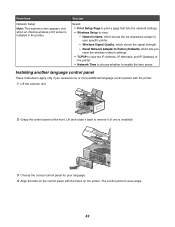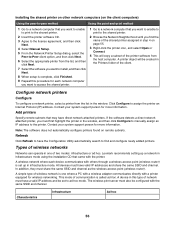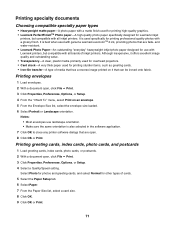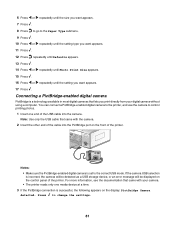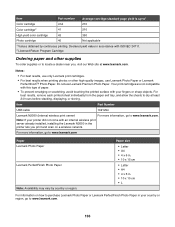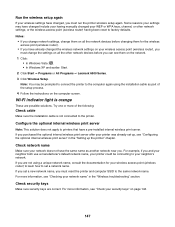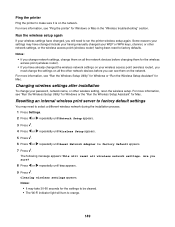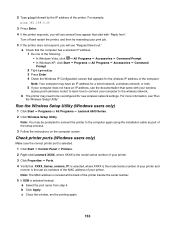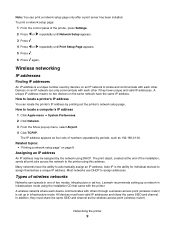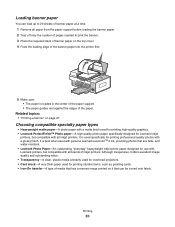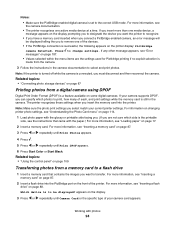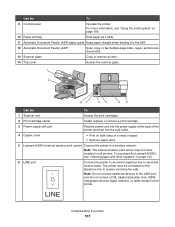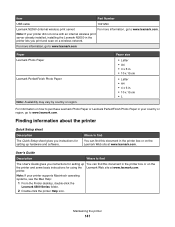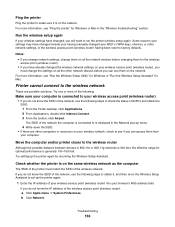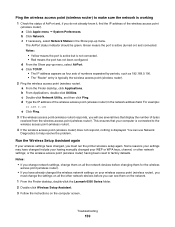Lexmark X6570 Support Question
Find answers below for this question about Lexmark X6570 - MULTIFUNCTION - COLOR.Need a Lexmark X6570 manual? We have 2 online manuals for this item!
Question posted by Bill1ch on June 23rd, 2014
How Do You Connect A Toshiba To A Lexmark X6570 Printer Wirelessly
The person who posted this question about this Lexmark product did not include a detailed explanation. Please use the "Request More Information" button to the right if more details would help you to answer this question.
Current Answers
Answer #1: Posted by bengirlxD on June 23rd, 2014 7:09 AM
Here are instructions on how to setup the wireless:
http://www.ehow.com/how_7168320_connect-wireless-computer-lexmark-6570.html
Feel free to resubmit the question if you didn't find it useful.
Related Lexmark X6570 Manual Pages
Similar Questions
How To Refill Lexmark X6570 Printer Cartridge
(Posted by brneyrom 9 years ago)
How Much Is A New Lexmark X6570 Printer
(Posted by ksankstev 10 years ago)
How To Connect My Lexmark X5650 Printer Wirelessly To My Laptop
(Posted by knimo 10 years ago)
How To Connect The Lexmark X5650 Printer Wirelessly
(Posted by kstresetk 10 years ago)
How To Realign The Cover To A Lexmark X6570 Printer
(Posted by adggbny 12 years ago)