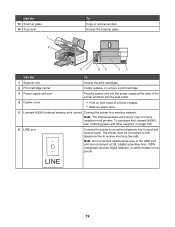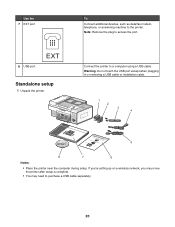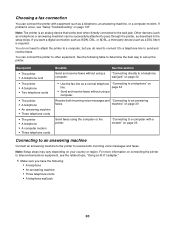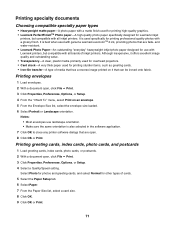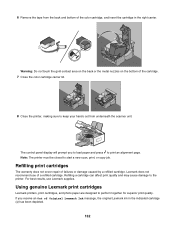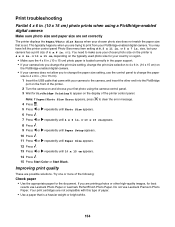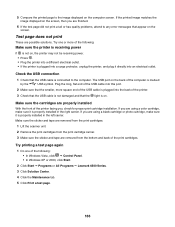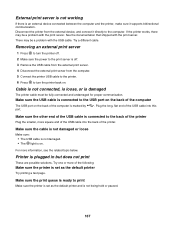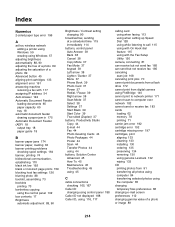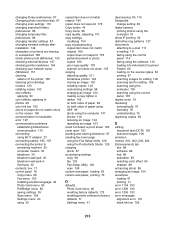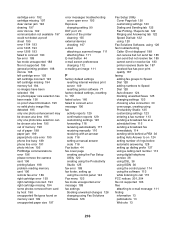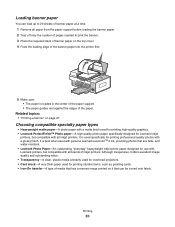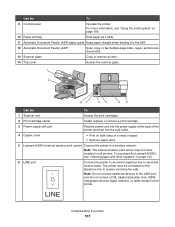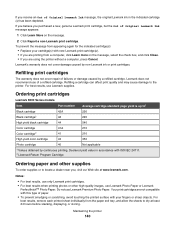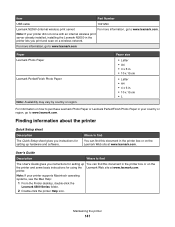Lexmark X6570 Support Question
Find answers below for this question about Lexmark X6570 - MULTIFUNCTION - COLOR.Need a Lexmark X6570 manual? We have 2 online manuals for this item!
Question posted by adggbny on September 10th, 2011
How To Realign The Cover To A Lexmark X6570 Printer
The person who posted this question about this Lexmark product did not include a detailed explanation. Please use the "Request More Information" button to the right if more details would help you to answer this question.
Current Answers
Related Lexmark X6570 Manual Pages
Similar Questions
How Do You Connect A Toshiba To A Lexmark X6570 Printer Wirelessly
(Posted by Bill1ch 9 years ago)
How To Refill Lexmark X6570 Printer Cartridge
(Posted by brneyrom 9 years ago)
How Much Is A New Lexmark X6570 Printer
(Posted by ksankstev 10 years ago)
I Have An Scanner Feilure 844.02. How To Solve This?
My lexmark X264dn show me that messege, and have no idea what to do
My lexmark X264dn show me that messege, and have no idea what to do
(Posted by haizpuruab 11 years ago)