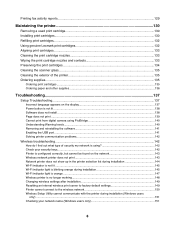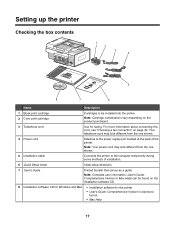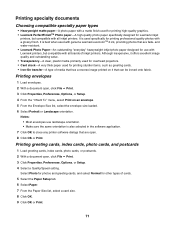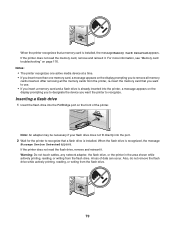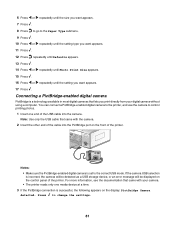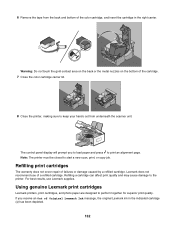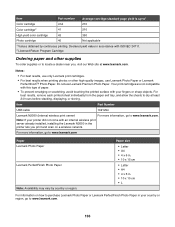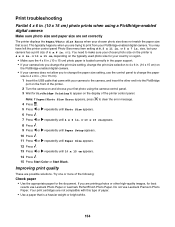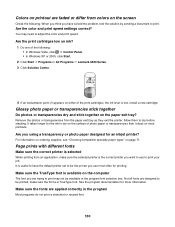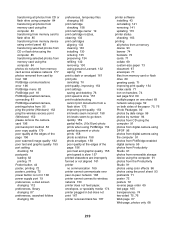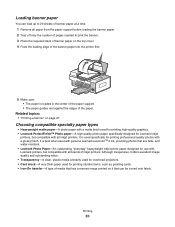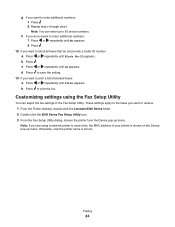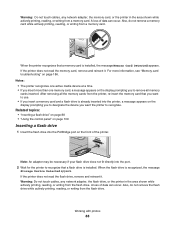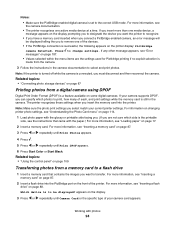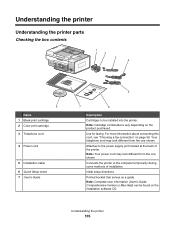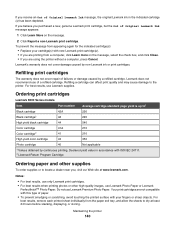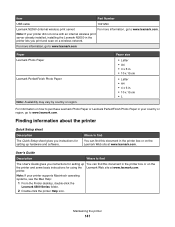Lexmark X6570 Support Question
Find answers below for this question about Lexmark X6570 - MULTIFUNCTION - COLOR.Need a Lexmark X6570 manual? We have 2 online manuals for this item!
Question posted by brneyrom on June 19th, 2014
How To Refill Lexmark X6570 Printer Cartridge
The person who posted this question about this Lexmark product did not include a detailed explanation. Please use the "Request More Information" button to the right if more details would help you to answer this question.
Current Answers
Related Lexmark X6570 Manual Pages
Similar Questions
How Do You Connect A Toshiba To A Lexmark X6570 Printer Wirelessly
(Posted by Bill1ch 9 years ago)
How Much Is A New Lexmark X6570 Printer
(Posted by ksankstev 10 years ago)
How Do You Change Printer Cartridge?
get message that cartridge is improperly installed
get message that cartridge is improperly installed
(Posted by glen1999 11 years ago)
Where Is The Reset Button On The X5650 I Refilled The Ink Cartridge
where is the reset button on the x5650 i refilled the ink cartridge
where is the reset button on the x5650 i refilled the ink cartridge
(Posted by coxgirl 11 years ago)
How To Realign The Cover To A Lexmark X6570 Printer
(Posted by adggbny 12 years ago)