Lexmark X5690 Support Question
Find answers below for this question about Lexmark X5690.Need a Lexmark X5690 manual? We have 3 online manuals for this item!
Question posted by dhermesh on June 5th, 2011
Faxes In Memory.
can anybody help me? when sombody sends me faxes they do not print..i keep getting the message "FAXES IN MEMORY" can anybody help me as to how i can print off all the faxes?
Drp.
Current Answers
There are currently no answers that have been posted for this question.
Be the first to post an answer! Remember that you can earn up to 1,100 points for every answer you submit. The better the quality of your answer, the better chance it has to be accepted.
Be the first to post an answer! Remember that you can earn up to 1,100 points for every answer you submit. The better the quality of your answer, the better chance it has to be accepted.
Related Lexmark X5690 Manual Pages
User's Guide - Page 13


... separately. 5 Networking Guide
Note: Your printer model may not come with this publication. 6 Fax Guide
Note: Your printer model may not come with this publication. 7 Quick Setup sheet 8 Print cartridges 9 Stick-on overlays for your printer to work properly, you want to connect the printer to a computer. Setting up the printer
Granting access to the software during...
User's Guide - Page 64
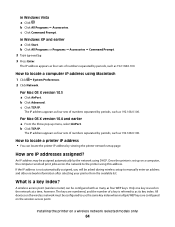
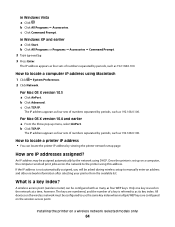
.... How are numbered, and the number of numbers separated by viewing the printer network setup page. What is used on a computer, the computer sends all print jobs across the network to manually enter an address and other network information after selecting your printer from the available list. Only one key is a key index?
How...
User's Guide - Page 76
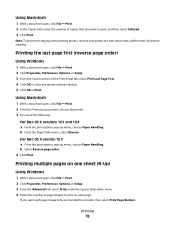
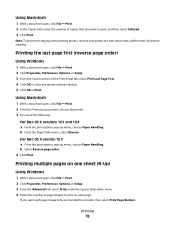
..., Options, or Setup. 3 From the Copies section of the Print Setup tab, select Print Last Page First. 4 Click OK to be surrounded by a border, then select Print Page Borders.
Using Macintosh
1 With a document open, click File ΠPrint. 2 From the Printer pop-up menu, choose the printer. 3 Do one sheet (N-Up)
Using Windows
1 With a document open...
User's Guide - Page 79
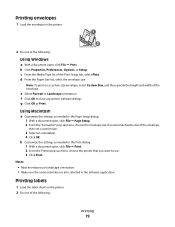
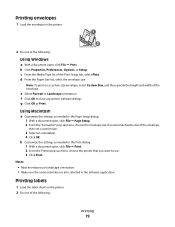
... then specify the height and width of the following :
Printing
79
Using Macintosh
a Customize the settings as needed in the printer. 2 Do one of the envelope.
Printing labels
1 Load the label sheets in the Page Setup dialog. 1 With a document open , click File ΠPrint. 2 From the Printer pop-up menu, choose the envelope size. b Click...
User's Guide - Page 82
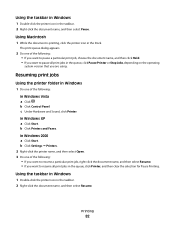
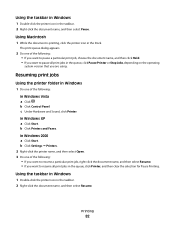
b Click Control Panel. c Under Hardware and Sound, click Printer. Using Macintosh
1 While the document is printing, click the printer icon in the taskbar. 2 Right-click the document name, and then select Resume.
b Click Printers and Faxes. Using the taskbar in Windows
1 Double-click the printer icon in the Dock.
Printing
82 In Windows XP a Click Start. In Windows...
User's Guide - Page 83
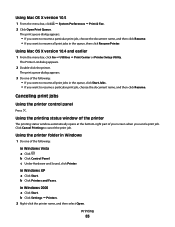
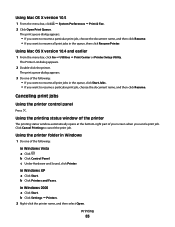
... the queue, click Start Jobs. • If you send a print job. Canceling print jobs
Using the printer control panel
Press .
c Under Hardware and Sound, click Printer. b Click Settings ΠPrinters. 2 Right-click the printer name, and then select Open. b Click Control Panel. Printing
83
Click Cancel Printing to resume all print jobs in Windows
1 Do one of your screen when...
User's Guide - Page 84
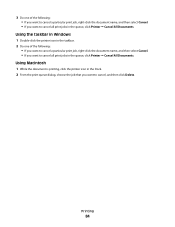
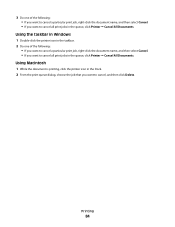
... that you want to cancel all print jobs in the queue, click Printer ΠCancel All Documents. Using Macintosh
1 While the document is printing, click the printer icon in the queue, click Printer ΠCancel All Documents.
Printing
84 3 Do one of the following :
• If you want to cancel a particular print job, right-click the document...
User's Guide - Page 96


...Make sure that: • The printer is connected to a network through a print server or through a wireless network connection. • The printer, the print server (if used), and the ...send the scanned image, and then press .
Notes:
• You may be prompted to finish downloading the applications list. To assign a computer name and a PIN to the
network computer, see the Help for the printer...
User's Guide - Page 114


..., click . • In Windows XP and earlier, click Start. 3 Click All Programs or Programs, and then select the printer program folder from the list. 4 From the printer folder, click Maintenance Œ Align Cartridges. 5 Click Print. 6 Follow the instructions on the computer screen.
Lexmark's warranty does not cover damage caused by non-Lexmark ink...
User's Guide - Page 115


... the arrow buttons until Color Ink appears, and then press .
A page prints, forcing ink through the print cartridge nozzles to clean them .
6 Print the document again to verify that the print quality has improved.
Checking ink levels
Using the printer control panel
1 From the printer control panel, press , and then press . 2 Press again. 3 Press the arrow...
User's Guide - Page 122
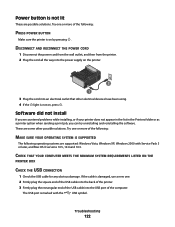
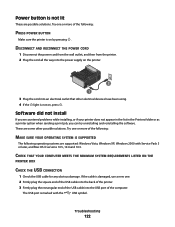
Software did not install
If you encountered problems while installing, or if your printer does not appear in the list in the Printers folder or as a printer option when sending a print job, you can try uninstalling and reinstalling the software. Try one .
2 Firmly plug the square end of the USB cable into the back of the...
User's Guide - Page 124
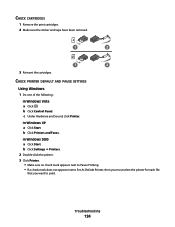
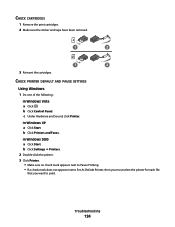
... Panel. b Click Settings Œ Printers. 2 Double-click the printer. 3 Click Printer. • Make sure no check mark appears next to Pause Printing. • If a check mark does not appear next to Set As Default Printer, then you must select the printer for each file
that you want to print.
Troubleshooting
124 b Click Printers and Faxes. c Under Hardware and Sound...
User's Guide - Page 125


... cord from the wall outlet. 3 Remove the power supply from the Default Printer pop-up menu, check if the printer is not in the queue, then click Resume Printer. Using Macintosh
For Mac OS X version 10.5
1 From the Finder desktop, click ΠSystem Preferences ΠPrint & Fax. 2 From the Default Printer pop-up menu.
3 Click Open...
User's Guide - Page 126
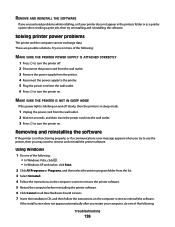
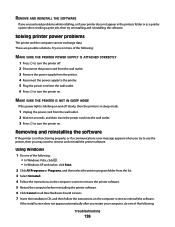
...PRINTER POWER SUPPLY IS ATTACHED CORRECTLY
1 Press to turn the printer off slowly, then the printer is in the printers folder or as a printer option when sending a print job, then try to use the printer, then you may need to remove and reinstall the printer... error message appears when you try uninstalling and reinstalling the software.
Solving printer power problems
The printer and the...
User's Guide - Page 128
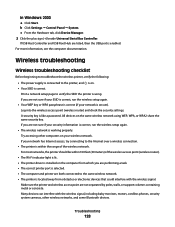
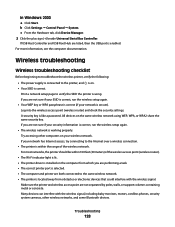
...to verify the SSID the printer is enabled.
Troubleshooting
128 Print a network setup page to the printer, and is secure). If your wireless network. Make sure the printer and wireless access point are...by poles, walls, or support columns containing metal or concrete.
For most networks, the printer should be within 100 feet (30 meters) of the wireless access point (wireless router).
&#...
User's Guide - Page 131
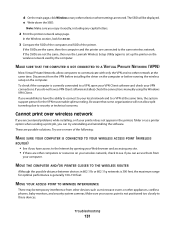
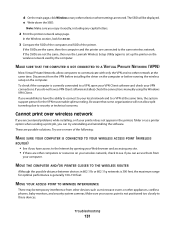
... 100-150 feet. If the SSIDs are the same, then the computer and the printer are stored. These are not the same, then run the Lexmark Wireless Setup Utility again...wireless network, check to communicate with only the VPN and no other devices such as a printer option when sending a print job, you can try uninstalling and reinstalling the software.
Troubleshooting
131 d On the main...
User's Guide - Page 171


... without a
computer 13 printer cannot connect to wireless network 131 printer control panel 20
using 23 printer does not print
wireless 134 printer does not print wirelessly 135 printer menus 26 printer receives blank fax 148 printer software
installing 30 reinstalling 126 removing 126 printing blocked fax list 109 collate 75 custom-size paper 80 documents 74 documents from memory card or
flash...
Fax Guide - Page 8
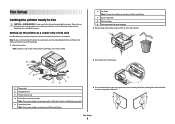
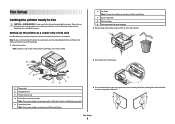
.... Note: If you do not want to connect the printer to a computer, use the fax feature during a lightning storm.
Fax Setup
Getting the printer ready to fax
CAUTION-SHOCK HAZARD: Do not use the setup documentation and the printer software CD that came with this publication.
3 Raise the printer control panel.
4 If a stick-on overlays for your language...
Fax Guide - Page 27


...2
If it appears on by -step troubleshooting help and contains links to printer maintenance tasks and customer support. Power button is on an error message dialog, click the For additional assistance, use the... encountered problems while installing, or if your printer does not appear in the list in the Printers folder or as a printer option when sending a print job, you are sure, press the right...
Network Guide - Page 13


...to the computer and the printer.
Print a network setup page to verify the SSID the printer is using a new one or more information on printing a network setup page, ...is very helpful when troubleshooting the network configuration of the printer.
Troubleshooting a printer on a wireless network
Wireless troubleshooting checklist
Before beginning to troubleshoot the wireless printer, verify ...
Similar Questions
Why Does My Printer Jam Up Every Time It Starts To Print
it won't print at all
it won't print at all
(Posted by dandrade0126 8 years ago)
Lexmarn X5690 Printer
I have Lexmark X5690 printer,All-in-one and am not able to scan document. There is an error message ...
I have Lexmark X5690 printer,All-in-one and am not able to scan document. There is an error message ...
(Posted by alpashamji 10 years ago)
Clearing Nvram On X5690 All In One
exact procedure to clear nvram on lexmark x5690
exact procedure to clear nvram on lexmark x5690
(Posted by rachoffman 11 years ago)
Why Does My Printer Shut Down Every Time I Try To Print From An Sd Card?
(Posted by ccchouseofhope 11 years ago)
How To Recieve Fax
how to recieve fax / set up.I did not recieve an english manual when i bought the product.Edith
how to recieve fax / set up.I did not recieve an english manual when i bought the product.Edith
(Posted by editharpb 12 years ago)

