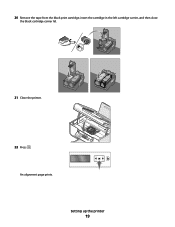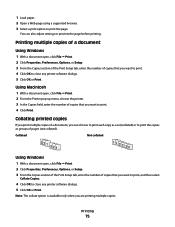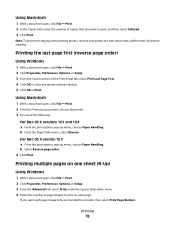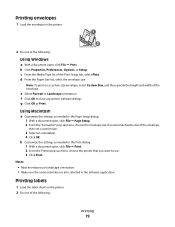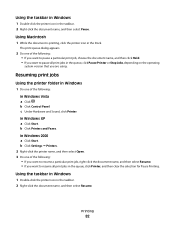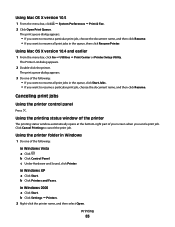Lexmark X5650 Support Question
Find answers below for this question about Lexmark X5650 - AIO Printer.Need a Lexmark X5650 manual? We have 3 online manuals for this item!
Question posted by Vahalik77 on February 13th, 2014
Can I Print From My Asus Tablet
Current Answers
Answer #1: Posted by SoCalWoman on February 13th, 2014 6:22 PM
You most likely can connect these 2 devices to print. However, we don't know which Operating System is installed on the ASUS tablet, so please ensure there is a Lexmark driver available for use with your tablet before connecting these 2 devices.
The following Lexmark support link provides information, downloads, instructions, compatibility issues, etc for your printer model:
Lexmark X5650 Support and Downloads
Once at the link, choose which type of system is on the tablet (Windows, Mac, Linux) from the dropdown menu for a list of available downloads. Choose the printer driver to download/install.
EXCEPTION: If the operating system is Windows 7 or Windows 8, please click on the white box in upper right hand side of the screen to check for any compatibility issues. If a driver is listed as available then follow the prompts at that link to download the driver,
Tip: Do not turn on, or connect, the printer until instructed to do so during the installation process. Which should automatically start once the download is complete, if available.
Much appreciation to those who acknowledge our members for their contribution toward finding a solution.
~It always seems impossible until it is done~
Nelson Mandela
Related Lexmark X5650 Manual Pages
Similar Questions
I misplaced my software installation cd for my Lexmark X5650 AIO Printer. The computer that my softw...