Lexmark X544 Support Question
Find answers below for this question about Lexmark X544.Need a Lexmark X544 manual? We have 8 online manuals for this item!
Question posted by toodadzt on December 31st, 2013
How Turn Off Scan Log From Printing With Lexmark X544 Printer
The person who posted this question about this Lexmark product did not include a detailed explanation. Please use the "Request More Information" button to the right if more details would help you to answer this question.
Current Answers
There are currently no answers that have been posted for this question.
Be the first to post an answer! Remember that you can earn up to 1,100 points for every answer you submit. The better the quality of your answer, the better chance it has to be accepted.
Be the first to post an answer! Remember that you can earn up to 1,100 points for every answer you submit. The better the quality of your answer, the better chance it has to be accepted.
Related Lexmark X544 Manual Pages
Wireless Setup Guide - Page 19
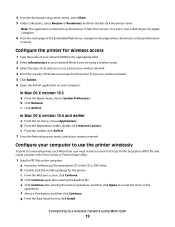
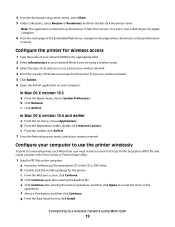
... AirPort. 7 From the Network pop-up menu, select your Network Mode if you use the printer wirelessly
To print to a network printer, each Macintosh user must install a custom PostScript Printer Description (PPD) file and create a printer in the Print Center or Printer Setup Utility.
1 Install a PPD file on your computer:
In Mac OS X version 10.5
a From the...
Wireless Setup Guide - Page 20
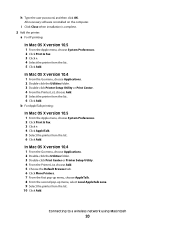
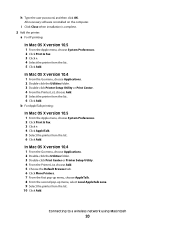
... computer.
In Mac OS X version 10.4
1 From the Go menu, choose Applications. 2 Double-click the Utilities folder. 3 Double-click Printer Setup Utility or Print Center. 4 From the Printer List, choose Add. 5 Select the printer from the list. 10 Click Add.
In Mac OS X version 10.4
1 From the Go menu, choose Applications. 2 Double-click the...
Wireless Setup Guide - Page 30
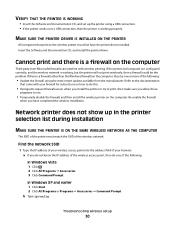
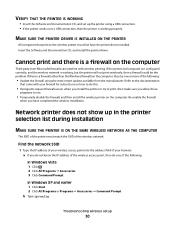
... try one of the following :
• Update the firewall using a USB connection. • If the printer works over a USB connection, then the printer is working properly.
Cannot print and there is a firewall (other than the Windows firewall) on the computer
Third-party (non-Microsoft) firewalls can interfere with your wireless access point into...
Wireless Setup Guide - Page 35
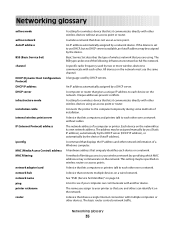
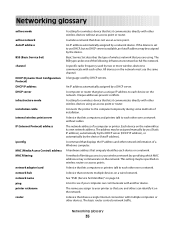
... Protocol) DHCP IP address DHCP server infrastructure mode installation cable internal wireless print server IP (Internet Protocol) address
ipconfig MAC (Media Access Control) address MAC filtering
network adapter/card network hub network name ping printer nickname router
A setting for a wireless device that lets it communicate directly with other .
The address may be one...
User's Guide - Page 19


...
Note: Fax mode is not available on selected printer models.
9 Fax
Press the Fax button to enter the fax function. Item 4 Scale
Description Press ...the Darkness button to adjust the current darkness settings.
8 Duplex 2-Sided Press the Duplex 2-Sided button to scan or print on selected printer models.
10 Scan/Email Press the Scan/Email button to enter the scan or scan to e-mail function.
User's Guide - Page 22


... Enter numbers, letters, or symbols on the display.
3 Front USB port Lets you scan to a flash drive or print supported file types Note: When a USB flash memory device is inserted into the printer, the printer can only scan to enter a value. All other printer functions are unavailable.
4 Shortcuts
Press to enter the shortcut screen.
5 Hook
Press to...
User's Guide - Page 33
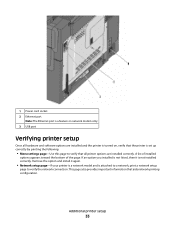
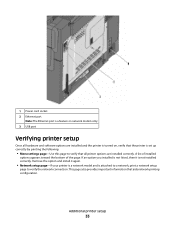
This page also provides important information that all hardware and software options are installed and the printer is turned on, verify that the printer is set up correctly by printing the following:
• Menu settings page-Use this page to verify the network connection.
A list of installed
options appears toward the bottom of the page...
User's Guide - Page 38
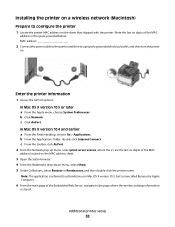
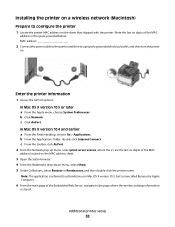
... 10.4 and earlier a From the Finder desktop, choose Go > Applications.
Installing the printer on a wireless network (Macintosh)
Prepare to configure the printer
1 Locate the printer MAC address on . c From the toolbar, click AirPort.
2 From the Network pop-up menu, select print server xxxxxx, where the x's are the last six digits of the Embedded Web...
User's Guide - Page 39
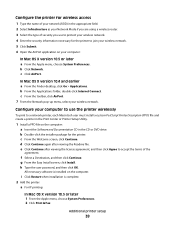
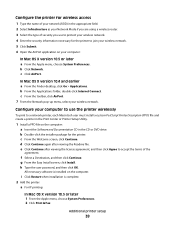
...the installer package for the printer to a network printer, each Macintosh user must install a custom PostScript Printer Description (PPD) file and create a printer in the Print Center or Printer Setup Utility.
1 Install ...appropriate field. 2 Select Infrastructure as your Network Mode if you use the printer wirelessly
To print to join your wireless network. 5 Click Submit. 6 Open the AirPort ...
User's Guide - Page 40
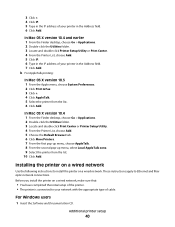
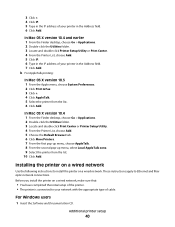
... Mac OS X version 10.4 and earlier 1 From the Finder desktop, choose Go > Applications. 2 Double-click the Utilities folder. 3 Locate and double-click Printer Setup Utility or Print Center. 4 From the Printer List, choose Add. 5 Click IP. 6 Type in the IP address of your network with the appropriate type of cable.
Before you install...
User's Guide - Page 42
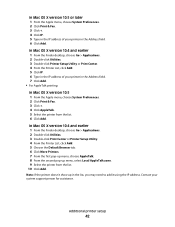
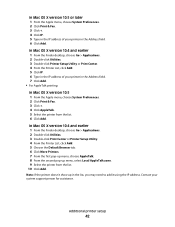
... OS X version 10.4 and earlier 1 From the Finder desktop, choose Go > Applications. 2 Double-click Utilities. 3 Double-click Print Center or Printer Setup Utility. 4 From the Printer List, click Add. 5 Choose the Default Browser tab. 6 Click More Printers. 7 From the first pop-up menu, choose AppleTalk. 8 From the second pop-up in the list, you...
User's Guide - Page 73


... following:
For Windows users
1 Click , or click Start and then click Run. 2 In the Start Search or Run box, type control printers. 3 Press Enter, or click OK.
Canceling a print job from the printer control panel
1 Press .
In Mac OS X version 10.4 and earlier:
1 From the Go menu, choose Applications. 2 Double-click Utilities, and...
User's Guide - Page 86


....
7 Press to send a black only e-mail or to process the job, press Canceling appears.
The printer clears all pages in the address book, Manual Entry appears.
5 Press to search the address book. 6...loading a document into the ADF, then adjust the paper guides. 3 From the printer control panel, press the Scan/Email button.
to end the shortcut entry.
Canceling an e-mail
An e-mail can ...
User's Guide - Page 111


... or to the USB device or print files from the USB device.
a Load an original document faceup, short edge first into the ADF or facedown on the scanner glass. b If you are unavailable.
2 Press 1 on selected printer models.
1 Insert a USB flash memory device into the printer, the printer can only scan to send the scanned image. Pressing the black...
User's Guide - Page 112


... to text • Preview the scanned image and adjust the brightness and contrast • Make larger scans without losing detail • Scan two-sided documents
Scanning to a computer or USB flash memory device
112 Understanding scan to computer options
Sides (Duplex)
This option informs the printer if your original document is simplex (printed on one side) or duplex...
User's Guide - Page 147
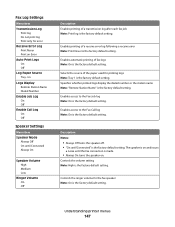
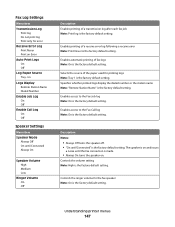
... the factory default setting.
Understanding printer menus
147 Enables printing of the paper used for the fax speaker Note: On is the factory default setting. Description Notes:
• Always Off turns the speaker off. • "On until Connected" is the factory default setting. Controls the ringer volume for printing logs Note: Tray 1 is the factory...
User's Guide - Page 159
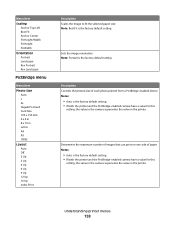
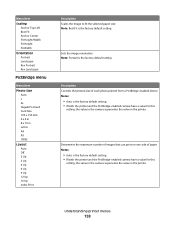
... Note: Portrait is the factory default setting. Determines the maximum number of images that can print on one side of each photo printed from a PictBridge-enabled device Notes:
• Auto is the factory default setting. • If both the printer and the PictBridge-enabled camera have a value for this
setting, the value in the...
User's Guide - Page 230
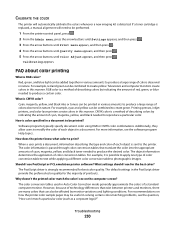
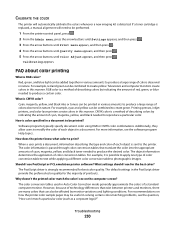
... a standard computer monitor. However, because of colors observed in nature. RGB color is strongly recommended for the majority of colors observed in nature. Printing presses, inkjet printers, and color laser printers create colors in solving certain color-matching problems, see the software program Help topics.
Troubleshooting
230
Cyan, magenta, yellow, and black inks...
User's Guide - Page 238


... product is plugged into a wall outlet, but the power switch is equivalent to this printer as shown:
Power consumption
Product power consumption
The following table documents the power consumption characteristics of
Notices
238 See www.lexmark.com for a print job.
50 W
Power Saver The product is in the previous table represent time-averaged...
Quick Reference - Page 4


... glass.
5 If you are loading a document into the printer, the printer can only scan to scan your document. Pressing the black or color button does not change these settings.
4 A shortcut number was automatically assigned when you are ready to the USB device or print files from the USB device. Pressing the black or color button does not...
Similar Questions
How To Disable Scan Log On X6152 Printer
hi can you please explainhow to disable scan log on Lexmark x6152 printer.
hi can you please explainhow to disable scan log on Lexmark x6152 printer.
(Posted by krishnas1248 2 years ago)
Scan Log Printer X544
How do you turn off the scan log when scanning to your email?
How do you turn off the scan log when scanning to your email?
(Posted by edavis43982 11 years ago)
How Do I Turn Off The Scan Log Print Function So It Doesn't Print A Page Every T
(Posted by marlenetsosie3 12 years ago)

