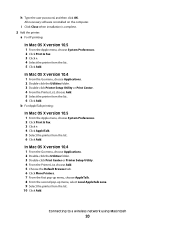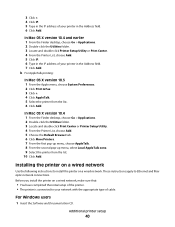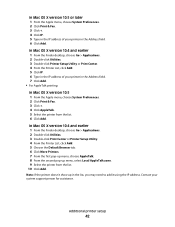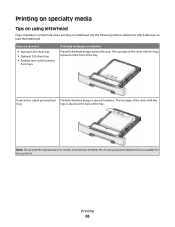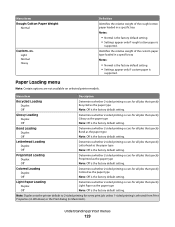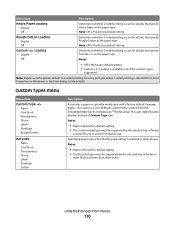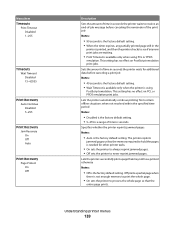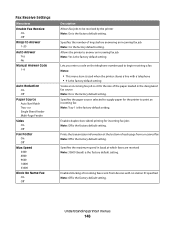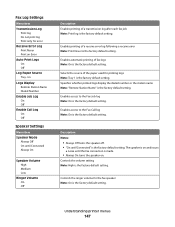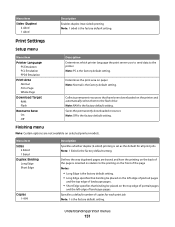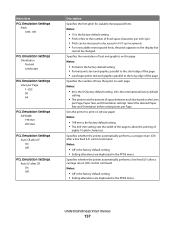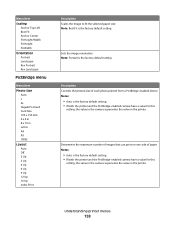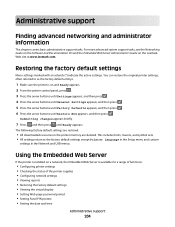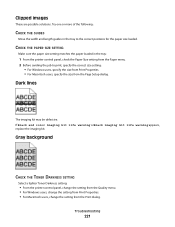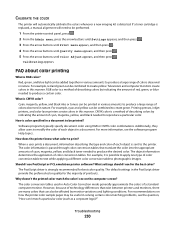Lexmark X543 Support Question
Find answers below for this question about Lexmark X543.Need a Lexmark X543 manual? We have 7 online manuals for this item!
Question posted by caigas on April 8th, 2014
How To Change Default To 1 Sided Print On Lexmark X543 Printer
The person who posted this question about this Lexmark product did not include a detailed explanation. Please use the "Request More Information" button to the right if more details would help you to answer this question.
Current Answers
Related Lexmark X543 Manual Pages
Similar Questions
Instructions For Two-sided Printing
How can I chose option for two-sided printing ? How can I print a file with more one page (2-3-5.. p...
How can I chose option for two-sided printing ? How can I print a file with more one page (2-3-5.. p...
(Posted by vasipshehi 9 years ago)
How To Set Printer To Printing X543 Lexmark Colour Manual Rgb Display
(Posted by stijnBass 9 years ago)
Is The Lexmark X543 Printer/scanner Compatable With Windows 7 Operating System?
Is the Lexmark x543 Printer/scanner compatable with Windows 7 operating system?
Is the Lexmark x543 Printer/scanner compatable with Windows 7 operating system?
(Posted by lindarichter 10 years ago)
How Do You Turn Off Double-sided Print Default?
My question today is how do you turn off the double-sided print default permanently. We see that we ...
My question today is how do you turn off the double-sided print default permanently. We see that we ...
(Posted by FranciscaLaguna 11 years ago)