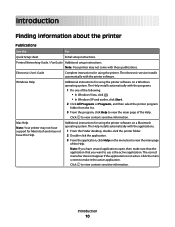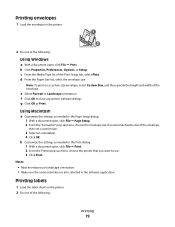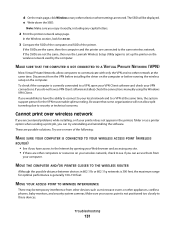Lexmark X5630 Support Question
Find answers below for this question about Lexmark X5630.Need a Lexmark X5630 manual? We have 3 online manuals for this item!
Question posted by peerkarin on September 18th, 2013
How Do I Print Envelopes
where do I feed the envelopes
Current Answers
Answer #1: Posted by bernadette2013 on September 19th, 2013 12:36 AM
Follow these steps to print envelopes.
- Place the envelopes.
- You need to customize the Page Setup. For this, select File Page Setup. In Settings menu, select Page Attributes. In Format for menu, select 4300 Series. In Paper Size menu, select paper size. Select Landscape and click OK.
- You now need to customize the Print dialog. For this, choose File Print from software application. In Printer menu, select 4300 series. Select Quality & Media. In PaPer Type menu, select Plain. Select Normal for print quality.
Now you can print.
Hope this solution helps.
If you find the answer helpful, kindly accept it as a Solution.
Answer #3: Posted by tony9 on September 18th, 2013 11:44 PM
Click the link below for instructions.If the envelope is wider than 8.5" as with a #10 envelope or an outer envelope for a wedding invitation, you need to print in landscape mode. First chooseLandscapein thePrintwindow. Then be sure to feed the envelope with the flap closed, placing the left edge of the envelope into the printer first so that the envelope’s flap is behind the envelope on the left side. Remember to set theLandscape Rotationsetting in thePrintwindow.
Bottom-feed printers
It’s more difficult to access the movable paper guides on your bottom-feed printer, but once you find them you’ll see that the movable guide is on the left and the paper is aligned to the right side of the printer. Even though this is the same as a top-feed printer, because the paper is coming from below, bottom-feed ink jets usually needPaper Alignmentset toRightandLandscape Rotationset toRight.Ready for your home projects! Speed through the Lexmark X5630 easy install and then print fast, copy with 1-touch of a button, send a fax or direct print lab-quality photos with USB flash drive or Memory Cards. Even connect your laptop easily with the quick-connect front laptop port.
Bottom-feed printers
It’s more difficult to access the movable paper guides on your bottom-feed printer, but once you find them you’ll see that the movable guide is on the left and the paper is aligned to the right side of the printer. Even though this is the same as a top-feed printer, because the paper is coming from below, bottom-feed ink jets usually needPaper Alignmentset toRightandLandscape Rotationset toRight.Ready for your home projects! Speed through the Lexmark X5630 easy install and then print fast, copy with 1-touch of a button, send a fax or direct print lab-quality photos with USB flash drive or Memory Cards. Even connect your laptop easily with the quick-connect front laptop port.
Related Lexmark X5630 Manual Pages
Similar Questions
Printing Status For X5630
How to show permanently Printing Status in the bottom right corner of the screen
How to show permanently Printing Status in the bottom right corner of the screen
(Posted by badherbfam 8 years ago)
Why X5630 Lexmark Printer Paper Jam?
Why X5630 Lexmark printer paper jam?
Why X5630 Lexmark printer paper jam?
(Posted by lethogonolomolotsane 8 years ago)
How To Print Envelopes On A Lexmark Printer E460dn
(Posted by jobo69cat 10 years ago)
How To Print Envelopes On Lexmark Printer E360dn
(Posted by lenfeni 10 years ago)