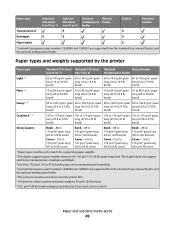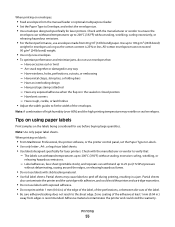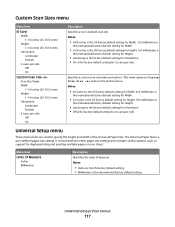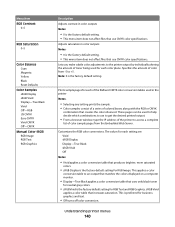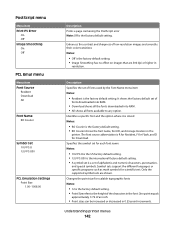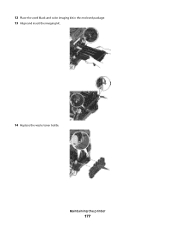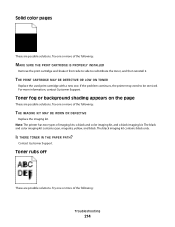Lexmark X544DN Support Question
Find answers below for this question about Lexmark X544DN - Mfp Color Laser 25/25 Ppm P/s/c/f Duplex Frnt Pic Bridge.Need a Lexmark X544DN manual? We have 1 online manual for this item!
Question posted by Anonymous-67831 on July 23rd, 2012
Colour Mis-alignment
I am getting a misregistering of colours, so that on the printed page the colours are shifted and not properly aligned together. How do I fix this?
Current Answers
Related Lexmark X544DN Manual Pages
Similar Questions
Unusual Error Code
An error message keeps coming up as: 982.03 Service Tray 2 comm.How do I fix it?
An error message keeps coming up as: 982.03 Service Tray 2 comm.How do I fix it?
(Posted by rachelblackburn66 6 years ago)
Wireless Printer
Does the. CX410 color laser printer have the Wireless feature?
Does the. CX410 color laser printer have the Wireless feature?
(Posted by jsykes 9 years ago)
Lexmark X544 Color Laser Printer How To Adjust The Black Settings
(Posted by bebectank3 9 years ago)
Not Printing In Color
cannot get printer to print in color from printer or from computer
cannot get printer to print in color from printer or from computer
(Posted by dawsontrucking 11 years ago)
I Have An Intuition S508 Printer. No Longer Prints Colour! How Can I Fix It?
Recently moved house and Broadband supplier. Printer now refuses to print any colour other than Blac...
Recently moved house and Broadband supplier. Printer now refuses to print any colour other than Blac...
(Posted by paulmdean 12 years ago)