Lexmark X544DN Support Question
Find answers below for this question about Lexmark X544DN - Mfp Color Laser 25/25 Ppm P/s/c/f Duplex Frnt Pic Bridge.Need a Lexmark X544DN manual? We have 1 online manual for this item!
Question posted by jrarms on February 15th, 2014
Black Shade Down Left Side Of Page
Lexmark x544 leaving a 1" black band down the left side of the print product.
Current Answers
There are currently no answers that have been posted for this question.
Be the first to post an answer! Remember that you can earn up to 1,100 points for every answer you submit. The better the quality of your answer, the better chance it has to be accepted.
Be the first to post an answer! Remember that you can earn up to 1,100 points for every answer you submit. The better the quality of your answer, the better chance it has to be accepted.
Related Lexmark X544DN Manual Pages
User Guide - Page 7
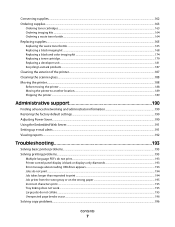
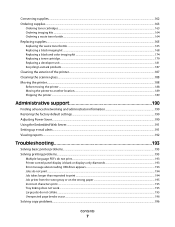
... bottle ...165 Replacing a black imaging kit ...168 Replacing a black and color imaging kit ...174 Replacing a toner cartridge...179 Replacing a developer unit ...181 Recycling Lexmark products...187
Cleaning the exterior of...
Troubleshooting 193
Solving basic printer problems...193 Solving printing problems...193
Multiple-language PDFs do not print...193 Printer control panel display is blank or ...
User Guide - Page 8
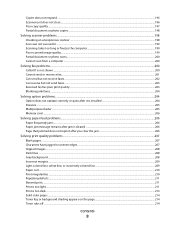
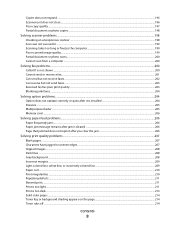
... jammed does not reprint after you clear the jam 206
Solving print quality problems...207
Blank pages...207 Characters have jagged or uneven edges...colored line, white line, or incorrectly colored line 209 Paper curl...210 Print irregularities ...210 Repeating defects...211 Skewed print...211 Print is too light ...211 Print is too dark...213 Solid color pages...214 Toner fog or background shading...
User Guide - Page 20


... the administration menus.
2 Display
View scanning, copying, faxing, and printing options as well as status and error messages Note: The fax feature is not available on selected printer models.
3 Stop/Cancel Press to stop all printer activity.
4 Color start Press to copy or scan in color.
5 Black start Press to copy or scan in...
User Guide - Page 25


1 Flash memory or font card connector 2 Memory card connector
3 Open the memory card connector latches. Additional printer setup
25
User Guide - Page 49
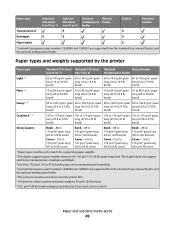
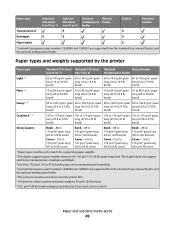
... optional multipurpose feeder. 5 The pressure sensitive area must be set to 25 percent cotton content. Paper type Transparencies*
Standard 250-sheet tray (Tray 1)
Optional 550-sheet tray (Tray 2)
X
Optional
Manual
multipurpose feeder
feeder
Duplex X
Standard exit bin
Envelopes
X
X
X
Paper labels
X
* Lexmark transparency part numbers 12A8240 and 12A8241 are limited to match the...
User Guide - Page 50


..., and the optional multipurpose feeder. 5 The pressure sensitive area must be set to 25 percent cotton content. Paper capacities
Input capacities
Paper type Standard 250-sheet tray (Tray ... paper, we recommend grain long fibers. 4 Lexmark transparency part numbers 12A8240 and 12A8241 are limited to match the supporting paper weights. 2 The duplex supports paper weights between 60-105 g/m2 ...
User Guide - Page 55
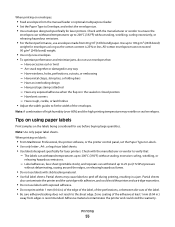
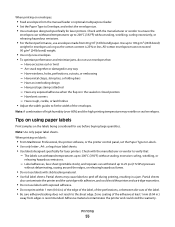
... or folding bars - When printing on labels:
• From MarkVision Professional, the printer software, or the printer control panel, set the Paper Type to 25 psi (172 kPa) pressure
...A4-, or legal-size label sheets. • Use labels designed specifically for laser printers. Have any way - When printing on envelopes:
• Feed envelopes from the manual feeder or optional multipurpose ...
User Guide - Page 61
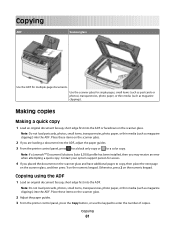
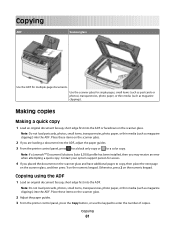
Contact your system support person for a color copy. Use the scanner glass for multiple-page documents.
Place these items on the scanner...thin media (such as magazine clippings) into the ADF, adjust the paper guides. 3 From the printer control panel, press for a black only copy or for access.
4 If you may receive an error when attempting a quick copy.
Otherwise, press 2 on the ...
User Guide - Page 62
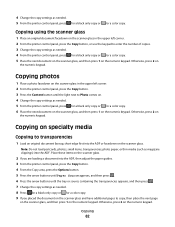
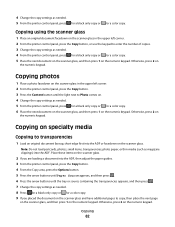
... 4 Change the copy settings as needed. 5 From the printer control panel, press
for a black only copy or
for a color copy. 6 Place the next document on the scanner glass, and then press 1 on the numeric...the numeric keypad.
Copying photos
1 Place a photo facedown on the scanner glass in the upper left corner. 2 From the printer control panel, press the Copy button. 3 Press the Content button...
User Guide - Page 63
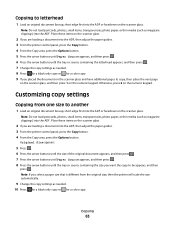
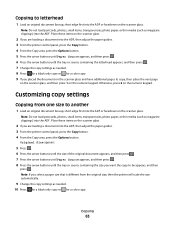
... will scale the size automatically.
9 Change the copy settings as needed . 10 Press for a black only copy or for a color copy. 9 If you are loading a document into the ADF.
Note: Do not load postcards..., and then press . 7 Change the copy settings as needed . 8 Press for a black only copy or for a color copy. Copying
63 Copying to copy, then place the next page
on the scanner glass, ...
User Guide - Page 64
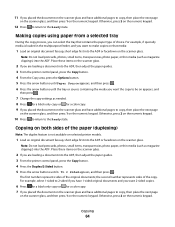
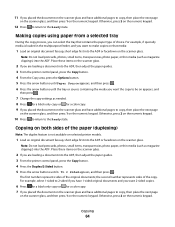
...button. 4 Press the Duplex/2-Sided button. 5 Press the arrow buttons until the tray or source containing the media you want 2-sided copies.
6 Press for a black only copy or for a color copy. 9 If you ...items, transparencies, photo paper, or thin media (such as needed. 8 Press for a black only copy or for a color copy. 7 If you can select the tray that media:
1 Load an original document faceup, ...
User Guide - Page 65


If you leave Scale set to Auto, then the content of your original document will be reduced to 25% of the original document size or enlarged to 400% of the paper onto ... arrow buttons to decrease or increase the size, or enter a number between 25 and 400 on the numeric keypad. b Press . 6 Press for a black only copy or for a color copy. 7 If you placed the document on the scanner glass and have ...
User Guide - Page 88
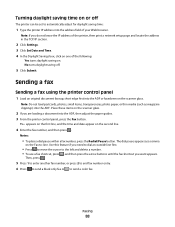
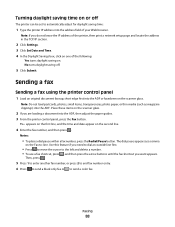
...press 2 to end fax number entry. 6 Press to send a black only fax or to the left and delete a number. • To use a fax shortcut,... press , and then press the arrow buttons until the fax shortcut you do not know the IP address of the printer, then print...cursor to send a color fax. Faxing
88
Notes:
• To place a dial pause within...
User Guide - Page 99


...to a computer or USB flash memory device
99 Your output file is sent in ...print the final directions • Create Shortcut-if you specified. d Make sure to select: • Show MFP Instructions-if you want to use again
e Click Finish. Pressing the black or color... use . a Locate the printer you want to use the Lexmark ScanBackTM Utility instead of the received images.
2 Scan your system...
User Guide - Page 142
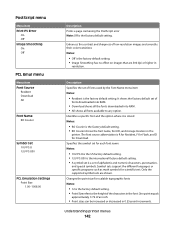
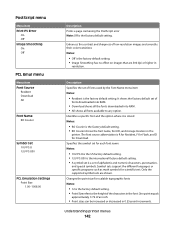
...
PCL Emulation Settings Point Size 1.00-1008.00
Description Prints a page containing the PostScript error Note: Off is the... the supported symbol sets are 300 dpi or higher in 0.25-point increments. Understanding printer menus
142 Changes the point size ...; A symbol set is a set of low-resolution images and smooths their color transitions Notes:
• Off is R for Resident, F for Flash, and...
User Guide - Page 214
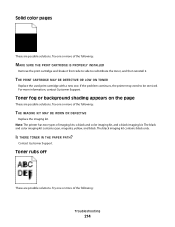
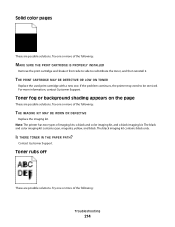
...it. Toner fog or background shading appears on the page
These are possible solutions.
For more of imaging kits: a black and color imaging kit, and a black imaging kit. Contact Customer ...color pages
These are possible solutions. The black imaging kit contains black only. Try one or more of the following:
THE IMAGING KIT MAY BE WORN OR DEFECTIVE
Replace the imaging kit.
THE PRINT...
User Guide - Page 217


..., there are many colors that translate the color into the appropriate amounts of describing colors by monitor variations and lighting conditions. RGB color is possible to photographic images. Printing presses, inkjet printers, and color laser printers create colors in the PostScript driver provide the preferred color quality for best color quality. The color information is sent to...
User Guide - Page 219
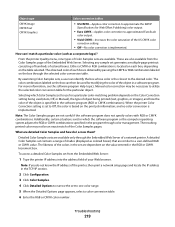
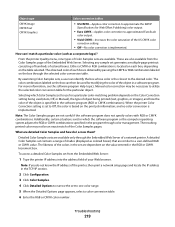
... object in a software program. The resulting printed color may be necessary to Off, the color is based on the print job information;
To access a detailed Color Samples set to utilize the selected color conversion table for the particular object.
The color combination labeled on the box through color management. When the printer Color Correction setting is obtained by passing...
User Guide - Page 231


... Saver Timeout for a specified period of time, called Power Saver. Laser advisory label
A laser notice label may be substantially higher than the average.
See www.lexmark.com for a print job.
240 W 220 W
Power Saver The product is in energy-saving mode.
45 W
Off
The product is plugged into a wall outlet, but the power switch is scanning...
User Guide - Page 242
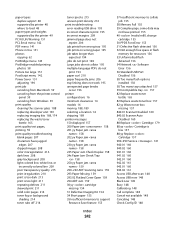
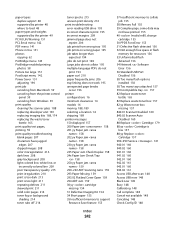
...colored line, white line, or
incorrectly colored line 209 poor transparency quality 215 print irregularities 210 print is too dark 213 print is too light 211 repeating defects 211 skewed print 211 solid color pages 214 toner fog or background
shading...230.yy Paper jam 158 235 Paper Jam Check Duplex 158 24x Paper Jam Check Tray
158 250.yy...USB now 148 Black Low 149 Busy 148 Calibrating 148 Call complete ...
Similar Questions
Lexmark S605 Black Cartradge Not Printing
(Posted by jacknathanthindwa 1 year ago)
Lexmark X544 Color Laser Printer How To Adjust The Black Settings
(Posted by bebectank3 9 years ago)
Lexmark Prevail Pro 705 Black Ink Wont Print
(Posted by Beavmimi02 9 years ago)
Can You Use Two Black Cartridges To Print With A X5650
(Posted by HPpewei 10 years ago)
Black Cartridge Stopped Printing
Only the color cartridge prints. The balck does not print even when I replace the cartridge
Only the color cartridge prints. The balck does not print even when I replace the cartridge
(Posted by gleshem 10 years ago)

