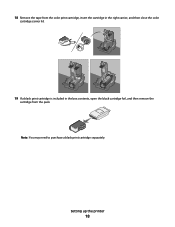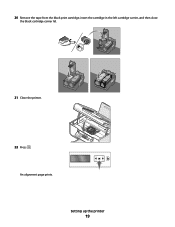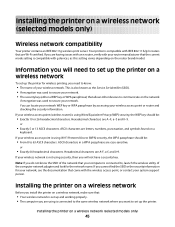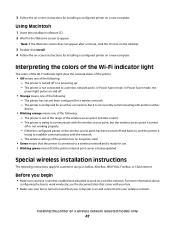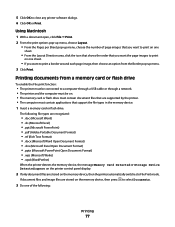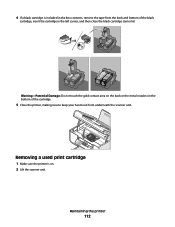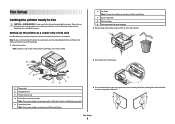Lexmark X5650 Support Question
Find answers below for this question about Lexmark X5650 - AIO Printer.Need a Lexmark X5650 manual? We have 3 online manuals for this item!
Question posted by HPpewei on January 28th, 2014
Can You Use Two Black Cartridges To Print With A X5650
The person who posted this question about this Lexmark product did not include a detailed explanation. Please use the "Request More Information" button to the right if more details would help you to answer this question.
Current Answers
Related Lexmark X5650 Manual Pages
Similar Questions
How Do I Change My Ink Cartridge On My Lexmark Printer X5650
(Posted by manistocks 10 years ago)
How Do I Reset The Printer Memory On A Lexmark X5650 Aio Printer
(Posted by paitdawit 10 years ago)
My Lexmark Pro205 Will Not Print In B&w With New Black Cartridge. Pls Help......
My Lexmark Pro205 will not print in B&W even though I have just inserted a new black cartridge a...
My Lexmark Pro205 will not print in B&W even though I have just inserted a new black cartridge a...
(Posted by lebo95098 11 years ago)
I Need A Free Download Of Installation Cd For The Lexmark X5650 Aio Printer
I misplaced my software installation cd for my Lexmark X5650 AIO Printer. The computer that my softw...
I misplaced my software installation cd for my Lexmark X5650 AIO Printer. The computer that my softw...
(Posted by mohlerkenda 11 years ago)
How To Stop Black Cartridge Missing Error Message?
I installed new colored and black cartridges and the error message Black Cartridge Missing continue ...
I installed new colored and black cartridges and the error message Black Cartridge Missing continue ...
(Posted by akibo 11 years ago)