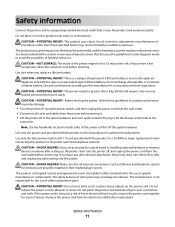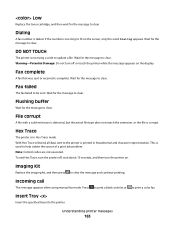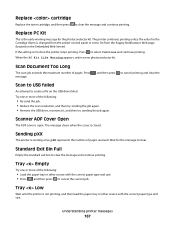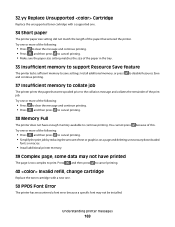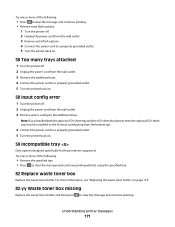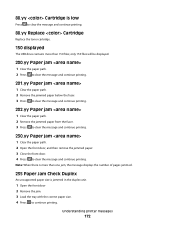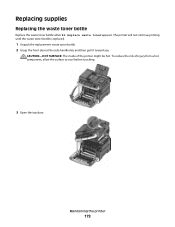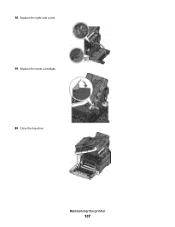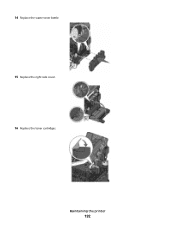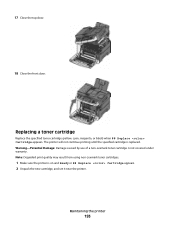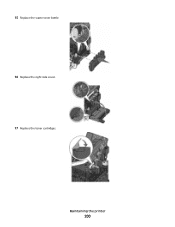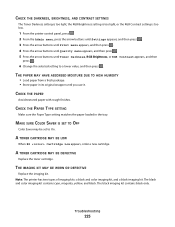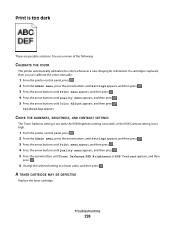Lexmark X543 Support Question
Find answers below for this question about Lexmark X543.Need a Lexmark X543 manual? We have 7 online manuals for this item!
Question posted by debbiescott on July 7th, 2011
Printer Lid Is Stuck
I have just replaced a magenta toner on my lexmark printer (X543) - whilst doing so, the printer lid locked in place and I don't know how to release it to close the printer lid/toner compartment. Can you please help? Thank you.
Current Answers
Answer #1: Posted by LexmarkListens on July 8th, 2011 12:39 PM
Please check the link below, this will show you how to open to open/close the lid.(this link is for the replacement of the imaging unit but will show you how to open/close the lid)
Lexmark Listens
Phone:
USA: 1-800-539-6275
Canada: (877) 856-5540
UK: 0800 121 4726
South Africa: 0800 981 435
Related Lexmark X543 Manual Pages
Similar Questions
How Do You Replace Waste Toner Box In Lexmark X543 Printer
(Posted by jtmandtrac 9 years ago)
I Just Replaced A Cartridge In My Lexmark X543 And It Still Says To Replace
(Posted by sandystarr 12 years ago)
I Have Just Replaced My Toner,and Is Giving An Error 'missing Cartridge' 31.05
(Posted by contact47412 12 years ago)