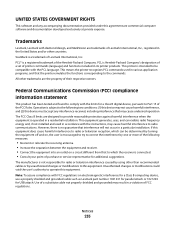Lexmark X543 Support Question
Find answers below for this question about Lexmark X543.Need a Lexmark X543 manual? We have 7 online manuals for this item!
Question posted by sps64raj on August 8th, 2014
Cannot Scan Lexmark X543 Usb
The person who posted this question about this Lexmark product did not include a detailed explanation. Please use the "Request More Information" button to the right if more details would help you to answer this question.
Current Answers
Related Lexmark X543 Manual Pages
Similar Questions
Scan Through Usb With Xs463de
I use paperport for scanning and would like to know if I can use a Lexmark xs463de to scan through a...
I use paperport for scanning and would like to know if I can use a Lexmark xs463de to scan through a...
(Posted by DMURRAY 10 years ago)
Wlan Installation For Lexmark X543 Does Not Work After I Deinstalled The Usb ?
I had installed my lexmark X543 as local printer via my USB port. However I like to use the WLAN pos...
I had installed my lexmark X543 as local printer via my USB port. However I like to use the WLAN pos...
(Posted by Barbarakal 11 years ago)