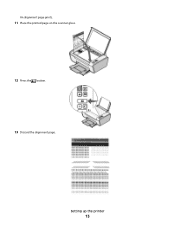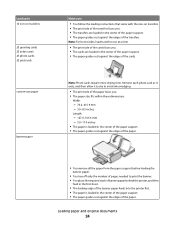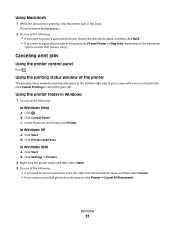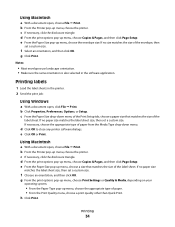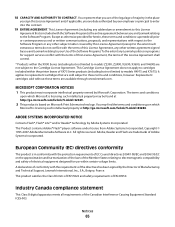Lexmark X2670 Support Question
Find answers below for this question about Lexmark X2670 - All-In-One Printer.Need a Lexmark X2670 manual? We have 2 online manuals for this item!
Question posted by lieby on August 13th, 2014
Does My Lexmark X2670 Printer Have Scaning In It To Send To Other Places On
e-mail
Current Answers
Related Lexmark X2670 Manual Pages
Similar Questions
How To Make A Lexmark X2670 Printer Wireless On A Mac
(Posted by Mikecber 9 years ago)
What Is The Error Code 8 Lexmark X2670 Printer
(Posted by Capan 10 years ago)
Lexmark X2670 Printer Drivers
When Will Be The Release Of Lexmark X2670 Printer Driver For Windows 8?
When Will Be The Release Of Lexmark X2670 Printer Driver For Windows 8?
(Posted by Anonymous-86272 11 years ago)
X2670 Printer Will Not Print After Changing Black Ink Cartridge
Printer will not print, it keeps requiring a target page. How do I stop this. I did print and scan t...
Printer will not print, it keeps requiring a target page. How do I stop this. I did print and scan t...
(Posted by mhillin 11 years ago)
X2670 Printer
The letters J and E are flashing on my printer. How can I fix this?
The letters J and E are flashing on my printer. How can I fix this?
(Posted by colson 11 years ago)