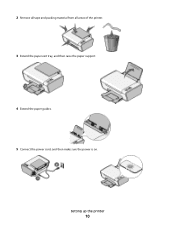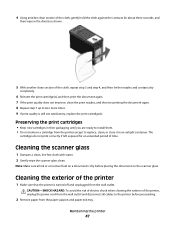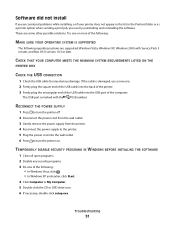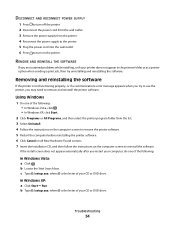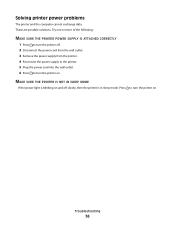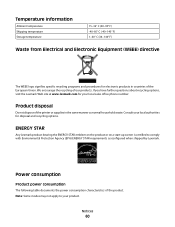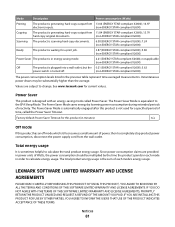Lexmark X2670 Support Question
Find answers below for this question about Lexmark X2670 - All-In-One Printer.Need a Lexmark X2670 manual? We have 2 online manuals for this item!
Question posted by dkagika on March 27th, 2012
Lexmark X2670 X2670 All-in-one Printer Power Cord
Current Answers
Answer #1: Posted by LexmarkListens on March 27th, 2012 10:36 AM
I'd be glad to send you a power cord. Do you only need a power cord?
Please send me your shipping details (please see email address below). Please see needed info below:
FULL NAME:
PHONE #:
SHIPPING ADDRESS (No PO BOX Address please):
SERIAL NUMBER of the printer:
DATE and PLACE of where the printer was purchase:
Lexmark Listens
Phone:
USA: 1-800-539-6275
Canada: (877) 856-5540
UK: 0800 121 4726
South Africa: 0800 981 435
Related Lexmark X2670 Manual Pages
Similar Questions
when power cord is plugged the printer directly on without pressing the power button
When Will Be The Release Of Lexmark X2670 Printer Driver For Windows 8?
is it worth buying/or can i even buy a power cord for the lexmark home printer x5070?