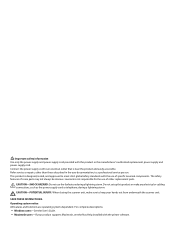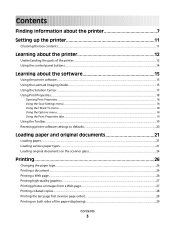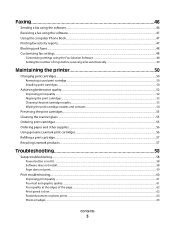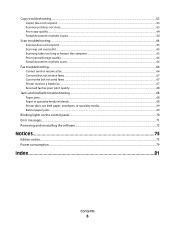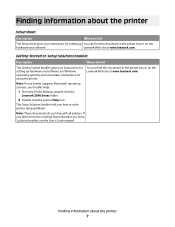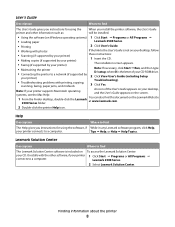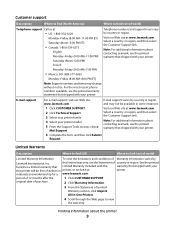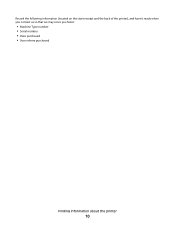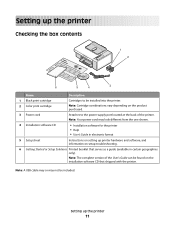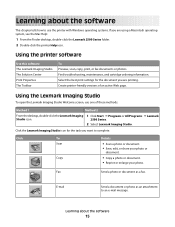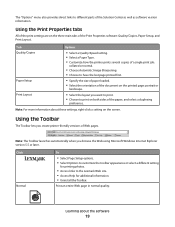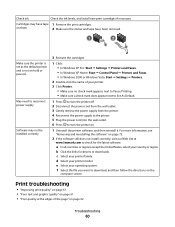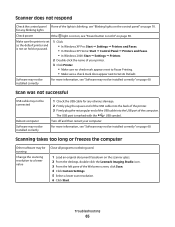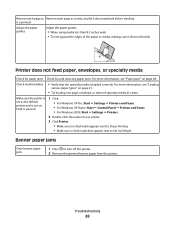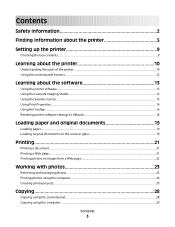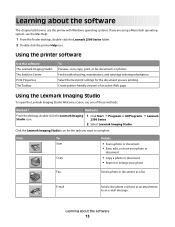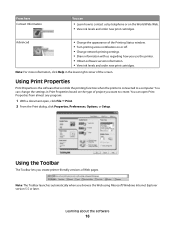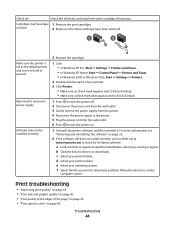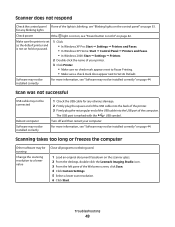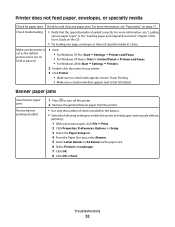Lexmark X2550 Support Question
Find answers below for this question about Lexmark X2550 - Three In One Multifunction Printer.Need a Lexmark X2550 manual? We have 2 online manuals for this item!
Question posted by tomcentralparkairdrie on January 24th, 2013
Printer Compatible With Hp Pavilion G6
Current Answers
Answer #2: Posted by tintinb on January 24th, 2013 7:19 PM
- Windows 2000
- Windows Vista 32-bit
- Windows Vista 64-bit
- Windows XP 32-bit
- Windows Professional 64-bit
You can find and download all these driver software here:
If you have more questions, please don't hesitate to ask here at HelpOwl. Experts here are always willing to answer your questions to the best of our knowledge and expertise.
Regards,
Tintin
Related Lexmark X2550 Manual Pages
Similar Questions
how do i install
I have a windows 8 laptop, and I want to use the lexmart 2350 printer , can I do this?
I have windows 8 but it has caused my printer not to work. Which driver do I need to get my Lexmark ...
there are two small orange lights flashing and the printer will not print. It keeps stating that the...