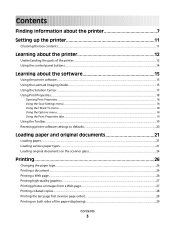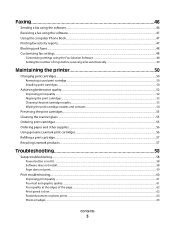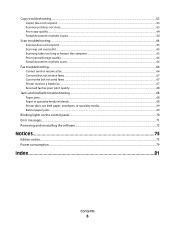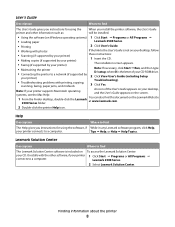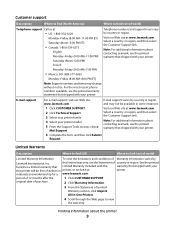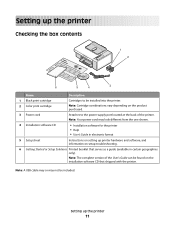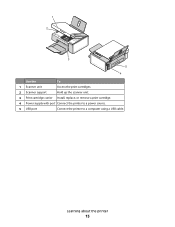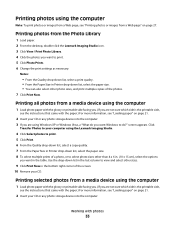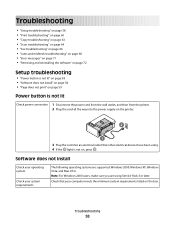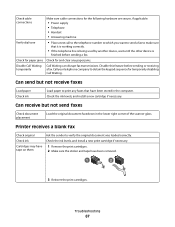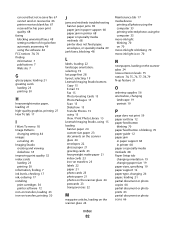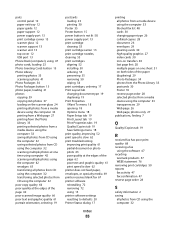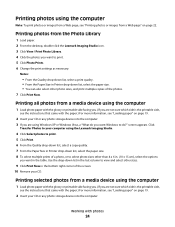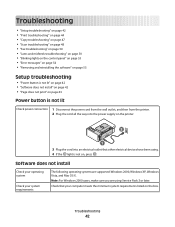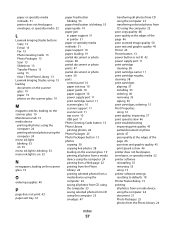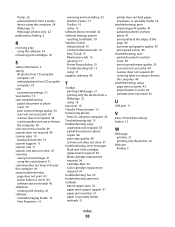Lexmark X2550 Support Question
Find answers below for this question about Lexmark X2550 - Three In One Multifunction Printer.Need a Lexmark X2550 manual? We have 2 online manuals for this item!
Question posted by lozelliott on July 21st, 2012
Not Printing
there are two small orange lights flashing and the printer will not print. It keeps stating that there is a problem with the ink.
Current Answers
Answer #1: Posted by LexmarkListens on July 24th, 2012 3:02 PM
You may refer to this article http://bit.ly/MFVfbr .
Lexmark Listens
Phone:
USA: 1-800-539-6275
Canada: (877) 856-5540
UK: 0800 121 4726
South Africa: 0800 981 435
Related Lexmark X2550 Manual Pages
Similar Questions
How Do I Install Lexmark X2550 Printer Without Cd
how do i install
how do i install
(Posted by brendaevans 10 years ago)
Printer Compatible With Hp Pavilion G6
Can this printer be upgraded to be used with the above laptop with windows 8 and what driver do I do...
Can this printer be upgraded to be used with the above laptop with windows 8 and what driver do I do...
(Posted by tomcentralparkairdrie 11 years ago)
X2670 Printer Will Not Print After Changing Black Ink Cartridge
Printer will not print, it keeps requiring a target page. How do I stop this. I did print and scan t...
Printer will not print, it keeps requiring a target page. How do I stop this. I did print and scan t...
(Posted by mhillin 11 years ago)
Hi I Didn't Print Color The Color Ink Decrease Rapidly With My Black Ink!s405
hi i didn't print color the color ink decrease rapidly with my black ink!why?
hi i didn't print color the color ink decrease rapidly with my black ink!why?
(Posted by efriend 11 years ago)