Lexmark T654 Support Question
Find answers below for this question about Lexmark T654.Need a Lexmark T654 manual? We have 8 online manuals for this item!
Question posted by caelwbec on March 21st, 2014
Lexmark T654 Paper Not Pulling From Tray 2 When Tray 1 Empties
The person who posted this question about this Lexmark product did not include a detailed explanation. Please use the "Request More Information" button to the right if more details would help you to answer this question.
Current Answers
There are currently no answers that have been posted for this question.
Be the first to post an answer! Remember that you can earn up to 1,100 points for every answer you submit. The better the quality of your answer, the better chance it has to be accepted.
Be the first to post an answer! Remember that you can earn up to 1,100 points for every answer you submit. The better the quality of your answer, the better chance it has to be accepted.
Related Lexmark T654 Manual Pages
Clearing Jams Guide - Page 1
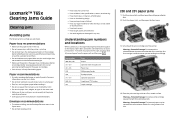
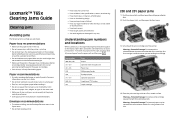
... cover.
3 Lift and pull the print cartridge out of the cartridge.
Use the cartridge handle whenever you are holding the cartridge.
4 Place the print cartridge aside on the underside of the printer. Warning-Potential Damage: The jammed paper may be covered with unfused toner which can help you avoid jams.
Paper tray recommendations
• Make...
Clearing Jams Guide - Page 2
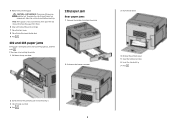
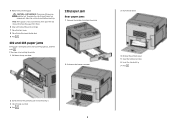
... print cartridge. 7 Close the front cover. 8 Close the multipurpose feeder door. 9 Press .
202 and 203 paper jams
If the paper is not exiting the printer: 1 Pull down the top rear door.
230 paper jam
Rear paper jams
1 Remove the standard tray from a hot component, allow the surface to avoid tearing it. 3 Close the top rear door. 4 Press...
Troubleshooting Guide - Page 1
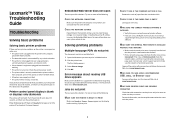
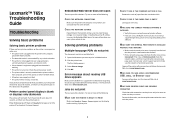
... and contact Customer Support.
CHECK TO SEE IF THE PAPER TRAY IS EMPTY
Load paper in Adobe Acrobat. 2 Click the printer icon. If the status is blank or displays only diamonds
The printer self test failed. Lexmark™ T65x Troubleshooting Guide
Troubleshooting
Solving basic problems
Solving basic printer problems
If there are possible solutions.
MAKE SURE THE INTERNAL...
Troubleshooting Guide - Page 2
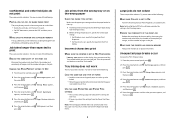
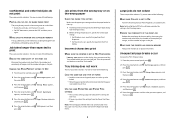
... of fonts, the number and complexity of images, and the number of pages in the tray: 1 From the printer control panel, check the Paper Type setting
from the Paper Size/Type menu.
Incorrect characters print
MAKE SURE THE PRINTER IS NOT IN HEX TRACE MODE
If Ready Hex appears on to Off in the software...
Troubleshooting Guide - Page 3
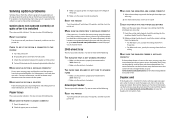
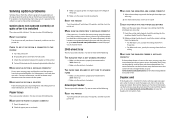
... CORRECTLY
1 Adjust the envelope support for paper jams or misfeeds.
3 Make sure paper guides are printing from the printer control panel. For more information, see the hardware setup documentation that came with the paper tray, or go to www.lexmark.com/publications to view the paper tray instruction sheet.
2000-sheet tray
These are possible solutions. Envelope feeder
These...
Troubleshooting Guide - Page 5
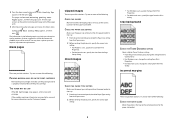
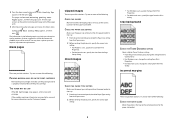
... be serviced.
4 Press the down arrow button until Prt Quality Pgs appears, and then press . The information in the tray: 1 From the printer control panel, check the Paper Size setting
from the Paper menu. 2 Before sending the job to print, specify the correct size
setting: • For Windows users, specify the size from Print...
Troubleshooting Guide - Page 9
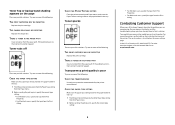
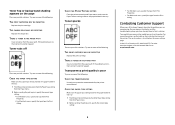
...
Make sure the paper type setting matches the paper loaded in the tray: 1 From the printer control panel, check the Paper Type setting
from the Print dialog. CHECK THE PAPER TEXTURE SETTING
From the printer control panel Paper menu, make sure the Paper Texture setting matches the paper loaded in the tray: 1 From the printer control panel, check the Paper Type setting
from...
User's Guide - Page 52
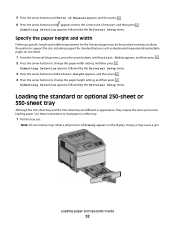
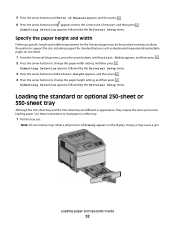
..., and then press .
Loading the standard or optional 250-sheet or 550-sheet tray
Although the 250-sheet tray and the 550-sheet tray are different in the portrait orientation) allows the printer to load paper in either tray:
1 Pull the tray out.
Loading paper and specialty media
52 Submitting Selection appears, followed by the Universal Setup menu. Doing...
User's Guide - Page 73


...Lexmark part number 12A5010 for A4-size transparencies and Lexmark part number 70X7240
for laser printers. Check with the manufacturer or vendor to prevent sheets from 90 g/m2 (24 lb bond) paper...the Paper Type to 105 g/m2 (28 lb bond)
weight for laser printers. Have postage stamps attached -
When printing on envelopes:
• Feed envelopes from a 250-sheet tray, a 550-sheet tray, ...
User's Guide - Page 74


..., especially when printing bar codes.
Tips on the Lexmark Web site at least 1 mm (0.04 in a...tray, a 550-sheet tray, or the multipurpose feeder. • Use labels designed specifically for label
applications. Check with the special cartridge required for laser printers... the appropriate Paper Texture setting. • Be aware that :
- Notes:
• Paper, dual-web paper, polyester, and...
User's Guide - Page 82
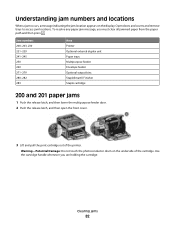
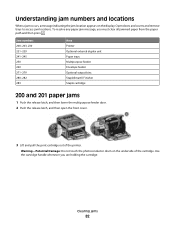
... 280-282 283
Area Printer Optional external duplex unit Paper trays Multipurpose feeder Envelope feeder Optional output bins StapleSmart II Finisher Staple cartridge
200 and 201 paper jams
1 Push the release... and pull the print cartridge out of the cartridge. Use the cartridge handle whenever you must clear all jammed paper from the paper path and then press . To resolve any paper jam message...
User's Guide - Page 176
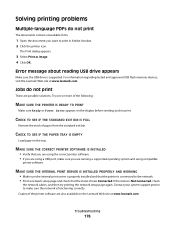
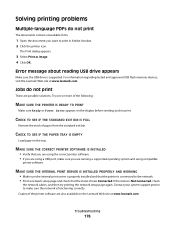
... the network setup page again.
MAKE SURE THE CORRECT PRINTER SOFTWARE IS INSTALLED
• Verify that the printer is connected to print in the tray. Copies of paper from the standard exit bin.
CHECK TO SEE IF THE PAPER TRAY IS EMPTY
Load paper in Adobe Acrobat. 2 Click the printer icon. Solving printing problems
Multiple-language PDFs do not...
User's Guide - Page 180
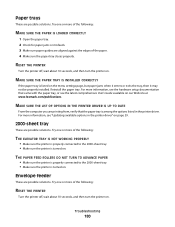
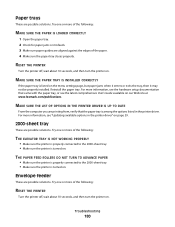
... about 10 seconds, and then turn the printer on our Web site at www.lexmark.com/publications. For more of the following :
RESET THE PRINTER
Turn the printer off , wait about 10 seconds, and then turn the printer on . Troubleshooting
180 MAKE SURE THE PAPER TRAY IS INSTALLED CORRECTLY
If the paper tray is turned on . MAKE SURE THE...
User's Guide - Page 194
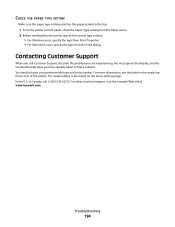
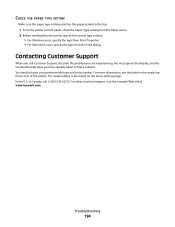
... SETTING
Make sure the paper type setting matches the paper loaded in the tray:
1 From the printer control panel, check the Paper Type setting from the Print dialog. Contacting Customer Support
When you call (1-800-539-6275). The serial number is also listed on the inside top front cover of the printer. In the U.S. or Canada...
User's Guide - Page 215
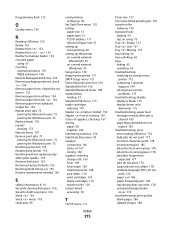
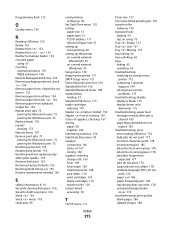
...
loading 59 tips on using 73 Tray Empty 157 Tray Low 157 Tray Missing 157 tray linking 64 tray unlinking 64 trays linking 63 unlinking 63 troubleshooting checking an unresponsive
printer 175 contacting Customer
Support 194 solving basic printer
problems 175 troubleshooting, display
display is blank 175 display shows only
diamonds 175 troubleshooting, paper feed
message remains after jam is...
Service Manual - Page 85


... through) lingering jam Source = Tray 3
Sensor (pass through) late jam Source = Tray 3
Sensor (pass through) static jam Source = Tray 3
Sensor (pass through) late jam Source = Tray 3
Media tray pulled jam Source = Tray 3 Pick retry timeout Source = Tray 3 Pick retry timeout Source = Tray 3 Tray 3 not ready Source = Tray 3
Empty tray pick attempted Source = Tray 3
Description/Action
Media reached...
Service Manual - Page 91


... = Tray 4
Empty tray pick attempted Source = Tray 4
Pick page received while POR not yet done. The media is late reaching the sensor (pass through ) static jam service check" on page 2-147.
Check the size sensing fingers on page 4-74.
1. The pick arm attempted to "Switch (media size) assembly removal (T650, T652, T654)" on the media tray...
Service Manual - Page 96


... through) lingering jam Source = Tray 5
Sensor (pass through) late jam Source = Tray 5
Sensor (pass through) static jam Source = Tray 5
Sensor (pass through) late jam Source = Tray 5
Media tray pulled jam Source = Tray 5 Pick retry timeout Source = Tray 5 Pick retry timeout Source = Tray 5 Tray 5 not ready Source = Tray 5
Empty tray pick attempted Source = Tray 5
Description/Action
Media reached...
Service Manual - Page 308


... on a flat, smooth surface.
3-96 Service Manual
Lift and pull the print cartridge out of each jam:
Jam numbers
200-203 230-239 241-245 250 260 270-279 28x
Area
Printer Duplex unit Paper trays Multipurpose feeder Envelope feeder Optional output bins Stapler
200 and 201 paper jams
1.
Open doors and covers and remove...
Service Manual - Page 325
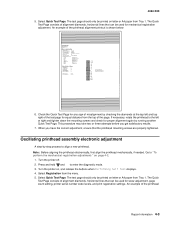
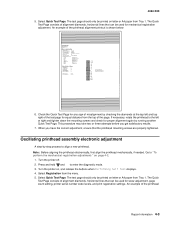
... Select Registration from Tray 1. Select Quick Test Page. An example of the printhead alignment printout is shown below:
Lexmark Hd Quick Test
...LF.LBH.P055-0 AF.LB.E037-0 9.9 8.31M02-U5.0
Printer Margin Settings
Top Margin
= 5
Bottom Margin
= 0
Left Margin
= -3
Right Margin
= 0
Dup Top Margin = 0
Dup Left Margin = 0
Paper Source Formatted Size
= Tray 1 = Letter
- 12 - 10 - 8 - ...
Similar Questions
Load Paper Tray Error On Lexmark T652 When Paper Tray Not Empty
(Posted by vlklkarmar 9 years ago)
How Do We Change Printer Setting On Lexmark T654 To Pull From Paper Tray 2
(Posted by Dagst 9 years ago)
Does A Lexmark T654 Know To Pull From Tray 2 When Tray 1 Runs Out Of Paper
(Posted by Nodace 9 years ago)
Lexmark E260dn Shows Paper Tray As Empty Won't Print
(Posted by Olsskitlin 10 years ago)
Error Message. Defective Toner With Different Toner Cartridges
(Posted by Anonymous-120304 10 years ago)

