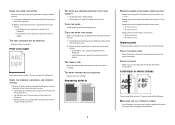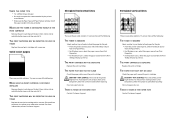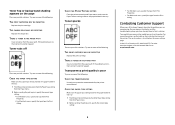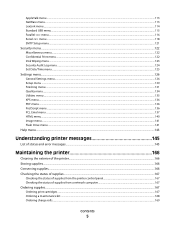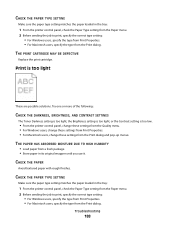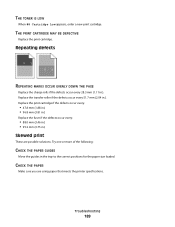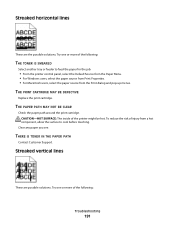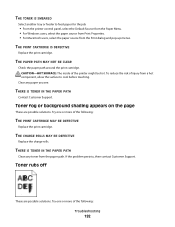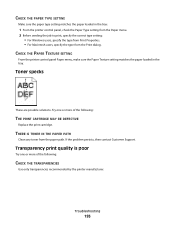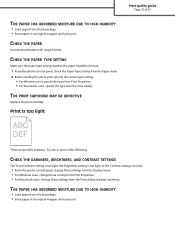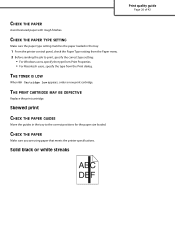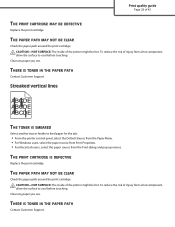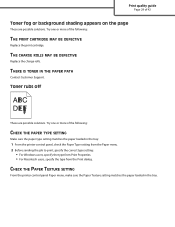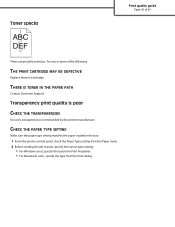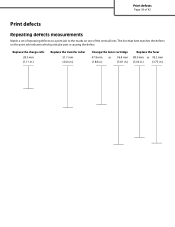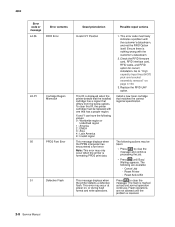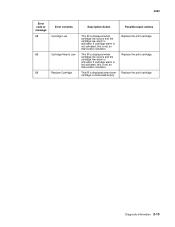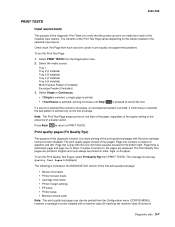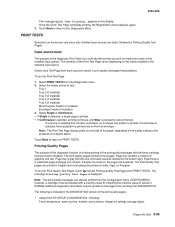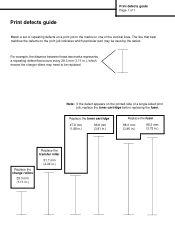Lexmark T654 Support Question
Find answers below for this question about Lexmark T654.Need a Lexmark T654 manual? We have 8 online manuals for this item!
Question posted by Anonymous-120304 on September 10th, 2013
Error Message. Defective Toner With Different Toner Cartridges
Current Answers
Answer #1: Posted by pinkshells on September 10th, 2013 11:05 AM
First try cleaning the contacts on the toner cartridge. Dust on the contacts from either toner or paper can cause a poor connection with the printer and result in a Defective Cartridge error. Follow the steps below.
Step
Action
Image
1
Power off the printer.
No image
2
Open the upper front cover.
3
Remove the toner cartridge.
4
Look for a small, green circuit board on the left-hand side of the cartridge. Check it for any damage. If damaged, the toner cartridge likely will need to be replaced.
5
If the board is undamaged, locate the contact plates on the board. They should look like two or four gold squares. Use a lint-free, dry cloth to carefully clean off the contacts.
6
Once the contacts are clean, reinsert the toner cartridge.
No image
7
Close the upper-front cover and power on the printer. Does the Defective Cartridgemessage appear?
No: Try printing again. If the printer now performs properly, cleaning the contacts likely corrected the issue. Monitor the printer for the next few days to see whether the error message returns.
Yes: If the Defective Cartridgemessage returns on power up or when printing, continue with the suggestions below.
No image
If the error message continues
- Check the set of contacts inside the printer (click here for picture). Confirm that there are no small pieces of paper or other obstructions here. Remove any obstructions that you find.
- Confirm that you are using an original Lexmark brand toner cartridge. A third-party cartridge may not be compatible with the printer. If a third-party cartridge is installed, try an original Lexmark cartridge. NOTE: If this corrects the issue, you will need to contact the point of purchase for questions about, or replacement of, the cartridge
- Confirm that this toner cartridge has not been refilled or reworked. If it has, try an original Lexmark cartridge. A refilled toner cartridge can trigger this error. If replacement corrects the issue, contact the place where the other cartridge was refilled to have it replaced.
- If the error began as soon as the toner cartridge was installed, or shortly after, then the cartridge may be broken. Follow the steps below to check.
- Power off the printer.
- If you just installed this toner cartridge, reinstall the previous cartridge. NOTE: If that cartridge is unavailable, try installing another new toner cartridge or borrow one from another printer of the same model.
- Power on the printer again after Step 2.
- If the Defective Cartridge error disappears, the problem probably lies with the toner cartridge.
- If the problem cartridge is an original Lexmark product, first contact the point of purchase and inquire about their replacement policy.
- If they cannot help or if the cartridge was purchased directly from Lexmark, please contact Lexmark using the same contact information you used to order the cartridge.
- If that information is no longer available, contact Lexmark Technical Support. A representative can provide assistance.
If My Answer to Your Question Satisfies You, Please Click Choose as Accepted Solution. Thanks
Feel the Pink
Related Lexmark T654 Manual Pages
Similar Questions
t652
Printer was working properly and printing several photos when I tried to use the manual tray. It sto...