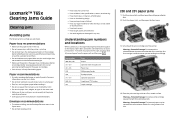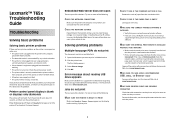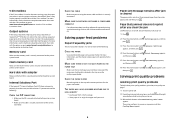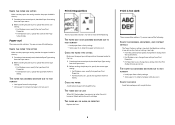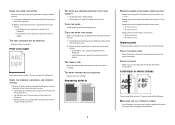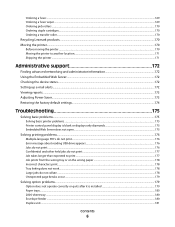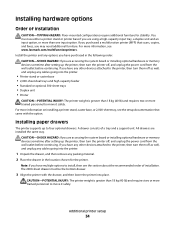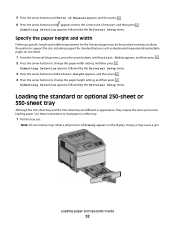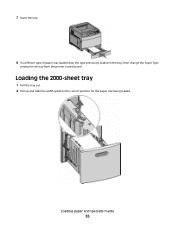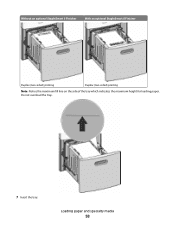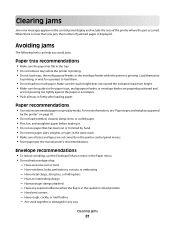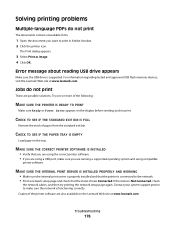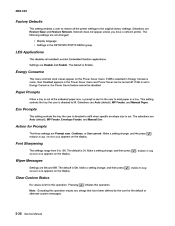Lexmark T652 Support Question
Find answers below for this question about Lexmark T652.Need a Lexmark T652 manual? We have 9 online manuals for this item!
Question posted by vlklkarmar on June 29th, 2014
Load Paper Tray Error On Lexmark T652 When Paper Tray Not Empty
The person who posted this question about this Lexmark product did not include a detailed explanation. Please use the "Request More Information" button to the right if more details would help you to answer this question.
Current Answers
Related Lexmark T652 Manual Pages
Similar Questions
Load Paper Light
although the tray is full of paper, when trying to print the printer will appear to run through its ...
although the tray is full of paper, when trying to print the printer will appear to run through its ...
(Posted by waynegale 8 years ago)
On My Lexmark 260d, The Load Paper Light Will Not Turn Off And I Can't Print?
The load paper light will not turn off on our Lexmark 260d after we load paper and shut the drawer. ...
The load paper light will not turn off on our Lexmark 260d after we load paper and shut the drawer. ...
(Posted by ebgc 13 years ago)