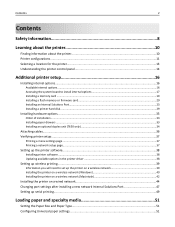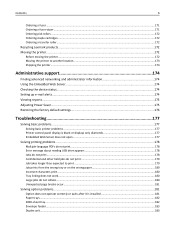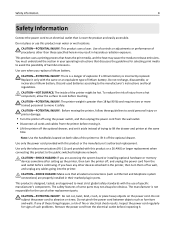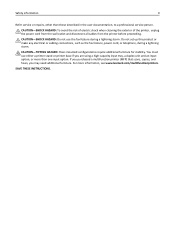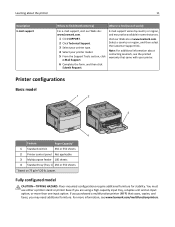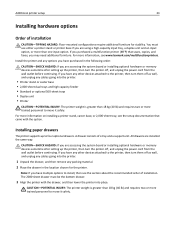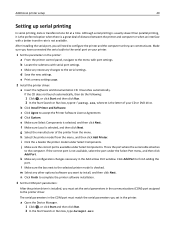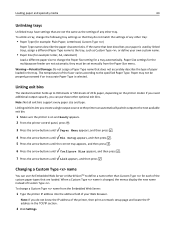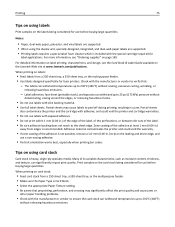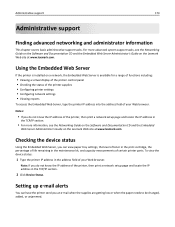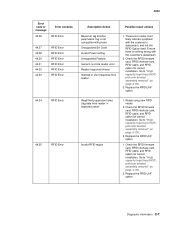Lexmark T650DN Support Question
Find answers below for this question about Lexmark T650DN - Mono Laser Printer.Need a Lexmark T650DN manual? We have 2 online manuals for this item!
Question posted by maxchoi on January 14th, 2013
What Does The Big Base Unit Actually Do?
I just bought a lexmark T650dn and I have set it up and things are working. But I also have this big base unit which I have not attached yet as I don't really know what it does! It is not a paper tray - so I am a bit confused.
Current Answers
Related Lexmark T650DN Manual Pages
Similar Questions
How Do We Change Printer Setting On Lexmark T654 To Pull From Paper Tray 2
(Posted by Dagst 9 years ago)
How To Print Printer Configuration Or Determine Ip Address
(Posted by Anonymous-113848 10 years ago)
T650 Printer Giving A 935.24 Print Head Error
WHILE PRINTING MY T650 PRINTER QUIT AND GAVE A 935.24 PRINT HEAD ERROR MESSAGE
WHILE PRINTING MY T650 PRINTER QUIT AND GAVE A 935.24 PRINT HEAD ERROR MESSAGE
(Posted by Anonymous-67066 11 years ago)
My Printer Lexmark E 330 All Lights Sequence Work Together Why?
(Posted by kimoko91 12 years ago)