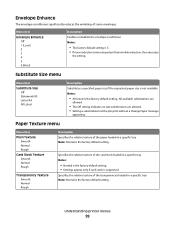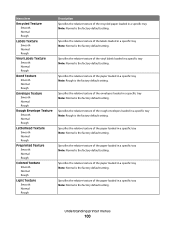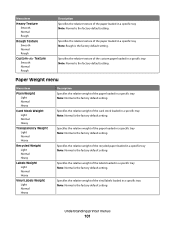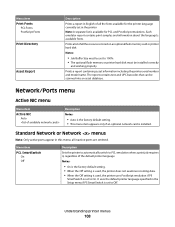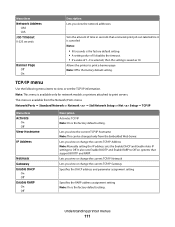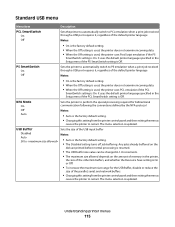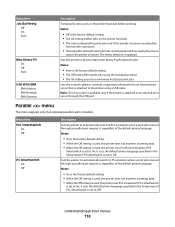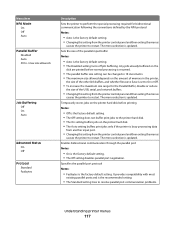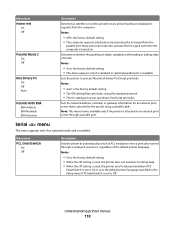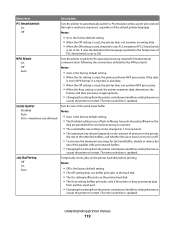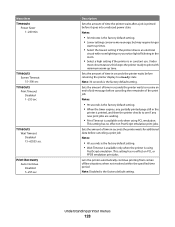Lexmark T650 Support Question
Find answers below for this question about Lexmark T650.Need a Lexmark T650 manual? We have 9 online manuals for this item!
Question posted by prozimi on May 10th, 2014
Lexmark T650 How To Set To Default Settings
The person who posted this question about this Lexmark product did not include a detailed explanation. Please use the "Request More Information" button to the right if more details would help you to answer this question.
Current Answers
Answer #1: Posted by freginold on July 20th, 2014 5:53 PM
Hi, you can find instructions for resetting the printer back to its factory default settings on page 176 of the user guide:
http://images.lexmark.com/publications/pdfs/2007/t65x/v7466955_en.pdf
http://images.lexmark.com/publications/pdfs/2007/t65x/v7466955_en.pdf
Related Lexmark T650 Manual Pages
Similar Questions
How To Reset Factory Settings On Lexmark T650 Through A Web Browser
(Posted by joshiv 10 years ago)
Lexmark Ms711 Laser Printer Weight
what does the ms711 laser printer weigh without additional trays?
what does the ms711 laser printer weigh without additional trays?
(Posted by cathyrose2 10 years ago)
My Lexmark C534dn Color Laser Printer Has Red And Yellow Smudge Down Each Side
My Lexmark C534dn color laser printer has red and yellow smudge down each side of the page. On the l...
My Lexmark C534dn color laser printer has red and yellow smudge down each side of the page. On the l...
(Posted by amjohau 12 years ago)