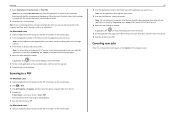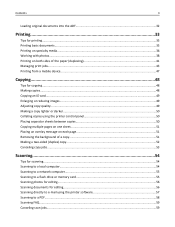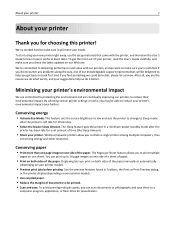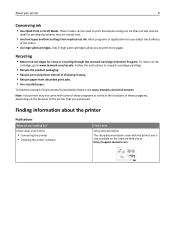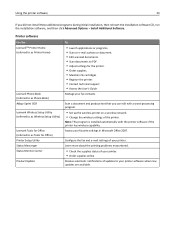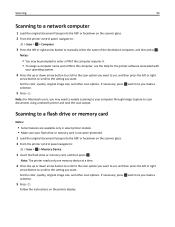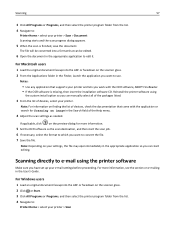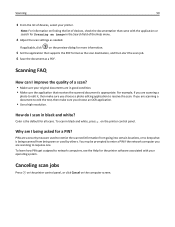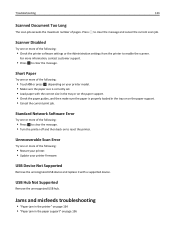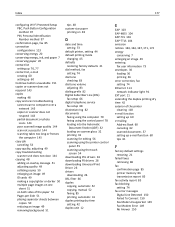Lexmark S415 Support Question
Find answers below for this question about Lexmark S415.Need a Lexmark S415 manual? We have 2 online manuals for this item!
Question posted by Daau on October 2nd, 2014
How To Scan Document To A Folder From A Lexmark S415
The person who posted this question about this Lexmark product did not include a detailed explanation. Please use the "Request More Information" button to the right if more details would help you to answer this question.
Current Answers
Related Lexmark S415 Manual Pages
Similar Questions
Control The Destination Folder For Scans
How can I change the destination folder for scans, they currently go to the top of My Documnets.
How can I change the destination folder for scans, they currently go to the top of My Documnets.
(Posted by Anonymous-95920 11 years ago)
My Lexmark X3430 Freeze In The Middle Of Scanning Documents
I have a mac, and haven't had trouble with this printer before. It's prints perfectly fine, but it w...
I have a mac, and haven't had trouble with this printer before. It's prints perfectly fine, but it w...
(Posted by hdhsjjohn316 11 years ago)