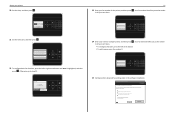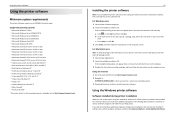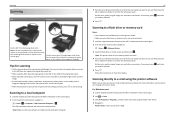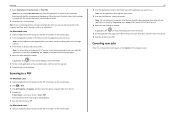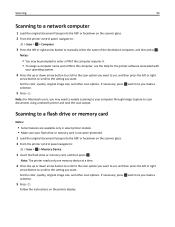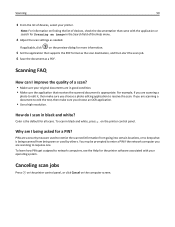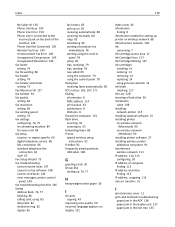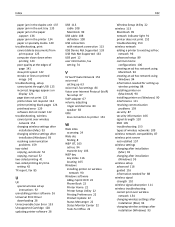Lexmark S415 Support Question
Find answers below for this question about Lexmark S415.Need a Lexmark S415 manual? We have 2 online manuals for this item!
Question posted by KHpmdr on May 20th, 2014
How To Scan With Lexmark S415 Windows 8
The person who posted this question about this Lexmark product did not include a detailed explanation. Please use the "Request More Information" button to the right if more details would help you to answer this question.
Current Answers
Answer #1: Posted by waelsaidani1 on May 20th, 2014 4:57 PM
Tips for scanning•Use the scanner glass when scanning two sided pages if your printer does not support duplex scanning or the ADFdoes not support the original document size.•When using the ADF, adjust the paper guide on the ADF to the width of the original document.•When using the scanner glass, close the scanner cover, if possible, to avoid dark edges on the scanned image.•Do not load postcards, photos, small items, transparencies, photo paper, or thin media (such as magazine clippings)into the ADF. Place these items on the scanner glass.•When the document to be scanned is in place with the settings you want, press to start scanning.Scanning to a local computer1Load the original document faceup into the ADF or facedown on the scanner glass.2From the printer control panel, navigate to: > Scan > OK > Computer > USBR09;Connected Computer > OKThe USBR09;connected computer will receive the scan by default.Note: Make sure the scan software is installed on the destination computer.3Press the up or down arrow button to scroll to the scan option you want to set, and then press the left or rightarrow button to scroll to the setting you want.Set the color, quality, original image size, and other scan options. If necessary, press OK each time you make aselection, 4Press SCAN. More information on page 54 of the manual
Related Lexmark S415 Manual Pages
Similar Questions
Lexmark Printer X5070 Will Not Print But Will Scan In Windows 7
(Posted by dgl02 10 years ago)
How To Scan To Windows 8 With Pinnacle Pro901
(Posted by avdjuwor 10 years ago)