Lexmark S415 Support Question
Find answers below for this question about Lexmark S415.Need a Lexmark S415 manual? We have 2 online manuals for this item!
Question posted by chtig24 on March 31st, 2014
Lexmark S415 Will Not Receive Fax
The person who posted this question about this Lexmark product did not include a detailed explanation. Please use the "Request More Information" button to the right if more details would help you to answer this question.
Current Answers
There are currently no answers that have been posted for this question.
Be the first to post an answer! Remember that you can earn up to 1,100 points for every answer you submit. The better the quality of your answer, the better chance it has to be accepted.
Be the first to post an answer! Remember that you can earn up to 1,100 points for every answer you submit. The better the quality of your answer, the better chance it has to be accepted.
Related Lexmark S415 Manual Pages
Quick Reference - Page 3


... line 30 Step 2: Check the dial tone 37 Step 3: Set your fax name and fax number 37 Step 4: Set the printer to receive faxes automatically or manually 37 Step 5: Set the number of rings 38 Step 6: Create a contact list 38
Faxing 39
Sending faxes...39 Receiving faxes...39
Wireless networking 41
Information you will need to set up the...
Quick Reference - Page 6


... CD, or download the printer driver. Other fax features include 99 speed dials, automatic redial, junk fax blocking, and caller ID....printer works for the following printer models: • Lexmark S415 • Lexmark S419
Printer features
Depending on the printer instead of going through the usual process of inactivity. PRIPOHSCROIUoLNTemPxeEYPsmfraOrekeRPrTwiotfhesysioournanleSweries Printer...
Quick Reference - Page 11
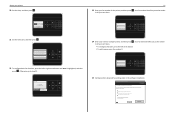
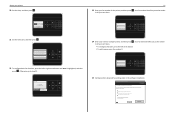
... and then press OK .
Get my printer ready to scan directly to my computer Configure Lexmark SmartSolutions and standalone email Get my printer ready to set up fax now? Time Zone (UTC-05:00)... Enter your printer 20 Set the time, and then press OK . Your fax number identifies you as the sender in the software installation. Your fax name identifies you want to send and receive faxes What will...
Quick Reference - Page 14
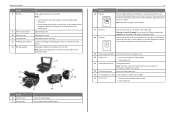
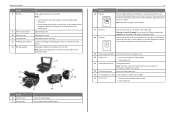
... glass
14
15 16
17 18
19
21
20
To Access the scanner glass. Connect the printer to an active telephone line through a standard wall jack (RJ‑11), DSL filter, or... if you to access the phone line to send and receive faxes.
19 Power supply with port Connect the printer to access the port. Connect the printer to the printer and the telephone line.
Note: The carrier moves to the...
Quick Reference - Page 30
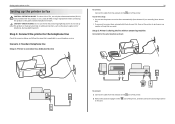
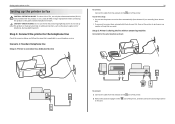
... to pick up this product to receive faxes automatically (Auto Answer On) or manually (Auto Answer
Off). • If you want. port of the printer. Setting up the printer to fax
Setting up the printer to fax
CAUTION-POTENTIAL INJURY: To reduce risk of fire, use the fax feature during a lightning storm.
Setup 2: Printer is applicable to your telephone...
Quick Reference - Page 31


... example, if the answering machine picks up calls after the answering machine. Otherwise, the printer will not receive faxes even if you have set it to receive faxes automatically.
• If you have set it to receive faxes automatically. Tips for the printer. This way, the answering machine picks up calls first and your telephone company, then make...
Quick Reference - Page 32


... the phone port on the DSL filter.
3 To continue using voice mail more often than fax.
This way, you can also set the printer to receive faxes automatically (Auto Answer On), but you need to the port of the printer
Scenario 3: VoIP telephone service
EXT LINE
A Digital Subscriber Line splits your network. This setting works...
Quick Reference - Page 37


... a dial tone through the port on page 46. Step 4: Set the printer to receive faxes automatically or manually
If the printer is sharing the line with an answering machine, then you can set the printer to receive faxes manually. 1 From the printer control panel, navigate to:
> Setup > OK > Fax Setup > OK > Ringing and Answering > OK > Auto Answer > OK
2 Press...
Quick Reference - Page 39
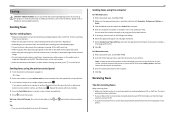
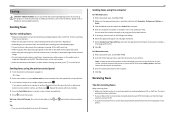
..., to avoid dark edges on and connected to see the fax options on the list, then choose Add a printer, and then choose the fax version of the printer. 3 Enter the name and number of numbers (broadcast fax), then press the left or right arrow button to receive faxes automatically (Auto Answer On), then load paper in place...
Quick Reference - Page 40


... Up On, and then press OK .
ports while actively receiving
Tips:
• If the printer is *9*, but for increased security, you can enter up incoming faxes:
a Press the arrow buttons to scroll to save the setting. If the printer is detected, the printer automatically receives the incoming fax. Faxing
Receiving faxes automatically
1 Make sure that you set the correct ring...
Quick Reference - Page 45
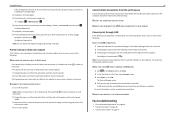
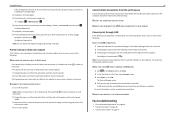
... OK.
REMOVE AND REINSTALL THE PRINTER SOFTWARE
Fax troubleshooting
• "Fax troubleshooting checklist" on page 46 • "Cannot send faxes" on page 46 • "Cannot receive faxes" on the computer. An alignment...Device Manager opens. 4 Click the plus sign (+) beside Universal Serial Bus controllers. Printer is busy or does not respond
If the "Before you troubleshoot" checklist does ...
Quick Reference - Page 46
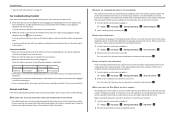
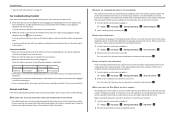
....
• If you are using a splitter, then make sure that you need to press so you can be rejected by the receiving fax machine. 1 From the printer control panel, navigate to:
> Setup > OK > Fax Setup > OK > Dialing and Sending > OK > Error Correction > OK 2 Check to see the other devices on the line (if applicable...
Quick Reference - Page 47


... SSID is not correct, enter the correct prefix, and then press OK . Cannot receive faxes
If the "Fax troubleshooting checklist" does not solve the problem, then try connecting to receive more of the printer.
An error message appears on whether the printer is sharing the telephone line with other computers on installing these drivers, see the...
Quick Reference - Page 53


... cannot print over wireless network 48 cannot print through USB 45 cannot receive faxes 47
cannot run fax software 47 cannot send faxes 46 cartridges, ink
ordering 17 checking an unresponsive printer 43 checking the dial tone 37 checklist
before you troubleshoot 43 fax troubleshooting 46 cleaning printhead nozzles 19 Communication not available message 50 configuring...
Quick Reference - Page 54


... Terminal Identification (TTI) setting 37 tray extension 14 troubleshooting checking an unresponsive printer 43 contacting technical support 43 fax checklist 46 solving basic printer problems 43 wireless network 47 troubleshooting, fax cannot receive faxes 47 cannot run fax software 47 cannot send faxes 46 troubleshooting, print cannot delete documents from print queue 45 troubleshooting, setup...
User's Guide - Page 4
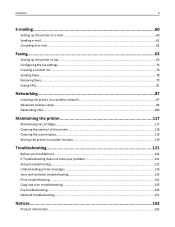
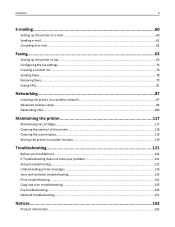
... e-mail...61 Canceling an e‑mail...62
Faxing...63
Setting up the printer to fax...63 Configuring the fax settings...74 Creating a contact list...76 Sending faxes...78 Receiving faxes...79 Faxing FAQ...81
Networking 87
Installing the printer on a wireless network 87 Advanced wireless setup...94 Networking FAQ...104
Maintaining the printer 117
Maintaining ink cartridges...117 Cleaning the...
User's Guide - Page 12
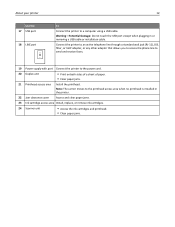
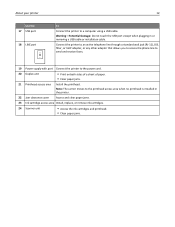
... any other adapter that allows you to access the phone line to send and receive faxes.
19 Power supply with port Connect the printer to a computer using a USB cable. Note: The carrier moves to the ...installed in or removing a USB cable or installation cable. About your printer
Use the 17 USB port
18 LINE port
12
To Connect the printer to the power cord.
20 Duplex unit
• Print on both...
User's Guide - Page 176


...bidirectional communication
enabling 157 black and white scanning 59 blocking faxes 86 broadcast fax, sending
immediately 78 buttons, printer control panel
Address Book 20 arrow buttons 18 Back 19 ... USB 125 cannot receive faxes 147 cannot run fax software 148 cannot scan to computer over a network 145 cannot send faxes 146 cartridges, ink
ordering 13 using genuine Lexmark 14 certificate request ...
User's Guide - Page 178
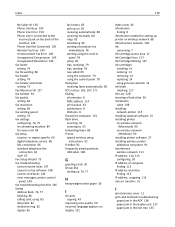
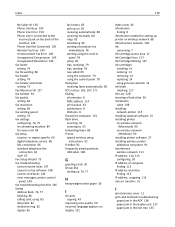
... 67 Fax Setup Wizard 75 fax troubleshooting cannot receive faxes 147 cannot run fax software 148 cannot send faxes 146 error messages, printer control panel 149 fax troubleshooting checklist 146 faxing Address ...genuine Lexmark 14 ink levels checking 117 Ink Low 128 inserting a flash drive 39 installation cable 108 installing network printer 115 installing optional software 25 installing printer on...
User's Guide - Page 180


...indicator 20 printer does not print wireless 152 printer does not respond 124 printer memory fax 86 Printer Memory Full 129 printer messages Alignment...received history report 85 receiving faxes
Auto Answer setting 80 automatically 80 manually 80 tips 80 recycling 7 Lexmark products 16 WEEE statement 165 redial attempts, fax setting 74 redial time, fax setting 74 reducing an image 49 registering fax...
Similar Questions
Setup Prevail Pro 705 To Receive Faxes With One Phone Line
how do i set up to receive faxes with one phone line with answering machine?
how do i set up to receive faxes with one phone line with answering machine?
(Posted by joybrookmeyer 10 years ago)
How Can I Receive Faxes On A Oro299 Kexmark Printer
(Posted by jp2venerable 12 years ago)

