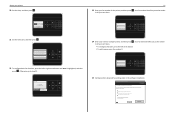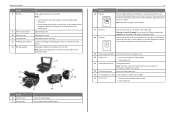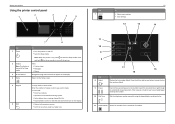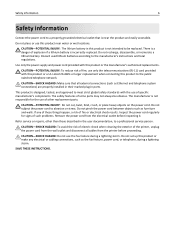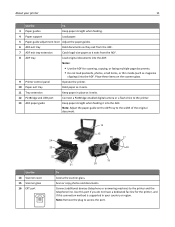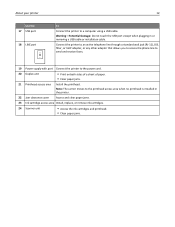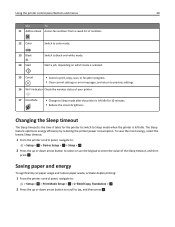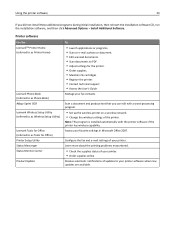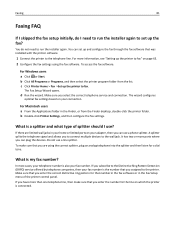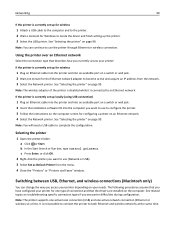Lexmark S415 Support Question
Find answers below for this question about Lexmark S415.Need a Lexmark S415 manual? We have 2 online manuals for this item!
Current Answers
Answer #1: Posted by LexmarkListens on January 1st, 2013 6:28 PM
-
Print activity logs. Activity logs let you view the sent and received fax history of your printer.
-
Print confirmation pages or transmission reports. These reports let you know if the faxes that you send are sent successfully.
Lexmark Listens
Phone:
USA: 1-800-539-6275
Canada: (877) 856-5540
UK: 0800 121 4726
South Africa: 0800 981 435
Related Lexmark S415 Manual Pages
Similar Questions
i just setup a used x5470 printer. how do I find the fax number?