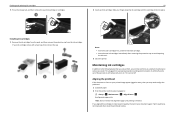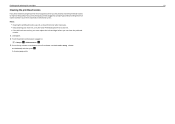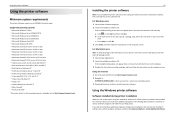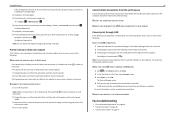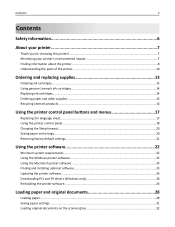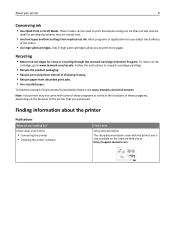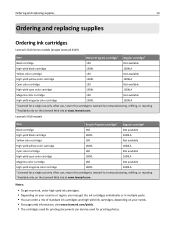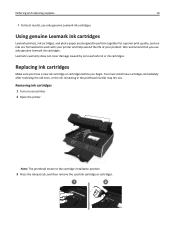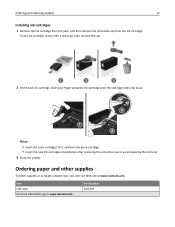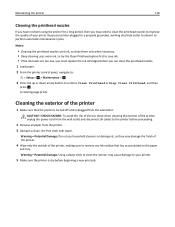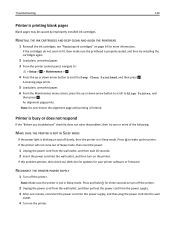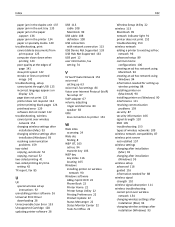Lexmark S415 Support Question
Find answers below for this question about Lexmark S415.Need a Lexmark S415 manual? We have 2 online manuals for this item!
Question posted by LVukefreddie0 on July 5th, 2014
Can Lexmark S415 Print Without Color Cartridge
Current Answers
Answer #1: Posted by BusterDoogen on July 12th, 2014 6:17 PM
I hope this is helpful to you!
Please respond to my effort to provide you with the best possible solution by using the "Acceptable Solution" and/or the "Helpful" buttons when the answer has proven to be helpful. Please feel free to submit further info for your question, if a solution was not provided. I appreciate the opportunity to serve you!
Related Lexmark S415 Manual Pages
Similar Questions
My Pinnacle 901 stopped printing yellow color. Cartridge is original and new.I always used original ...
In order to save energy, we power off our S415 until we need it. Unfortunately, every time we do thi...
Your question:"Hi. I have a Z2300 printer. I replaced the color cartridge, but turned off the printe...