Lexmark S415 Support Question
Find answers below for this question about Lexmark S415.Need a Lexmark S415 manual? We have 2 online manuals for this item!
Question posted by carmedano1 on June 8th, 2014
Where Do I Find The Ip Address For Lexmark S415 Aio Color Printer
The person who posted this question about this Lexmark product did not include a detailed explanation. Please use the "Request More Information" button to the right if more details would help you to answer this question.
Current Answers
There are currently no answers that have been posted for this question.
Be the first to post an answer! Remember that you can earn up to 1,100 points for every answer you submit. The better the quality of your answer, the better chance it has to be accepted.
Be the first to post an answer! Remember that you can earn up to 1,100 points for every answer you submit. The better the quality of your answer, the better chance it has to be accepted.
Related Lexmark S415 Manual Pages
Quick Reference - Page 6


... printer settings available for the following printer models: • Lexmark S415 • Lexmark S419
Printer features
Depending on the printer instead of going through the usual process of the printer that display your printer ...number to perform a task with one‑touch, computer‑free black or color copying. The large screen also allows you want to it. Other fax features ...
Quick Reference - Page 48
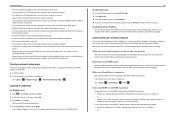
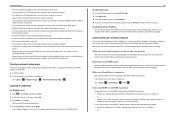
...hexadecimal characters. Many devices can interfere with the wireless signal.
Locating the printer IP address • You can sometimes refresh network connections and resolve connectivity issues.
Hexadecimal...setup page lists the configuration settings of the printer, including the IP address and MAC address of the wireless network. The IP address appears as four sets of the access point...
Quick Reference - Page 49
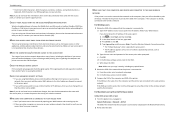
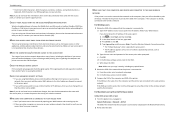
... YOUR ACCESS POINT
• See if you to press an association/registration button when adding the printer to your wireless network, then check to the wireless network. a Type the IP address of your access point into the address field of the computer, if the computer is not on the same wireless network as microwave...
Quick Reference - Page 50
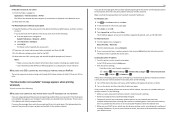
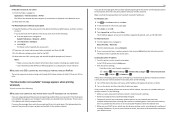
... 10.4 or earlier 1 From the Finder, navigate to:
Applications > Internet Connect > AirPort The SSID of the network that does not have a valid IP address (the laptop, the printer, or both received IP addresses:
For Windows users
1 Click , or click Start and then click Run. 2 In the Start Search or Run box, type cmd. 3 Press Enter...
Quick Reference - Page 51


... Start Search or Run box, type control printers. 3 Press Enter, or click OK. 4 Right‑click the printer, and then select Properties or Printer properties from the menu. 5 Click the Ports tab, and then locate the selected port.
Troubleshooting
51
If the printer and computer have valid IP addresses and the network is a USB port, then...
Quick Reference - Page 53


... 50
broadcast fax, sending immediately 39
buttons, printer control panel Address Book 15 arrow buttons 15 Back 15 Black 16 Cancel 16 Color 16 Dial Tone 15 Eco‑Mode 16 ...control panel 39 faxing tips receiving faxes automatically 40 FCC notices 52 features, printer 6 finding information 5 publications 5 Web site 5 finding IP address of computer (Mac) 48 flash drive inserting 16 scanning to 27
G...
Quick Reference - Page 54


Index
finding IP address of printer 48 IP addresses 48 notices 2, 52
P
page does not print 44 paper
conserving 5 paper ...15 layout 15 using 15 Wi‑Fi indicator 16 printer does not respond 45 printer features 6 printer models 6 printer printing blank pages 44 printer problems, basic solutions 43 printer software installing 20 printers supported 24
printhead aligning 18
printhead access area 14 ...
User's Guide - Page 88


...setup page
A network setup page lists the configuration settings of the printer, including the IP address and MAC address of the printer.
1 Load plain paper. 2 From the printer control panel, navigate to:
> Setup > OK > Network ... letters, numbers, and symbols found on a wireless network
To set up the printer for your network, then see the documentation that your computer is using security, ...
User's Guide - Page 92
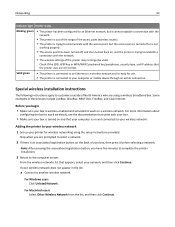
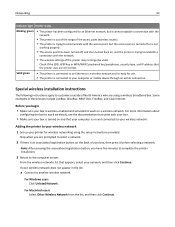
... if the SSID, WEP key or WPA/WPA2 preshared key/passphrase, security type, and IP address that appears, select your wireless network does not appear in the list:
a Connect to work on a wireless network.
Solid green
• The printer is connected to an Ethernet or a wireless network and is ready for use. •...
User's Guide - Page 93


... utility
4 Follow the instructions on the computer screen. Note: If you are using a proxy server, then temporarily disable it to load the printer Web page correctly.
4 Click Configuration > TCP/IP > Set static IP address. 5 In the Address field, type the IP address you created.
4 Follow the instructions on the network. 2 Print a network setup page to see the...
User's Guide - Page 99
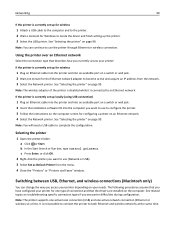
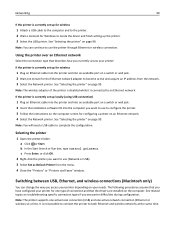
... up for the Ethernet network adapter to the printer. 2 Wait a moment for configuring a printer on page 99. If the printer is currently set up for wireless
1 Attach a USB cable to the computer and to become active and acquire an IP address from the menu. 4 Close the "Printers" or "Printers and Faxes" window.
Note: You will need a USB...
User's Guide - Page 101
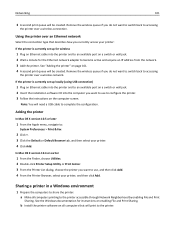
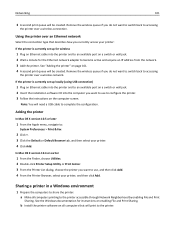
... an Ethernet cable into the computer you do not want to accessing
the printer over an Ethernet network
Select the connection type that will need a USB cable to become active and acquire an IP address from the network. 3 Add the printer. Networking
101
3 A second print queue will be created.
Remove the wireless queue if...
User's Guide - Page 105
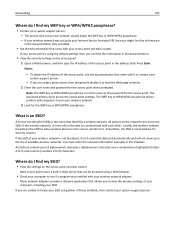
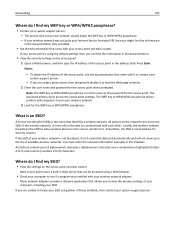
... Look for the access point when prompted. The WEP key or WPA/WPA2 passphrase allows printers and computers to load the Web page correctly. 2 Enter the user name and password for...the access point settings.
Most access points have a built‑in this situation. To obtain the IP address of these methods, then contact your system support person.
An SSID can be able to 32 alphanumeric...
User's Guide - Page 106


..., and routers connected together for communication through cables or through a wireless connection. Hexadecimal characters are home networks configured? Type the IP address of the access point in them. For desktop computers, laptops, and printers to communicate with each other over a network, they must be wired, wireless, or designed to access your wireless network...
User's Guide - Page 110
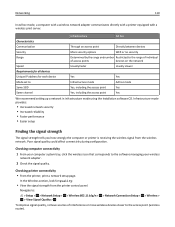
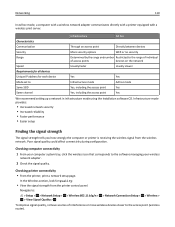
... from the printer control panel. Navigate to: > Setup > OK > Network Setup > OK > Wireless 802.11 b/g/n > OK > Network Connection Setup > OK > Wireless >
OK > View Signal Quality > OK To improve signal quality, remove sources of access points
devices on the network
Speed
Usually faster
Usually slower
Requirements for all devices
Unique IP address for Quality...
User's Guide - Page 112
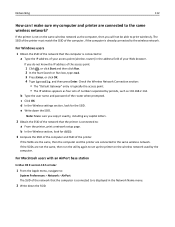
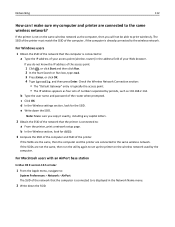
...:
• The "Default Gateway" entry is typically the access point. • The IP address appears as four sets of the computer, if the computer is displayed in the address field of the printer. e Write down the SSID. The SSID of the printer must match the SSID of numbers separated by the computer.
b In the Wireless...
User's Guide - Page 113


... your Web browser and continue to step 2. Can I use my printer on a network. The MAC address may allow filtering of the access point, then do not know the IP address of MAC addresses on networks.
The printer can be sure to add the MAC address of the printer to the list of identifying a specific device on a USB and...
User's Guide - Page 114


... MAC filter list.
• If you select the printer with each other only if they have unique and valid IP addresses. When installing the printer on the network. The MAC address of the printer must be referred to as a wireless printer, computer, or wireless access point) on an IP network to distinguish them from other devices on the...
User's Guide - Page 176


...printer control panel
Address Book 20 arrow buttons 18 Back 19 Black 20 Cancel 20 Color... cartridges, ink
ordering 13 using genuine Lexmark 14 certificate request 104 Change to [Size...printer 118 cleaning printhead nozzles 118 Close Printer 127 Club Internet 92 collating copies 50 Communication not available message 157 computer slows down when printing 143 configuring fax settings 74, 75 IP address...
User's Guide - Page 178
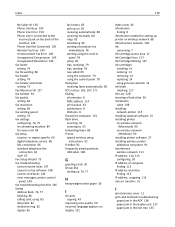
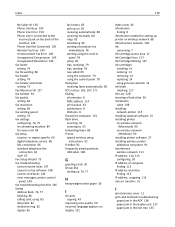
...14 using genuine Lexmark 14 ink levels checking 117 Ink Low 128 inserting a flash drive 39 installation cable 108 installing network printer 115 installing optional software 25 installing printer on wireless network
(Macintosh) 90 on wireless network
(Windows) 90 installing printer software 27 installing wireless printer
additional computers 91 interference
wireless network 111 IP address 114, 115...
Similar Questions
S415 Lexmark Keeps Loosing Wireless Communication On Different Operating Systems
My S415 keeps loosing wireless communication linkage. I have had only one option, to remove the prin...
My S415 keeps loosing wireless communication linkage. I have had only one option, to remove the prin...
(Posted by steveg06247 11 years ago)

