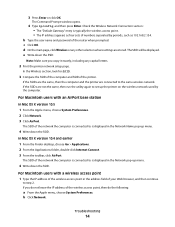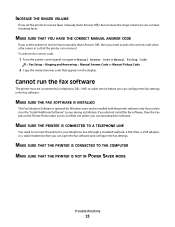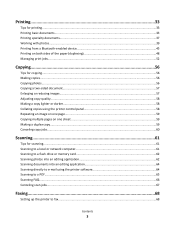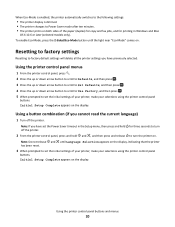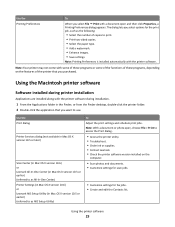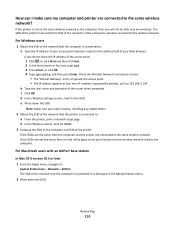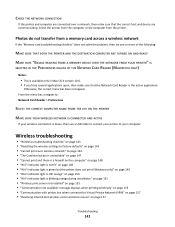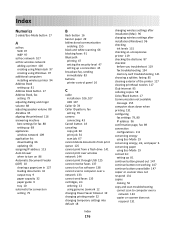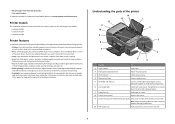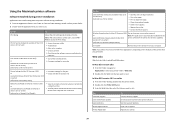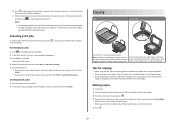Lexmark Prospect Pro205 Support Question
Find answers below for this question about Lexmark Prospect Pro205.Need a Lexmark Prospect Pro205 manual? We have 4 online manuals for this item!
Question posted by bldavid5 on August 22nd, 2014
How To Make A Copy On The Lexmark Prospect Pro205
The person who posted this question about this Lexmark product did not include a detailed explanation. Please use the "Request More Information" button to the right if more details would help you to answer this question.
Current Answers
Related Lexmark Prospect Pro205 Manual Pages
Similar Questions
How Do I Reinstall The Printer Software For The Lexmark Prospect Pro205
(Posted by eulUserA 9 years ago)
How To Make A Lexmark 205 Printer Print Black When Printing An Envelope
(Posted by thagen 10 years ago)
How To Make Copies On A Lexmark Impact S301 Printer
(Posted by lujefe6 10 years ago)
How To Set Up The Wireless Printing On My Lexmark Prospect Pro205 Without Cd
(Posted by Louanni 10 years ago)
Green Light On Front Is Blinking And I Cannot Make Copies
said I had a paperjam. looked, couldn't see anything. green light on front is blinking and I can...
said I had a paperjam. looked, couldn't see anything. green light on front is blinking and I can...
(Posted by spooky1824 11 years ago)