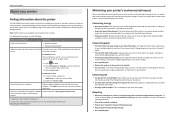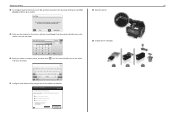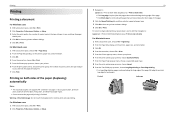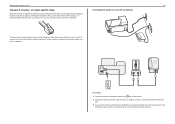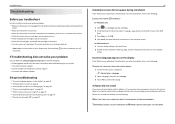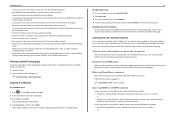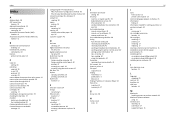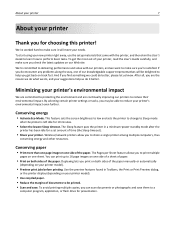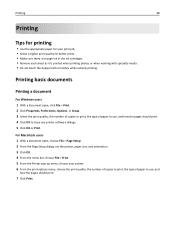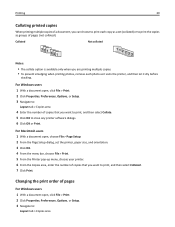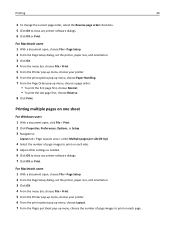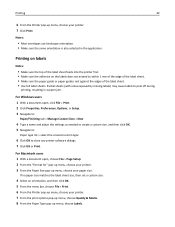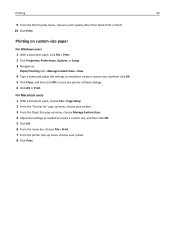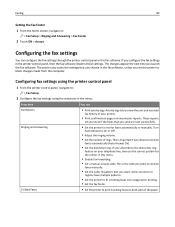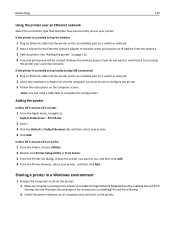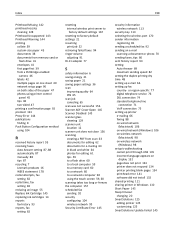Lexmark Pro915 Support Question
Find answers below for this question about Lexmark Pro915.Need a Lexmark Pro915 manual? We have 2 online manuals for this item!
Question posted by caralettaturner on May 20th, 2014
How Do I Setup My Lexmark Pro 915 Scanner If I Misplaced The Software Needed To
Current Answers
Answer #1: Posted by SoCalWoman on May 20th, 2014 11:26 PM
Once at the link, click on the dropdown menus to choose which type and what operating system you are using. A list of compatible drivers, software, utilities, etc should appear. Scroll down to the Drivers section and choose the driver you want to install.
When the download is complete, open the file to install. Then follow the prompts to completion and print a test page to ensure printer was installed correctly.
Much appreciation to those who acknowledge our members for their contribution toward finding a solution.
~It always seems impossible until it is done~
Nelson Mandela
Related Lexmark Pro915 Manual Pages
Similar Questions
My Lexmark Pro 915's Black Ink Cartridge Needed Replacing. After Installing A New Cartridge (150), I...
My daughter's new Pro 915 has Pro 910 installation disk. Is that OK? She is also having problems wi...