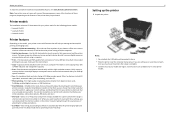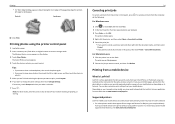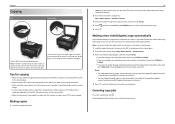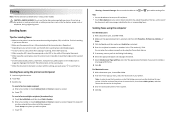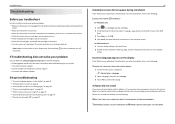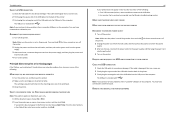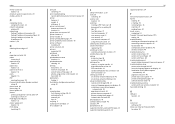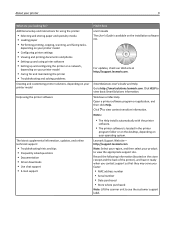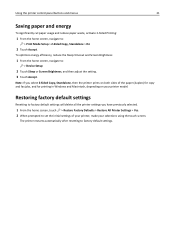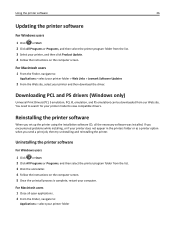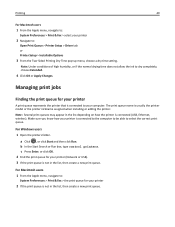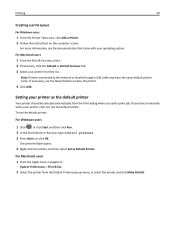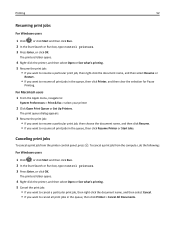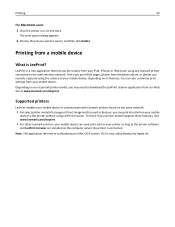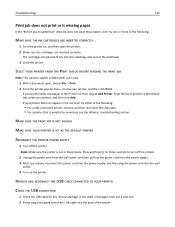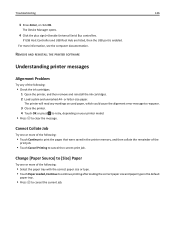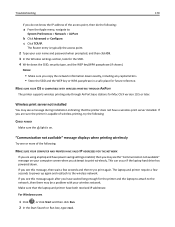Lexmark Pro915 Support Question
Find answers below for this question about Lexmark Pro915.Need a Lexmark Pro915 manual? We have 2 online manuals for this item!
Question posted by octampa on June 21st, 2014
How Do I Print On A 4 X 6 Postcard On A Lexmar All In One Model 915
The person who posted this question about this Lexmark product did not include a detailed explanation. Please use the "Request More Information" button to the right if more details would help you to answer this question.
Current Answers
Answer #1: Posted by TechSupport101 on June 21st, 2014 11:39 PM
Hi. Download and refer to these http://www.helpowl.com/manuals/Lexmark/Pro915/160741 for the best walk through.
Related Lexmark Pro915 Manual Pages
Similar Questions
How Do I Setup My Lexmark Pro 915 Scanner If I Misplaced The Software Needed To
I misplaced my software that came with my printer. How do I connect my printer to be able to print o...
I misplaced my software that came with my printer. How do I connect my printer to be able to print o...
(Posted by caralettaturner 9 years ago)
How To Print Two Sided Copies On A Lexmark E460dn Printer
(Posted by keltiba 10 years ago)
How Do I Clean The Printer Nozzels On My Lexmark Model X5630 Printer
the pinting on the test page is smudgey
the pinting on the test page is smudgey
(Posted by Aura 11 years ago)