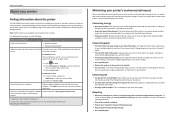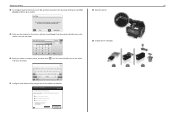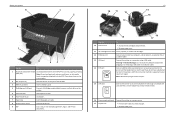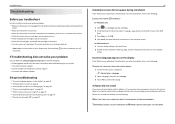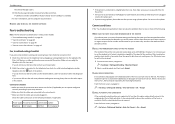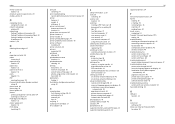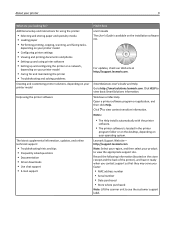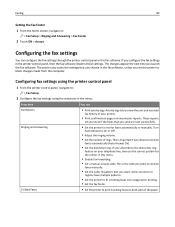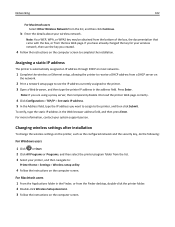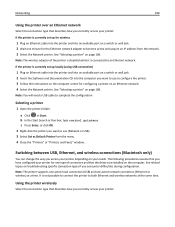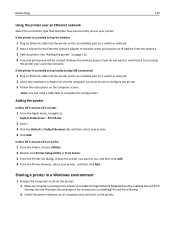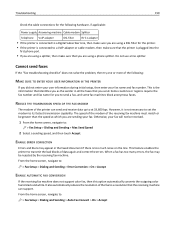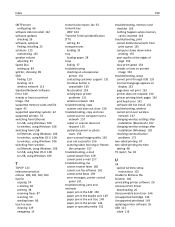Lexmark Pro915 Support Question
Find answers below for this question about Lexmark Pro915.Need a Lexmark Pro915 manual? We have 2 online manuals for this item!
Question posted by jmorgan79297 on August 10th, 2012
Security Code For Faxing
Current Answers
Answer #1: Posted by Anonymous-70819 on August 15th, 2012 3:58 PM
1 On your printer screen, press Home →Setup →Restore factory defaults to reset your printer settings to factory default
2 Enter the information needed on your printer and if choose yes if it’s asking you if you want to setup fax
3 Enter information needed on the printer (date, time, fax number etc)
4 Rebrick printer (pull out power adapter and put it back after 30 seconds. Power adapter is the black box where the power cord is plugged in at the back of the printer)
5 Make sure the phone cord is plugged in to line port at the back of the printer