Lexmark Pro915 Support Question
Find answers below for this question about Lexmark Pro915.Need a Lexmark Pro915 manual? We have 2 online manuals for this item!
Question posted by pqmdsvengu on July 31st, 2014
How To Insert Cartridge In Lexmark Pro915
The person who posted this question about this Lexmark product did not include a detailed explanation. Please use the "Request More Information" button to the right if more details would help you to answer this question.
Current Answers
There are currently no answers that have been posted for this question.
Be the first to post an answer! Remember that you can earn up to 1,100 points for every answer you submit. The better the quality of your answer, the better chance it has to be accepted.
Be the first to post an answer! Remember that you can earn up to 1,100 points for every answer you submit. The better the quality of your answer, the better chance it has to be accepted.
Related Lexmark Pro915 Manual Pages
Quick Reference - Page 2
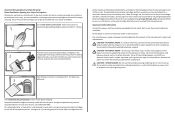
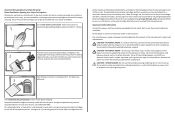
... they may be used with this product or make any electrical or cabling connections, such as otherwise provided below, and (2) pass this printer. You agree to Lexmark for returning empty Lexmark cartridges to : (1) use this If you , or a third party, as furniture and walls.
CAUTION-POTENTIAL INJURY: Do not cut, twist, bind, crush, or...
Quick Reference - Page 5
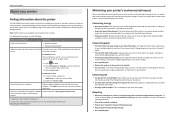
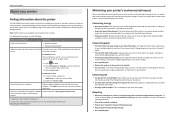
... Help installed automatically with
printer
the printer software.2
For Windows users
After installing your printer.
Recycling
• Return ink cartridges for a set amount of time (the Sleep timeout).
• Share your printer, you may be used to Sleep mode after the printer has been idle for reuse or recycling through the Lexmark Cartridge Collection Program. Conserving paper...
Quick Reference - Page 6
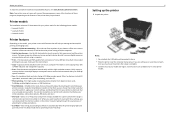
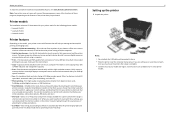
...with one‑touch, computer‑free black or color copying. Printer models
The installation software CD that came with your printer works for the following printer models: • Lexmark Pro912 • Lexmark Pro915 • Lexmark Pro919
Printer features
Depending on the model, your printer as share the printer among multiple computers.
• Intuitive touch screen-Use the full‑...
Quick Reference - Page 7
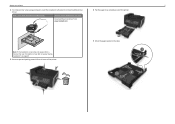
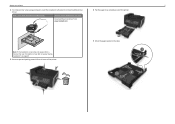
... tape and packing material from www.lexmark.com.
4 Pull the paper tray completely out of the printer. With a CD or DVD drive (Windows/Macintosh)
Without a CD or DVD drive or for Linux
Download the printer driver from all areas of the printer.
About your printer
7
2 To initiate printer setup using a computer, insert the installation software CD, or...
Quick Reference - Page 10
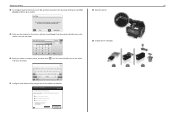
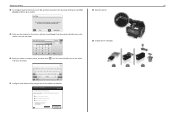
... ink cartridges.
21 Configure other advanced fax settings later in all the features of your sent faxes. Your fax number identifies you want to the next step. Get my printer ready to scan directly to my computer
Configure Lexmark SmartSolutions and standalone email Get my printer ready to step 21.
22 Open the printer. Lexmark Pro910...
Quick Reference - Page 11
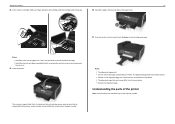
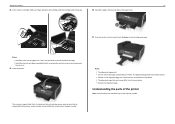
Slide your printer
11
24 Insert each ink cartridge. Notes: • Install the color ink cartridges first.
Then, use two hands to install the black cartridge. • Install the new ink cartridges immediately after removing the protective cap to avoid exposing the ink to print. • Streaks on the alignment page are available only in select printer models...
Quick Reference - Page 12
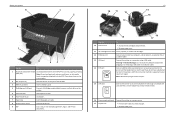
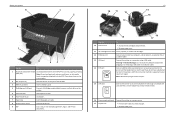
...Insert a memory card.
4 PictBridge and USB port
Connect a PictBridge-enabled digital camera or a flash drive to the printer.
5 Paper exit tray
Hold paper as it exits.
8 Printer control panel
Operate the printer... the ink cartridges and printhead. • Remove paper jams.
11 Ink cartridge access area Install, replace, or remove ink cartridges.
12 Ethernet port
Connect your printer to a ...
Quick Reference - Page 17
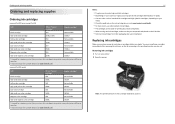
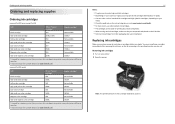
...Ordering and replacing supplies
Ordering ink cartridges
Lexmark Pro910 Series except Pro919
Item
Return Program
Regular cartridge2
Cartridge1
Black cartridge
150
Not available
High‑yield black cartridge
150XL, 155XL
150XLA
Yellow color cartridge
150
Not available
High‑yield yellow color cartridge
150XL
150XLA
Cyan color cartridge
150
Not available
High‑yield...
Quick Reference - Page 18
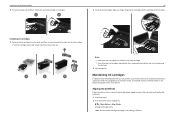
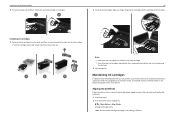
..., and then remove the used ink cartridge or cartridges.
18 2 Insert each ink cartridge. Aligning the printhead
If the characters or lines on if it is plugged into place. Installing ink cartridges 1 Remove the ink cartridge from the pack, and then remove the protective cap from the ink cartridge. Slide your printer performs an automatic maintenance cycle every...
Quick Reference - Page 20
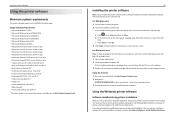
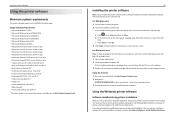
...is available only at http://support.lexmark.com. 2 Navigate to the Lexmark Web site at http://support.lexmark.com.
20
Installing the printer software
Note: If you installed the printer software on the computer screen....an overview of your printer, select the custom install option, and then select all packages listed. 1 Close all open software programs. 2 Insert the installation software CD...
Quick Reference - Page 21
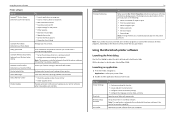
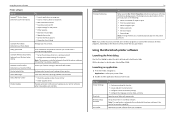
... as Phone Book) Abbyy Sprint OCR Lexmark Wireless Setup Utility (referred to as Wireless Setup Utility)
Lexmark Tools for Office (referred to as the following:
• Select the number of copies to PDF. • Adjust settings for the printer. • Order supplies. • Maintain ink cartridges. • Register the printer. • Contact technical support. •...
Quick Reference - Page 24
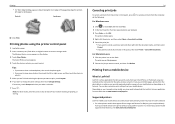
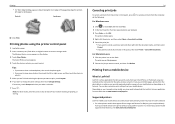
... with Lexmark printers found on its features. To check if your mobile device, depending on the same network. • For select printer models that lets you make a selection.
7 Press . If necessary, touch Accept each time you print easily from your mobile device to the printer without using the printer control panel
1 Load photo paper. 2 Insert a memory...
User's Guide - Page 13
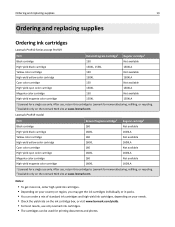
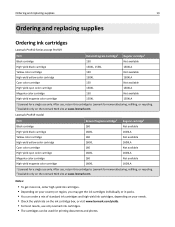
...You can be used for printing documents and photos. After use, return this cartridge to Lexmark for remanufacturing, refilling, or recycling. 2 Available only on the Lexmark Web site at www.lexmark.com. Ordering and replacing supplies
13
Ordering and replacing supplies
Ordering ink cartridges
Lexmark Pro910 Series except Pro919
Item
Return Program Cartridge1 Regular cartridge2
Black...
User's Guide - Page 14


... installation position.
3 Press the release tab, and then remove the used ink cartridge or cartridges.
Note: The printhead moves to work with your printer and help extend the life of your printer. 2 Open the printer.
Using genuine Lexmark ink cartridges
Lexmark printers, ink cartridges, and photo paper are designed to perform together for superior print quality, and our inks are...
User's Guide - Page 15
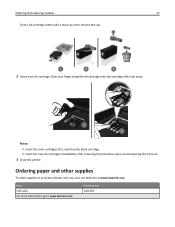
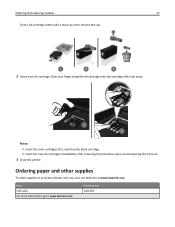
...ink cartridge until the cartridge clicks into place.
Part Number 1021294
Slide your ink cartridge comes with a twist cap, then remove the cap.
2 Insert each ink cartridge. Notes:
• Insert the color cartridges first, and then the black cartridge. • Insert the new ink cartridges immediately after removing the protective cap to avoid exposing the ink to air. 3 Close the printer...
User's Guide - Page 23
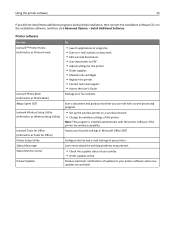
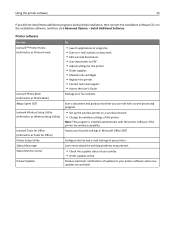
... to PDF. • Adjust settings for the printer. • Order supplies. • Maintain ink cartridges. • Register the printer. • Contact technical support. • Access the User's Guide. Configure the fax and e‑mail settings of your printer.
Printer software
Use the LexmarkTM Printer Home (referred to as Printer Home)
Lexmark Phone Book (referred to as Phone Book...
User's Guide - Page 138
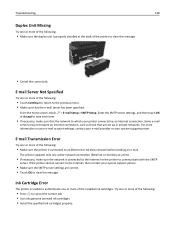
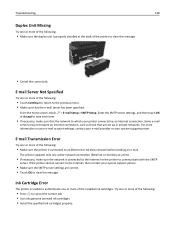
...networks. Ink Cartridge Error
The printer is properly ...installed at a time.
• If necessary, make sure that are correct. • Touch OK to an Ethernet or wireless network before sending an e-mail. For more of the following:
• Press to cancel the current job. • Use only genuine Lexmark ink cartridges. • Install the specified ink cartridges...
User's Guide - Page 143


... if the printhead is already installed, then see "Replacing ink cartridges" in the User's Guide.
Troubleshooting
143
2 Insert the printhead, and then close the latch until it back on. • Install a supported printhead.
1 Open the printer. 2 Press the release tab, and then remove the cartridges.
1
2
IIIIIIIIIIII
IIIIIIIIIIIIIIII
IIIII IIIII
3 Lift the carrier latch.
1
2 For...
User's Guide - Page 144
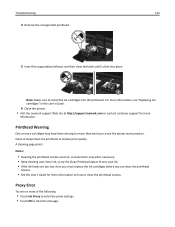
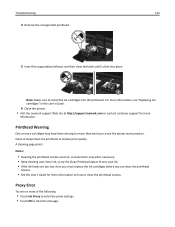
...cartridges" in the User's Guide.
6 Close the printer.
• Visit the Lexmark support Web site at http://support.lexmark.com or contact customer support for more information on . Clean or Deep Clean the printhead to install the ink cartridges...printhead nozzles.
Troubleshooting
144
4 Remove the unsupported printhead.
5 Insert the supported printhead, and then close the latch until it ...
User's Guide - Page 195
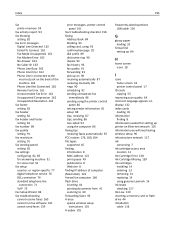
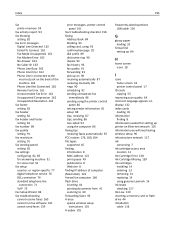
...
icons home screen 18 printer control panel 17
ID...printer on Ethernet network 105 information you will need during wireless setup 96 infrastructure network 117 ink
conserving 7 ink cartridge access area
location 12 Ink Cartridge Error 138 Ink Cartridge Missing 139 ink cartridges
installing 14 ordering 13 removing 14 replacing 14 using genuine Lexmark 14 ink levels checking 127 Ink Low 139 inserting...
Similar Questions
Refilling Cartridges
After refilling the 100XL cartridge, the printer will not accept it Says I need New Cartridge. Why o...
After refilling the 100XL cartridge, the printer will not accept it Says I need New Cartridge. Why o...
(Posted by rangerday 12 years ago)

