Lexmark Pro715 Support Question
Find answers below for this question about Lexmark Pro715.Need a Lexmark Pro715 manual? We have 2 online manuals for this item!
Question posted by socceWi on August 9th, 2014
How To Wake Up Pro715
The person who posted this question about this Lexmark product did not include a detailed explanation. Please use the "Request More Information" button to the right if more details would help you to answer this question.
Current Answers
There are currently no answers that have been posted for this question.
Be the first to post an answer! Remember that you can earn up to 1,100 points for every answer you submit. The better the quality of your answer, the better chance it has to be accepted.
Be the first to post an answer! Remember that you can earn up to 1,100 points for every answer you submit. The better the quality of your answer, the better chance it has to be accepted.
Related Lexmark Pro715 Manual Pages
Quick Reference - Page 2
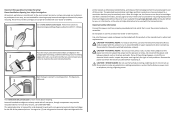
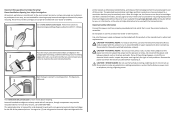
...cord provided with this product or the manufacturer's authorized replacements.
Do not set up this printer. Visit www.lexmark.com/recycle to abrasion or stress. You agree to: (1) use...the telecommunications (RJ‑11) cord provided with zero waste to work with the licensed printer.
printer except as the only cartridge alternative to be used with , only genuine Lexmark inkjet ...
Quick Reference - Page 3


...Scanning to a flash drive or memory card 27 Scanning directly to e‑mail using the printer software 27 Scanning to a PDF...28 Canceling scan jobs...28
E-mailing 29
Sending e-mail...29 Canceling ...an e‑mail...29
Setting up the printer to fax 30
Step 1: Connect the printer to the telephone line 30 Step 2: Check the dial tone 37 Step 3: Set your...
Quick Reference - Page 5


... or applications let you looking for? These cartridges let you to share a single printer among multiple computers, thus conserving energy and other resources.
The latest supplemental information, updates... on the Lexmark Support Web site at http://support.lexmark.com.
5
Minimizing your printer's environmental impact
We are committed to protecting the environment and are mostly text.
&#...
Quick Reference - Page 6


... purchased. Notes: • Do not attach the USB cable until prompted to perform a task with your printer works for the following printer models: • Lexmark Pro715 • Lexmark Pro719
Printer features
Depending on the features of the printer that will help you manage and accomplish printing and imaging tasks:
• Wireless or Ethernet networking-Print...
Quick Reference - Page 7
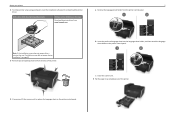
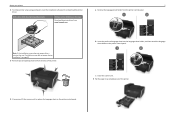
... xx xxxxxxxx
xxxx xx xxxxx xxxxxxxx
b Insert the preferred language sheet into the language sheet holder, and then attach the language sheet holder to the printer control panel.
1
2
xxxx xx xxxxxxxx xxxx xx xxxxx xxxxxxxx xxxx xx xxxxxxxx xxxx xx xxxxx xxxxxxxx
c Close the scanner unit. 5 Pull the paper tray completely...
Quick Reference - Page 8
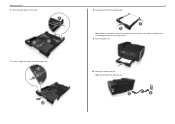
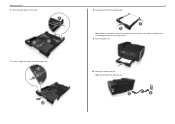
... not attach the USB cable yet. Overloading the tray can cause paper jams. 9 Insert the paper tray.
10 Connect the power cord only. About your printer 6 Move the paper guides to the sides.
1
3
2
7 For A4‑ or legal‑size paper, extend the paper tray.
1
2
8 8 Load paper and adjust the paper...
Quick Reference - Page 9


... Confirm the language, and then press . Yes
No
16 Set the time, and then press .
About your
Printer
Are you sure?
Country/Region United States Albania Algeria
Please choose a country or region and press OK
12 Set...
You have chosen English as the language for your printer 11 Make sure the printer is on the printer control panel, and then press .
15 Set the date, and then press .
Quick Reference - Page 10
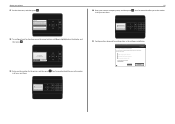
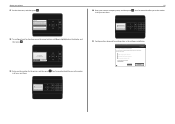
... want to access all your name or company name, and then press . Now
Later
19 Enter your printer 17 Set the time zone, and then press . Lexmark Pro710 Series Installation
Configure Advanced Features
You can ... do this now? Fax Number Enter Fax Number and press OK About your fax number for the printer, and then press .
Your fax number identifies you as the sender in all your sent faxes....
Quick Reference - Page 11


... cartridge. • Install the new ink cartridges immediately after removing the protective cap to avoid exposing
the ink to air. 25 Close the printer. Slide your printer 22 Open the printer.
23 Unpack the ink cartridges.
11 24 Insert each ink cartridge. Notes:
• Install the color ink cartridges first.
About your finger...
Quick Reference - Page 12


... the scanner glass.
6 ADF output tray
Hold documents as they exit from the one shown. • Recycle the alignment page.
This is finished. About your printer 26 Extend and flip out the paper stop
Catch the paper as it exits. Notes: • The alignment page prints. • Do not remove the...
Quick Reference - Page 13


... Print on and off in or removing a USB cable or installation cable.
16 LINE port
Connect the printer to an active telephone line (through a standard wall jack, DSL filter, or VoIP adapter) to send...
Connect additional devices (telephone or answering machine) to the home screen. Press and hold for the printer, and if this port if you do not have a dedicated fax line for three seconds to ...
Quick Reference - Page 14
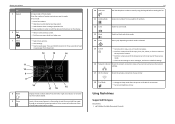
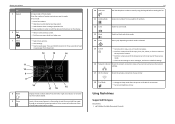
...
16 Network indicator Check the network connection status of your printer and access the network settings.
17 Wi‑Fi indicator Check the wireless connection of your printer Use
5 Keypad
6 Back 7 Select
To
In Copy ...arrow button to the top level of a menu.
• Exit from the printer.
8 Redial 9 Pause
Display the last number dialed. Enter a pause only when you want to black‑...
Quick Reference - Page 15
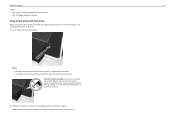
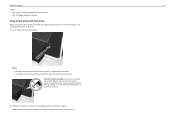
... Group) • .tiff, .tif (Tagged Image File Format)
Using a flash drive with the printer
Make sure the flash drive contains files that is used for a PictBridge camera cable. • An...Damage: Do not touch any cables, any network adapter, any connector, the memory device, or the printer in the areas shown while actively printing, reading, or writing from available options on page 14.
1...
Quick Reference - Page 16


... , return this cartridge to Lexmark for printing documents and photos. • When storing new ink cartridges, make sure they are unopened and placed on your printer.
After use only Lexmark ink cartridges. • The cartridges can be used for remanufacturing, refilling, or recycling.
2 Available only on your country or region, you...
Quick Reference - Page 17


..., 51A55A
MT/MN: 4449-70E YelMloawgenta
www.lexmark.com
x MAC:
xx XX
x
x
x
x
x
x
x
x
x
x
x
XX
XX
XX
XX
XX
Note: The printhead moves to air.
3 Close the printer. Installing ink cartridges 1 Remove the ink cartridge from the pack, and then remove the protective cap from the ink cartridge.
Ordering and replacing supplies 2 Open...
Quick Reference - Page 18


...addition to the following tasks that you can clean the printhead
nozzles. 1 Load paper. 2 From the printer control panel, navigate to:
> Setup > > Maintenance > 3 Press the up or down arrow ... wavy, then you may need to align the printhead.
1 Load plain paper.
2 From the printer control panel, navigate to perform automatic maintenance cycles. Notes:
• Cleaning the printhead nozzles uses ...
Quick Reference - Page 19
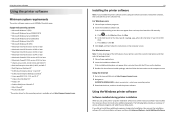
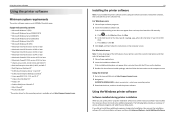
... applications. 2 Insert the installation software CD.
Using the Windows printer software
Software installed during printer installation
When you did not install these additional programs during initial ...provides an overview of your operating system 3 Download the driver, and then install the printer software. For Windows users 1 Close all open software programs. 2 Insert the installation ...
Quick Reference - Page 45
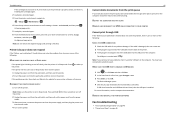
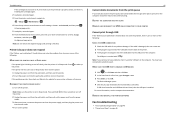
... installing the cartridges again. 2 Load plain, unmarked paper. 3 From the printer control panel, navigate to:
> Setup > > Maintenance >
4 Press the up the printer.
Press and hold for your printer software or firmware. Press to wake up or down arrow button to scroll to Align
Printer, and then press .
The Device Manager opens. 4 Click the plus sign...
User's Guide - Page 85
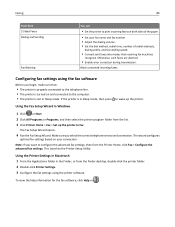
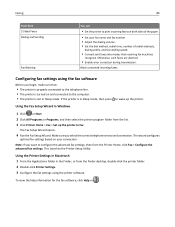
...wake up the printer to the computer. • The printer is not in Windows
1 Click or Start. 2 Click All Programs or Programs, and then select the printer program folder from the Finder desktop, double-click the printer folder. 2 Double-click Printer...;Sided Faxes Dialing and Sending
Fax Blocking
You can
• Set the printer to print incoming faxes on your fax name and fax number. •...
User's Guide - Page 134
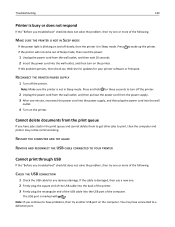
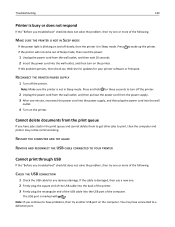
...wake up the printer. Press and hold for your printer software or firmware. The USB port is marked with
. RECONNECT THE PRINTER POWER SUPPLY
1 Turn off slowly, then the printer is in Sleep mode. If the printer ... wait 10 seconds. 2 Insert the power cord into the wall outlet, and then turn off the printer.
2 Unplug the power cord from the wall outlet, and then pull out the power cord from the...
Similar Questions
App For Printer Pro715
why is their no app or support for i phone to print without a computer?
why is their no app or support for i phone to print without a computer?
(Posted by jimmeevans 11 years ago)
Sleep To Wake Pro715
Hi - I am having troubles waking up my printer when I want to print something. Pressing the on/off b...
Hi - I am having troubles waking up my printer when I want to print something. Pressing the on/off b...
(Posted by stay52583 11 years ago)

