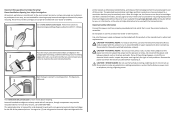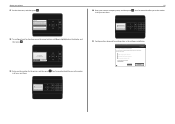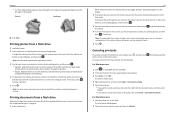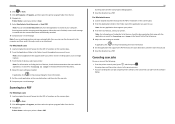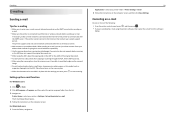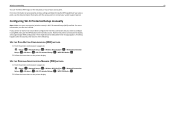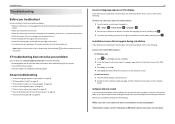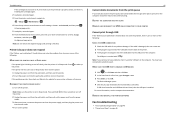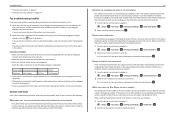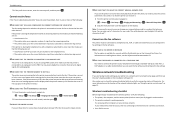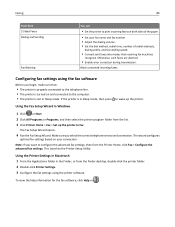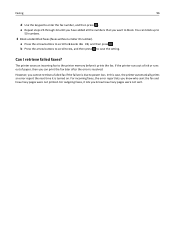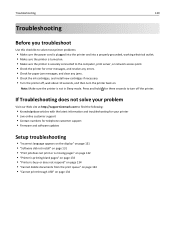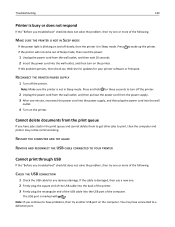Lexmark Pro715 Support Question
Find answers below for this question about Lexmark Pro715.Need a Lexmark Pro715 manual? We have 2 online manuals for this item!
Question posted by stay52583 on December 3rd, 2012
Sleep To Wake Pro715
Hi - I am having troubles waking up my printer when I want to print something. Pressing the on/off button used to wake it up now it doesn't. I have to either hold the button down to turn the machine completely off or unplug it when the off button doesn't work (happened this morning). I have changed the settings so it won't sleep for 240 mins but there is not option to turn this feature completely off. Or is there? Please help! Thank you!!
Current Answers
Related Lexmark Pro715 Manual Pages
Similar Questions
Printer Only Prints 1 Doc.
I send 2 docs to printer. It prints 1 then have to shut down to get other to print.
I send 2 docs to printer. It prints 1 then have to shut down to get other to print.
(Posted by terristewart8 9 years ago)
From Word I Hit Print And Nothing Happens With The Printer
I Can't Get The Printer To Print
I Can't Get The Printer To Print
(Posted by Anonymous-142468 9 years ago)
How Do I Set Up My Lexmark X6675 Wireless Printer To Print Wirelessly
(Posted by alexpsss 9 years ago)
Driver Name
I'm trying to set up my Kindle to print to my Lexmark Pro 715, but I need the name of the driver for...
I'm trying to set up my Kindle to print to my Lexmark Pro 715, but I need the name of the driver for...
(Posted by gadjnk 10 years ago)