Lexmark Pro715 Support Question
Find answers below for this question about Lexmark Pro715.Need a Lexmark Pro715 manual? We have 2 online manuals for this item!
Question posted by 123hgar on June 9th, 2014
Lexmark Pro715 Does Not Connect With Mac
The person who posted this question about this Lexmark product did not include a detailed explanation. Please use the "Request More Information" button to the right if more details would help you to answer this question.
Current Answers
There are currently no answers that have been posted for this question.
Be the first to post an answer! Remember that you can earn up to 1,100 points for every answer you submit. The better the quality of your answer, the better chance it has to be accepted.
Be the first to post an answer! Remember that you can earn up to 1,100 points for every answer you submit. The better the quality of your answer, the better chance it has to be accepted.
Related Lexmark Pro715 Manual Pages
Quick Reference - Page 3


... 27 Scanning to a PDF...28 Canceling scan jobs...28
E-mailing 29
Sending e-mail...29 Canceling an e‑mail...29
Setting up the printer to fax 30
Step 1: Connect the printer to the telephone line 30 Step 2: Check the dial tone 37 Step 3: Set your fax name and fax number 37 Step 4: Set the...
Quick Reference - Page 5


...for? To return an ink cartridge, go to www.lexmark.com/recycle, and then follow the instructions to Sleep mode after the printer has been idle for 10 minutes.
• Select the... allows you can print up a fax connection, and accomplishing common printer tasks like printing, copying, scanning, and faxing. You can access the User's Guide from the printer program folder:
1 Click
or Start.
...
Quick Reference - Page 6


... or from digital memory cards, PictBridge‑enabled digital cameras, or USB flash drives.
• SmartSolutions-Simplify printer tasks that display your printer works for the following printer models: • Lexmark Pro715 • Lexmark Pro719
Printer features
Depending on a wireless network, then you frequently repeat by activating Eco‑Mode. It automatically dims the...
Quick Reference - Page 13


....
13 Ink cartridge access area Install, replace, or remove the ink cartridges.
14 Ethernet port
Connect your country or region.
Note: When the printer is supported in or removing a USB cable or installation cable.
16 LINE port
Connect the printer to an active telephone line (through a standard wall jack, DSL filter, or VoIP adapter...
Quick Reference - Page 19
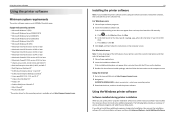
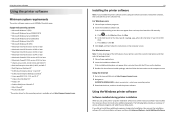
.... The following table provides an overview of your operating system 3 Download the driver, and then install the printer software. Using the Internet 1 Go to the Lexmark Web site at http://support.lexmark.com.
19
Installing the printer software
Note: If you do. For Macintosh users
Note: To take advantage of the full features of...
Quick Reference - Page 21


...with these applications, depending on the features of the printer that you purchased. Use Customer Support Lexmark Software Updates Lexmark Online Order Supplies Online Printer Registration Visit Lexmark SmartSolutions
To Contact customer support.
Order ink or supplies. Download and install the latest printer software. Note: Your printer may not come with these Web links, depending...
Quick Reference - Page 30
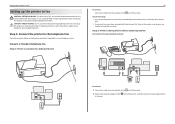
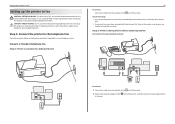
... the protective plug from the to the port. Scenario 1: Standard telephone line
Setup 1: Printer is applicable to your telephone service. Step 1: Connect the printer to the telephone line
Check the scenarios below and follow the setup that you want. Setup 2: Printer is sharing the line with this product or a UL Listed 26 AWG or...
Quick Reference - Page 35


... devices into the port of the cable to the RJ‑11 adapter, and then connect the adapter to the wall
jack. 3 If you need to the port of the printer. 2 Connect the other end of the printer. Connecting the printer in your country or region. Austria Belgium Denmark
Germany Ireland Italy
Portugal Spain Sweden
This...
Quick Reference - Page 36


... fax
France Finland
Netherlands Norway
Switzerland United Kingdom
Warning-Potential Damage: If your country or region is on the telephone line.
36
Connecting the printer to the port of the printer. The N ports are for the proper functioning of the devices on the list, then do not remove the wrap plug
from the...
Quick Reference - Page 37


... a fax without sender information, so make sure that you enter this information. EXT LINE
NFN
PHONE
LINE
To connect: 1 Connect one end of a telephone cable to the port of the printer. 2 Connect the other end of the printer.
2 Listen for a dial tone through the telephone handset.
37
If you send. If you want , and then...
Quick Reference - Page 38
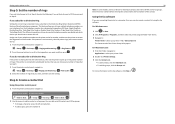
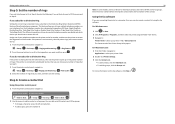
... the greater number of rings. If you do the following.
Using the fax software
If you are for individual contacts and entries 90-99 are connecting the printer to a computer, then you want , and then save the setting. If you subscribe to Distinctive Ring
Setting the correct ring is...
Quick Reference - Page 46
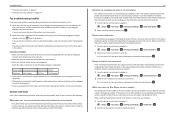
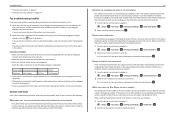
...greater than the speed at which you are using a DSL filter for the printer.
• If the printer is connected to a VoIP adapter or cable modem, then make sure that the receiving machine... modem Splitter
Telephone VoIP adapter
DSL filter
RJ‑11 adapter
• If the printer is connected to its fastest transmission capability.
Make sure you plug the telephone into the wall jack...
Quick Reference - Page 47
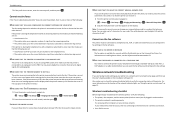
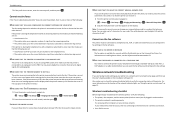
... can open the fax software and configure the fax settings. Try accessing other devices. However, if the printer memory is full, then the printer may need a digital line converter that only you need to connect the printer to receive faxes manually (Auto Answer Off), then increase the ringer volume.
47
MAKE SURE THAT YOU...
Quick Reference - Page 48
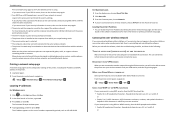
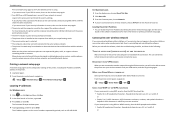
... session, and then try uninstalling and reinstalling the software. Hexadecimal characters are connected to access the printer over your network is secure).
Hexadecimal characters are not sure if your SSID...settings of the printer, including the IP address and MAC address of numbers separated by poles, walls, or support columns containing metal or concrete. Locating the printer IP address &#...
User's Guide - Page 2
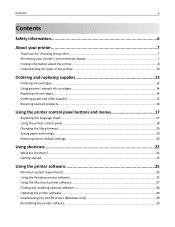
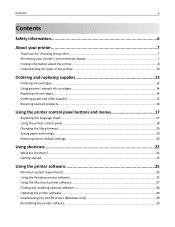
... cartridges...14 Replacing ink cartridges...14 Ordering paper and other supplies...15 Recycling Lexmark products...16
Using the printer control panel buttons and menus 17
Replacing the language sheet...17 Using the printer control panel...18 Changing the Sleep timeout...20 Saving paper and energy...20 Restoring factory default settings...20
Using shortcuts...
User's Guide - Page 8


...; Connecting the printer • Installing the printer software
Find it away. • Recycle paper from discarded print jobs. • Use recycled paper. Finding information about the printer
Publications... through the Lexmark Cartridge Collection Program. Recycling
• Return ink cartridges for ?
To read the Lexmark Environmental Sustainability Report, visit www.lexmark.com/...
User's Guide - Page 11
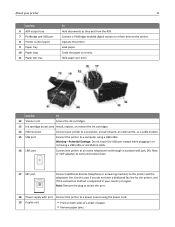
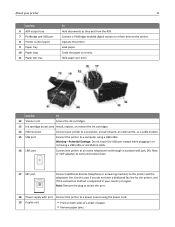
... cartridges.
13 Ink cartridge access area Install, replace, or remove the ink cartridges.
14 Ethernet port
Connect your printer to a computer, a local network, an external DSL, or a cable modem.
15 USB port
Connect the printer to the printer and the telephone line. Note: Remove the plug to access the port.
18 Power supply with port...
User's Guide - Page 23


... settings. Launching the shortcuts page using the printer software
Before you assign to :
Applications > select your printer folder > Shortcuts
2 Select your printer from the list. 3 Navigate to:
Printer Home > select your shortcuts during installation, then you may create the shortcuts through an Ethernet or wireless connection. • Your printer is the number you begin, make sure...
User's Guide - Page 110


... close to the computer you do not want to use to accessing
the printer over an Ethernet connection. If the installation dialog does not appear after a minute, then click the CD icon on the desktop.
5 Double‑click Lexmark Extras > Lexmark Setup Assistant. 6 Follow the instructions on page 111. 4 A second print queue will be...
User's Guide - Page 122


...;WPA passphrase (if shown).
In Mac OS X version 10.4 or earlier
1 From the Finder, navigate to:
Applications > Internet Connect > AirPort The SSID of the network that the computer is connected to is displayed in the Network Name menu.
2 Write down the SSID.
the printer supports a simultaneous USB and network connection.
c Click TCP/IP. Can...
Similar Questions
Why Do I Get A Computer Connect Error When I Scan On My Lexmark Pro715 Printer
(Posted by mstashori 10 years ago)

