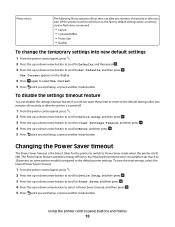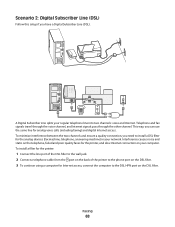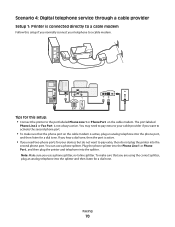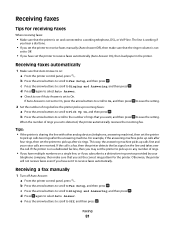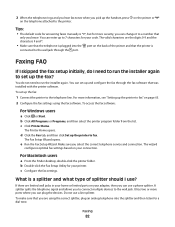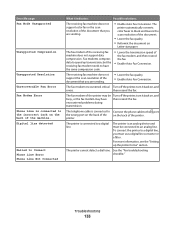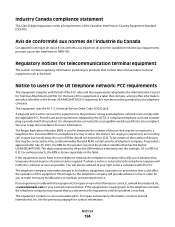Lexmark Pro205 Support Question
Find answers below for this question about Lexmark Pro205 - Prospect Color Inkjet.Need a Lexmark Pro205 manual? We have 1 online manual for this item!
Question posted by nicoman66 on November 20th, 2011
Off Line
Current Answers
Answer #1: Posted by LexmarkListens on November 30th, 2011 1:31 PM
If your printer is connected wireless to your computer, you may refer to these articles from the Lexmark website:
- 'Communication Not Available' or "Document Failed to Print" Error Message and the Print Job Stalls in Print Queue at http://bit.ly/sBINpS
- How to identify a Wireless Communication Problem and Resolution Tips at http://bit.ly/baXS96.
- Wireless Inkjet Installation and Communication Troubleshooting Table of Contents at http://bit.ly/obknGc
I hope this helps.
Lexmark Listens
Phone:
USA: 1-800-539-6275
Canada: (877) 856-5540
UK: 0800 121 4726
South Africa: 0800 981 435
Related Lexmark Pro205 Manual Pages
Similar Questions
My lexmark X264dn show me that messege, and have no idea what to do