Lexmark Pro205 Support Question
Find answers below for this question about Lexmark Pro205 - Prospect Color Inkjet.Need a Lexmark Pro205 manual? We have 1 online manual for this item!
Question posted by lesmbo on October 1st, 2014
Lexmark Prospect Pro205 Color Does Not Print
The person who posted this question about this Lexmark product did not include a detailed explanation. Please use the "Request More Information" button to the right if more details would help you to answer this question.
Current Answers
There are currently no answers that have been posted for this question.
Be the first to post an answer! Remember that you can earn up to 1,100 points for every answer you submit. The better the quality of your answer, the better chance it has to be accepted.
Be the first to post an answer! Remember that you can earn up to 1,100 points for every answer you submit. The better the quality of your answer, the better chance it has to be accepted.
Related Lexmark Pro205 Manual Pages
User Guide - Page 3
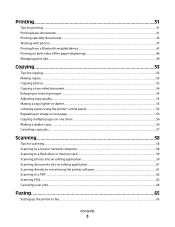
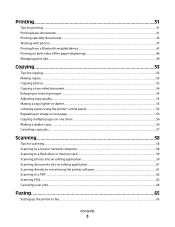
Printing 31
Tips for printing...31 Printing basic documents...31 Printing specialty documents...35 Working with photos...37 Printing from a Bluetooth-enabled device...43 Printing on both sides of the paper (duplexing)...46 Managing print jobs...49
Copying 53
Tips for copying...53 Making copies...53 Copying photos...53 Copying a two-sided document...54 Enlarging or reducing images...54...
User Guide - Page 7


... it here
Setup documentation The setup documentation came with fewer cartridges. • Clean the printhead.
These modes can be used to www.lexmark.com/recycle. Conserving ink
• Use Quick Print or Draft Mode. Initial setup instructions:
• Connecting the printer • Installing the printer software
Find it away. • Recycle paper...
User Guide - Page 8


...then click Help.
Notes:
• The Help installs automatically with your product to view context-sensitive information. Lexmark Support Web site-support.lexmark.com
Note: Select your region, and then select your printer. Click to view the appropriate support site....country can be found on the Support Web site (support.lexmark.com) or on the printed warranty that
came with your printer
8
User Guide - Page 12


...
108A
High yield magenta color cartridge
108XL
108XLA
1 Licensed for superior print quality, and our inks are formulated to work with your printer and help extend the life of your product. Ordering and replacing supplies
Ordering ink cartridges
Page yields available at www.lexmark.com.
Using genuine Lexmark ink cartridges
Lexmark printers, ink cartridges, and...
User Guide - Page 13


... not cover damage caused by non-Lexmark ink or ink cartridges.
Replacing ink cartridges
Make sure you have a new ink ...your printer. 2 Open the printer. Use two hands to air.
5 Close the printer. Ordering and replacing supplies
13
WI F I PRINTING
Note: The printhead moves to the cartridge installation position.
3 Press the release tab, and then remove the used ink cartridge or cartridges...
User Guide - Page 14
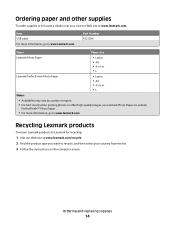
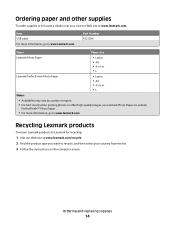
...; Letter • A4 • 4 x 6 in. •L
Notes:
• Availability may vary by country or region. • For best results when printing photos or other supplies
To order supplies or to www.lexmark.com. Item USB cable For more information, go to locate a dealer near you want to recycle, and then select your...
User Guide - Page 16


...8226; Messages
• Menus
10 Setup button
Access the setup menu and change printer settings. Start a print, scan, or copy job, depending on the display.
9 Display
View:
Note: The display is turned...12
3
45
Eco-Mode
Cancel
6
Use the: 1 Address Book 2 Redial/Pause
3 Dialtone 4 Color/Black 5 Start button
8
7
To
Access fax numbers from a saved list of numbers.
Dial the telephone number ...
User Guide - Page 39


... to , and then press .
9 Press the up or down arrow button to select the layout of a photo.
Enhance a photo automatically.
When you select color or black-only printing, the light near your choice comes on the memory device, then press to select Photos.
3 From the printer control panel, press to select Select and...
User Guide - Page 40


... to Share Media on .
12 Press . Follow the instructions on the computer. When you have set a color or black-and-white print. d Press the up or down arrow button to scroll to print. Printing photos from the memory device.
Follow the instructions on the computer screen to transfer the photos to the computer or to...
User Guide - Page 42
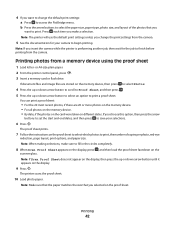
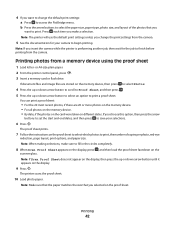
...: a Press to access the PictBridge menu. Note: If you selected on the proof sheet. You can print a proof sheet:
• For the 20 most recent photos, if there are stored on the memory device, then press
to select Photos.
4 Press the up or down arrow button to scroll to Proof Sheet, and...
User Guide - Page 43


.... Setting up or down arrow button to scroll to print the photos. You will need to set a color or black-and-white print.
The printer recognizes these settings when you specify in the camera. Memory Card Detected appears on your Bluetooth-enabled device.
• To print Microsoft documents from your PDA.
You need to repeat...
User Guide - Page 45
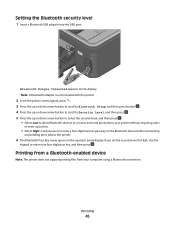
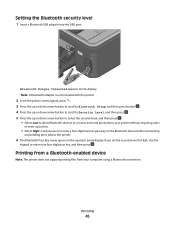
... then press . 5 Press the up or down arrow button to select the security level, and then press .
• Select Low to allow Bluetooth devices to connect and send print jobs to your printer without requiring users
to enter a pass key.
• Select High to require users to enter a four-digit numeric pass...
User Guide - Page 53


...
1 Load paper. 2 Load an original document faceup into the ADF. Copying
ADF
Scanner glass
WI F I PRINTING
WI F I PRINTING
Use the ADF for multiple-page documents. When you purchased a printer without an ADF, then load original documents or...ADF is available only on the scanner glass. If you select color or black-only printing, the light near your choice comes on the scanner glass.
User Guide - Page 57


...job, press . Scanning stops and the printer returns to the previous menu.
When you select color or black-only printing, the light near your original document: • If you are copying a one -sided ...the instructions on the display. 5 Choose the duplex option that matches your choice comes on.
5 Press to print on one side of the paper. 6 Load the next page of the document:
• If you are...
User Guide - Page 80


...
80
Sending faxes using the computer
For Windows users
1 With a document open , choose File > Print. 2 From the Printer pop-up to 30 recipients.
Repeat the step to add more recipients.
4 Press the Color/Black button to select a color or black-and-white fax. 5 Press to up menu, select the fax version of the...
User Guide - Page 86
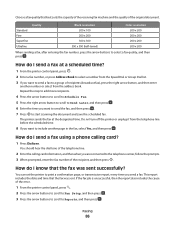
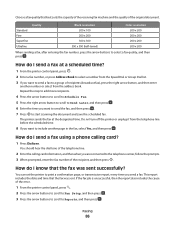
Standard Fine
Quality
Black resolution 200 x 100 200 x 200
Color resolution 200 x 200 200 x 200
Superfine
300 x 300
200 x 200
Ultrafine
300 x 300 (half-toned...or Group Dial list. 3 If you want to a group of the original document.
You can set the printer to print a confirmation page, or transmission report, every time you want to send a fax to include another number or select from ...
User Guide - Page 118


...printer, and then reinsert it. 3 Plug the power cord into the matching color slot of the printhead.
Print job does not print or is missing pages
If the "Before you encountered problems while installing, or ... does not appear in the list in the Printers folder or as a printer option when sending a print job, then try one .
2 Firmly plug the square end of the USB cable into the back...
User Guide - Page 171


...buttons, printer control panel 2-sided/Eco-Mode 17 Address Book 16 Back 15 Cancel 17 Color/Black 16 Copy 15 Dialtone 16 Display 16 Fax 15 Keypad 17 Photo 15 Power 15 ...network 128 cannot send faxes 129
cartridges, ink ordering 12 using genuine Lexmark 12
changing Power Saver timeout 18 changing printing mode 50 changing temporary settings into default 17 changing wireless settings after ...
User Guide - Page 174


...color effects 39 copying photos 53 cropping 39 editing using printer control
panel 39 enhancing automatically 39 making borderless copies 54 printing from digital camera using
DPOF 43 printing using printer control
panel 38 printing...scanning for editing 59 photos do not print from memory card across wireless network 136 photos from memory device printing using printer
software 40 PictBridge port 9 ...
User Guide - Page 177
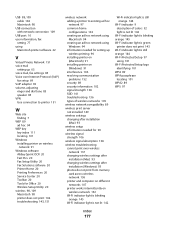
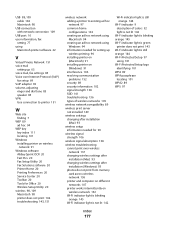
... strength 106 SSID 101 troubleshooting 136 types of wireless networks 105
wireless network compatibility 89 wireless print server
not installed 149 wireless settings
changing after installation (Mac) 93
wireless setup information needed ...
Wi-Fi indicator light is still orange 144
Wi-Fi indicator 9 description of colors 92 light is not lit 142
Wi-Fi indicator light is blinking orange 145 Wi-Fi ...
Similar Questions
Lexmark Prospect Pro205 Won't Print Photo
(Posted by izzpamf 9 years ago)
Lexmark Prospect Pro205 Won't Print On Both Sides
(Posted by prinjohn 9 years ago)
Lexmark Prospect Pro205 Won't Print Black
(Posted by xadeni 10 years ago)
Lexmark Prospect Pro205 Won't Print Color
(Posted by jrearl 10 years ago)
Lexmark Prospect Pro205 Won't Print
(Posted by lmorgmt 10 years ago)

