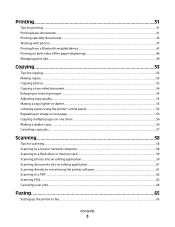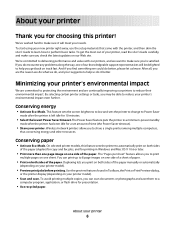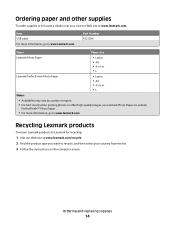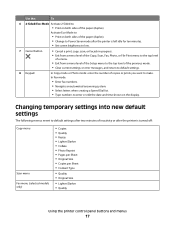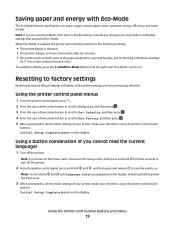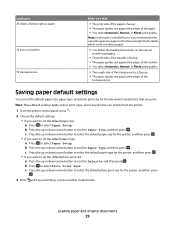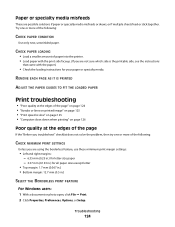Lexmark Pro205 Support Question
Find answers below for this question about Lexmark Pro205 - Prospect Color Inkjet.Need a Lexmark Pro205 manual? We have 1 online manual for this item!
Question posted by prinjohn on June 30th, 2014
Lexmark Prospect Pro205 Won't Print On Both Sides
The person who posted this question about this Lexmark product did not include a detailed explanation. Please use the "Request More Information" button to the right if more details would help you to answer this question.
Current Answers
Related Lexmark Pro205 Manual Pages
Similar Questions
Lexmark Prospect Pro205 Won't Print Photo
(Posted by izzpamf 9 years ago)
Lexmark Prospect Pro205 Won't Print Wirelessly
(Posted by baldblu 10 years ago)
Why Does My Lexmark Pro205 Print Only In Color
(Posted by Sociallewl 10 years ago)
Lexmark Prospect Pro205 Won't Print Color
(Posted by jrearl 10 years ago)
The Button To Choose Black/color Printing Is On Color And It Only Prints Black
the button to choose black/color printing is on color and it only prints documents that have color i...
the button to choose black/color printing is on color and it only prints documents that have color i...
(Posted by patriciadaugherty03 11 years ago)