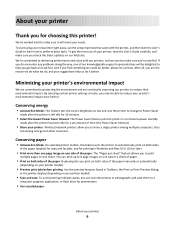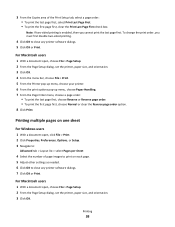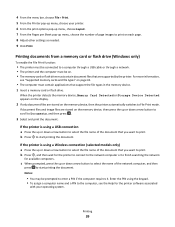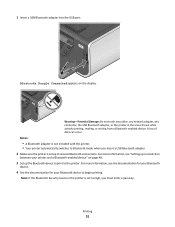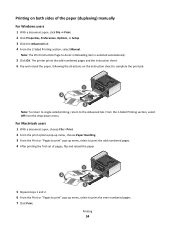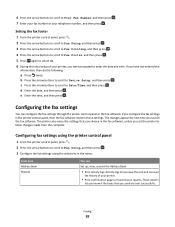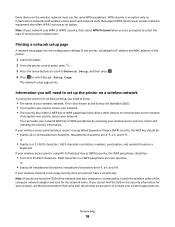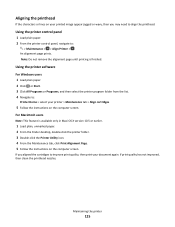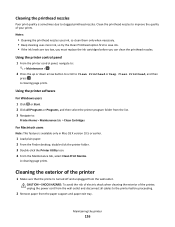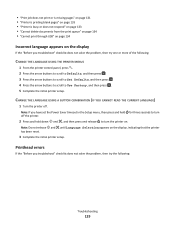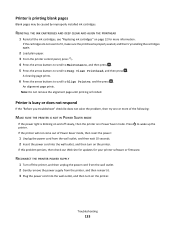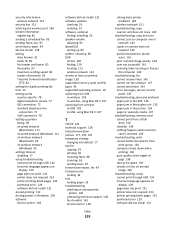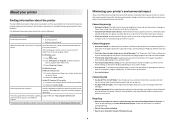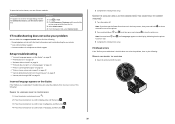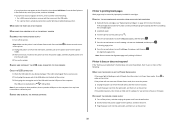Lexmark Prevail Pro705 Support Question
Find answers below for this question about Lexmark Prevail Pro705.Need a Lexmark Prevail Pro705 manual? We have 4 online manuals for this item!
Question posted by nicksje on September 14th, 2014
Why Is Lexmark Pro 705 Printing Blank Pages
The person who posted this question about this Lexmark product did not include a detailed explanation. Please use the "Request More Information" button to the right if more details would help you to answer this question.
Current Answers
Related Lexmark Prevail Pro705 Manual Pages
Similar Questions
I Have Problem With Lexmerk E 360dn Print Blank Page
hi sir how are you i am shahid from pakistan ... but live in greece i am technical for printer .. i ...
hi sir how are you i am shahid from pakistan ... but live in greece i am technical for printer .. i ...
(Posted by shahidgujjar12 9 years ago)
How To Print Fro My Ipad 3 To My Lexmark Prevail Pro 705 Wireless Printer?
(Posted by tefa 9 years ago)
How To Scan Multiple Pages Into One Document Lexmark Prevail Pro 705
(Posted by saceFe 10 years ago)
Our Lexmark E360dn Printer Is Madly Printing Blank Pages.
as soon as we turn it on it starts printing blank pages with just one line on the top in some alien ...
as soon as we turn it on it starts printing blank pages with just one line on the top in some alien ...
(Posted by rimp 12 years ago)