Lexmark Prevail Pro705 Support Question
Find answers below for this question about Lexmark Prevail Pro705.Need a Lexmark Prevail Pro705 manual? We have 4 online manuals for this item!
Question posted by Anonymous-158362 on April 9th, 2016
The Adf Jams Every Time
How To Fix The Adf From Jaming
Current Answers
Answer #1: Posted by BusterDoogen on April 9th, 2016 11:50 AM
This answer was accepted by the poster of the original question.
Related Lexmark Prevail Pro705 Manual Pages
Network Guide - Page 16
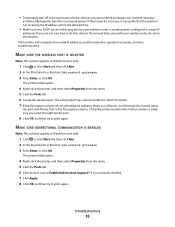
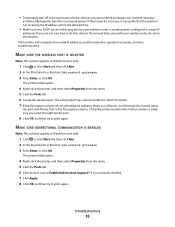
...are not sure how to do this, refer to the manual that the printer is not receiving the IP address within the allowed time.
• Make sure your DHCP server, which may also be your ... Click , or click Start and then click Run. 2 In the Start Search or Run box, type control printers. 3 Press Enter, or click OK. • Temporarily turn off any unnecessary wireless devices on your wireless router...
Network Guide - Page 18
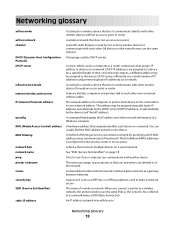
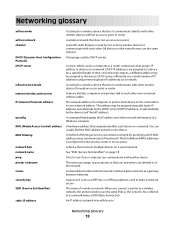
... passphrase, used by you and others can usually find the MAC address printed on the network
A network device that lets computers and printers talk to a device for a specified length of time.
You can identify it on the device. A password, such as network name or BSS (Basic Service Set). DHCP servers efficiently use...
Fax Guide - Page 16
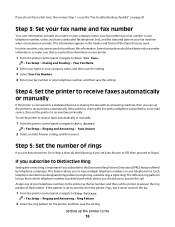
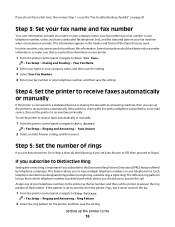
... fax line or sharing the line with a telephone subscribed to voice mail service, then set the printer to have multiple telephone numbers on your telephone number, unless you have a dedicated fax telephone line), and the time and date on one of the faxes that you send.
Step 5: Set the number of rings...
Fax Guide - Page 18


... on and connected to a working if
you hear a dial tone.
• Load an original document faceup into the ADF or facedown on the scanner glass. • When using the printer control panel
1 From the printer control panel, select Fax or . 2 Enter a fax number, or import a contact from the lists available. 3 To set a color...
User's Guide - Page 3
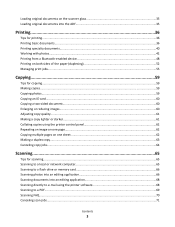
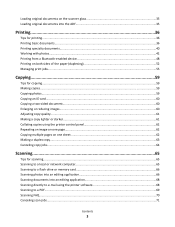
... original documents on the scanner glass 35 Loading original documents into the ADF 35
Printing...36
Tips for printing...36 Printing basic documents...36 Printing... or reducing images...60 Adjusting copy quality...61 Making a copy lighter or darker...61 Collating copies using the printer control panel 62 Repeating an image on one page...62 Copying multiple pages on one sheet ...62 Making a...
User's Guide - Page 4
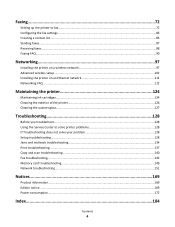
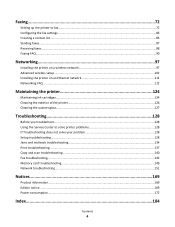
... Cleaning the scanner glass...127
Troubleshooting 128
Before you troubleshoot...128 Using the Service Center to solve printer problems 128 If Troubleshooting does not solve your problem 128 Setup troubleshooting...128 Jams and misfeeds troubleshooting...134 Print troubleshooting...137 Copy and scan troubleshooting...140 Fax troubleshooting...142 Memory card troubleshooting...149 Network...
User's Guide - Page 33


...side of the labels faces down. • The top of the labels feeds into the printer first. • The paper guides rest against the left , right, and bottom edges of the
transparencies.
Load ...up to dry at a time.
• The thickness does not exceed 0.025 inches (0.635 mm). • The print side of the photo paper faces down. • You load the photo paper in a paper jam.
• You load letter...
User's Guide - Page 62


... this setting to print four page images per sheet.
1 Load paper. 2 Load an original document faceup into the ADF or facedown on a page: once, four
times, nine times, or 16 times.
6 Press . Collating copies using the printer control panel
If you print multiple copies of a document, then you can choose to print each page.
Copying...
User's Guide - Page 66


... image size. Press each time you make a selection. The local or network computer is not write protected.
1 Load an original document faceup into an editing application
Using the printer control panel
1 Load ...the network computer to receive the scan, and
then press . Scanning photos into the ADF or facedown on the destination computer, and the scan appears within the application as one file...
User's Guide - Page 134


... USB Host Controller and USB Root Hub are sensitive.
REMOVE AND REINSTALL THE PRINTER SOFTWARE
Jams and misfeeds troubleshooting
• "Paper jam in the printer" on page 134 • "Paper jam in the duplex unit" on page 135 • "Paper jam in the ADF (selected models only)" on page 136 • "Paper or specialty media misfeeds" on...
User's Guide - Page 136


Paper jam in the ADF (selected models only)
Note: The parts inside the printer are sensitive. Avoid unnecessarily touching these parts while clearing jams.
Troubleshooting
136 2 Firmly grasp the paper, and then gently pull it .
3 Reinsert the duplex unit.
4 Touch DONE or press , depending on your printer model. 5 From your computer, resume the print job.
Note...
User's Guide - Page 137
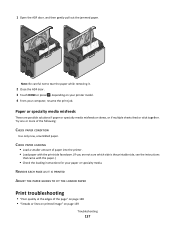
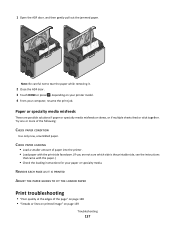
...pull out the jammed paper. Note: Be careful not to tear the paper while removing it.
2 Close the ADF door. 3 Touch DONE or press , depending on page 139
Troubleshooting
137
CHECK PAPER LOADING
• Load a smaller amount of paper into the printer. • ... of the page" on page 138 • "Streaks or lines on printed image" on your printer model. 4 From your paper or specialty media.
User's Guide - Page 184
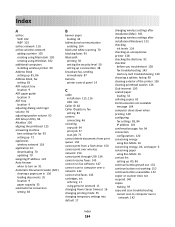
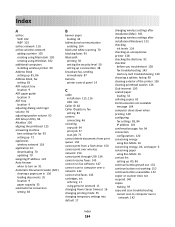
...IP address 122 Auto Answer when to turn on 91 Automatic Document Feeder (ADF) clearing a paper jam in 136 loading documents 35 location 9 paper capacity 35 automatic fax conversion ...changing wireless settings after installation (Windows) 101 checking
ink levels 124 checking an unresponsive printer 128 checking the dial tone 92 checklist
before you troubleshoot 128 fax troubleshooting 143 memory...
User's Guide - Page 185
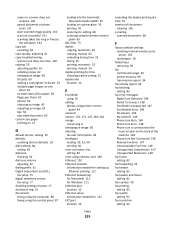
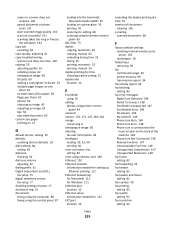
...ADF) 35
loading on scanner glass 35 printing 36 scanning for editing 68 scanning using the printer control
panel 65 DSL filter 75 duplex
copying, automatic 63 copying, manual 63 extending drying time ...for 111 EXT port location 10
Index
185
extending the duplex printing dry time 53 exterior of the printer
cleaning 126 e-mailing
scanned documents 68
F
factory default settings resetting internal ...
User's Guide - Page 186
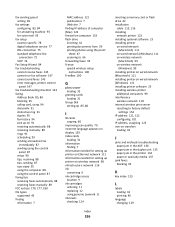
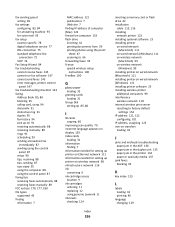
... settings 154
IP address 121, 122 configuring 101
IP address, assigning 122 iron-on transfers
loading 33
J
jams and misfeeds troubleshooting paper jam in the ADF 136 paper jam in the duplex unit 135 paper jam in the printer 134 paper or specialty media 137
junk faxes blocking 95
K
key index 123
L
labels loading 33 printing...
User's Guide - Page 187
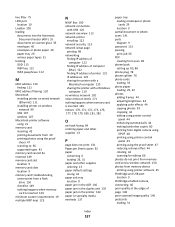
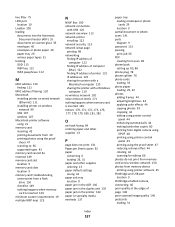
...WEP keys 123
N
N9UF Box 100 network connection
with USB 120 network overview 113 network printer
installing 122 network security 113 network setup page
printing 98 networking
finding IP address of ... default settings saving 34 paper exit tray location 9 paper jam in the ADF 136 paper jam in the duplex unit 135 paper jam in the printer 134 paper or specialty media misfeeds 137
paper tray loading ...
User's Guide - Page 189
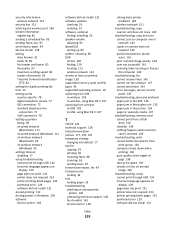
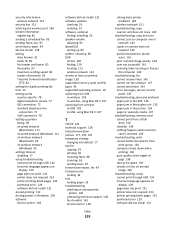
...sender information 82 Transmit Terminal Identification
(TTI) 82 setting the duplex printing dry time 53 setting up fax
country-specific 78 digital telephone service 77 DSL connection 75 ...cannot send faxes 143 error messages, printer control
panel 147 troubleshooting, jams and misfeeds
paper jam in the ADF 136 paper jam in the duplex unit 135 paper jam in the printer 134 paper or specialty media 137...
Quick Reference - Page 5
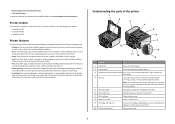
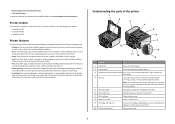
... and copy photos and documents.
3 Automatic Document Feeder (ADF) Scan, copy, or fax multiple-page letter-, legal-, and A4-size documents.
4 ADF tray
Load original documents in your printer works for the following printer models: • Lexmark Pro705 • Lexmark Pro706 • Lexmark Pro703
Printer features
Your printer comes with your home or office over a secure wireless...
Quick Reference - Page 18


... output file type you scanned has been saved.
The local or network computer is complete when a message appears on select models. Press each time you purchased a printer without an ADF, then load original documents or photos on the scanner glass.
2 Click or Start.
18 Note: Select the PDF file type if you want...
Quick Reference - Page 19
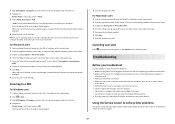
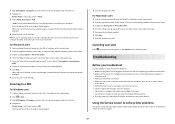
..., or other network
access point. • Check the printer for error messages, and resolve any errors. • Check for paper jam messages, and clear any surge protectors, uninterrupted power supplies,... most printer problems: • Make sure the power cord is plugged into the printer and into a properly grounded electrical outlet. • Make sure the printer is not plugged into the ADF or...
Similar Questions
Is A Lexmark Prevail Pro705 Printer Capable Of Airprint
(Posted by Jaksn 9 years ago)
How To Clean Adf Rollers On Lexmark Prevail Pro705
(Posted by nbrootomt 10 years ago)


